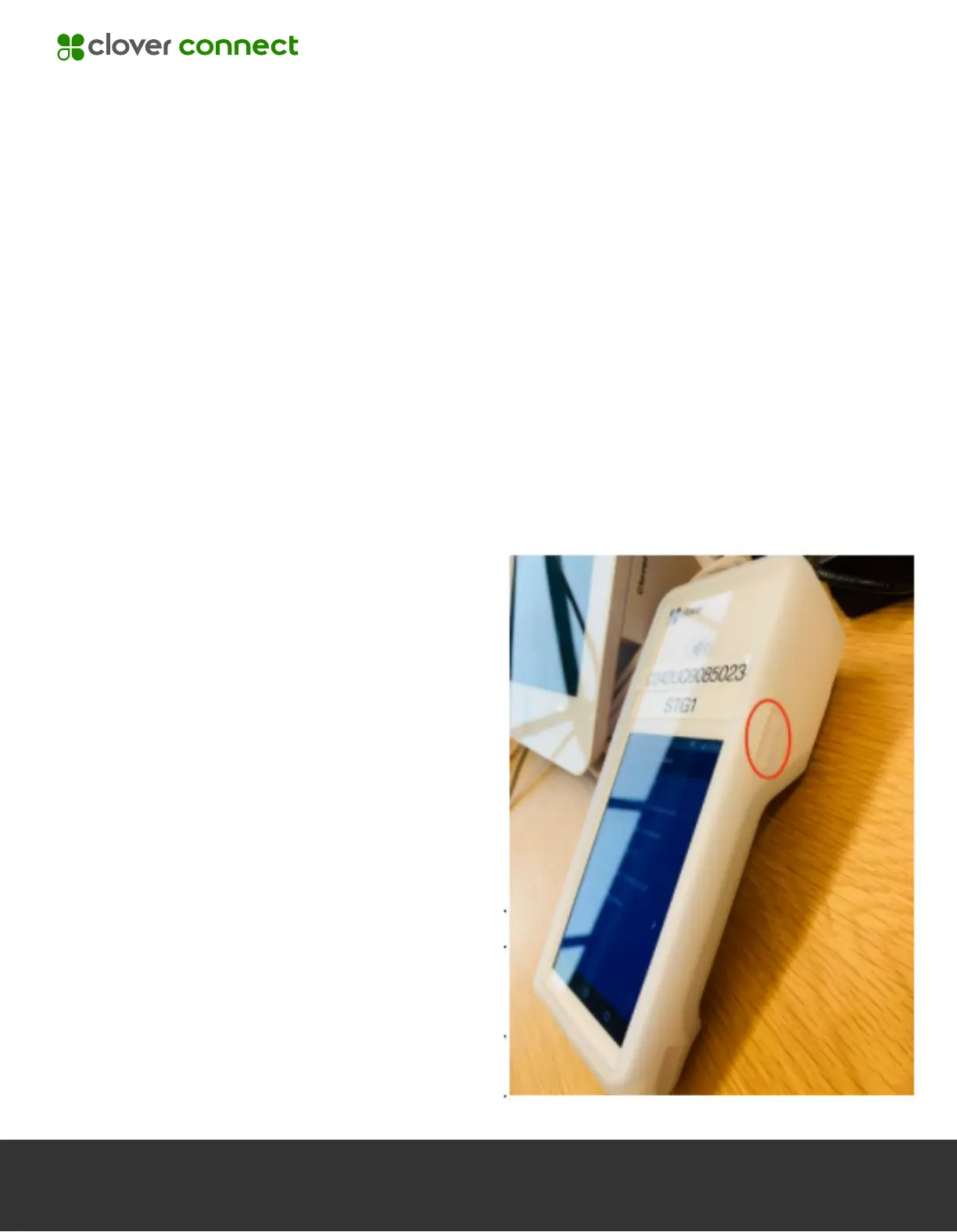Rebooting the Device
The Clover Flex can be restarted through the UI, or manually using the device's
power button:
Via the Welcome Screen
1. Have the merchant exit customer mode by tapping in all four corners of the
screen at the same time.
2. Swipe down from the top-right corner of the screen to access device settings.
3. Select one of the power options available:
a. The Clover Flex provides only the ability to Reboot. Press Reboot again
to confirm.
Via the Power Button
1. Press and hold down the power
button located on the right side
of the Flex until the Power Off
prompt is displayed.
2. Press power off on the Clover
Flex display to confirm.
3. Once completely powered off,
press and hold the power button
again to turn the device on.
Black Screen? Contact CardPointe Support > 484-581-7690 and say
“CardPointe Support” when prompted for the reason for the call.
