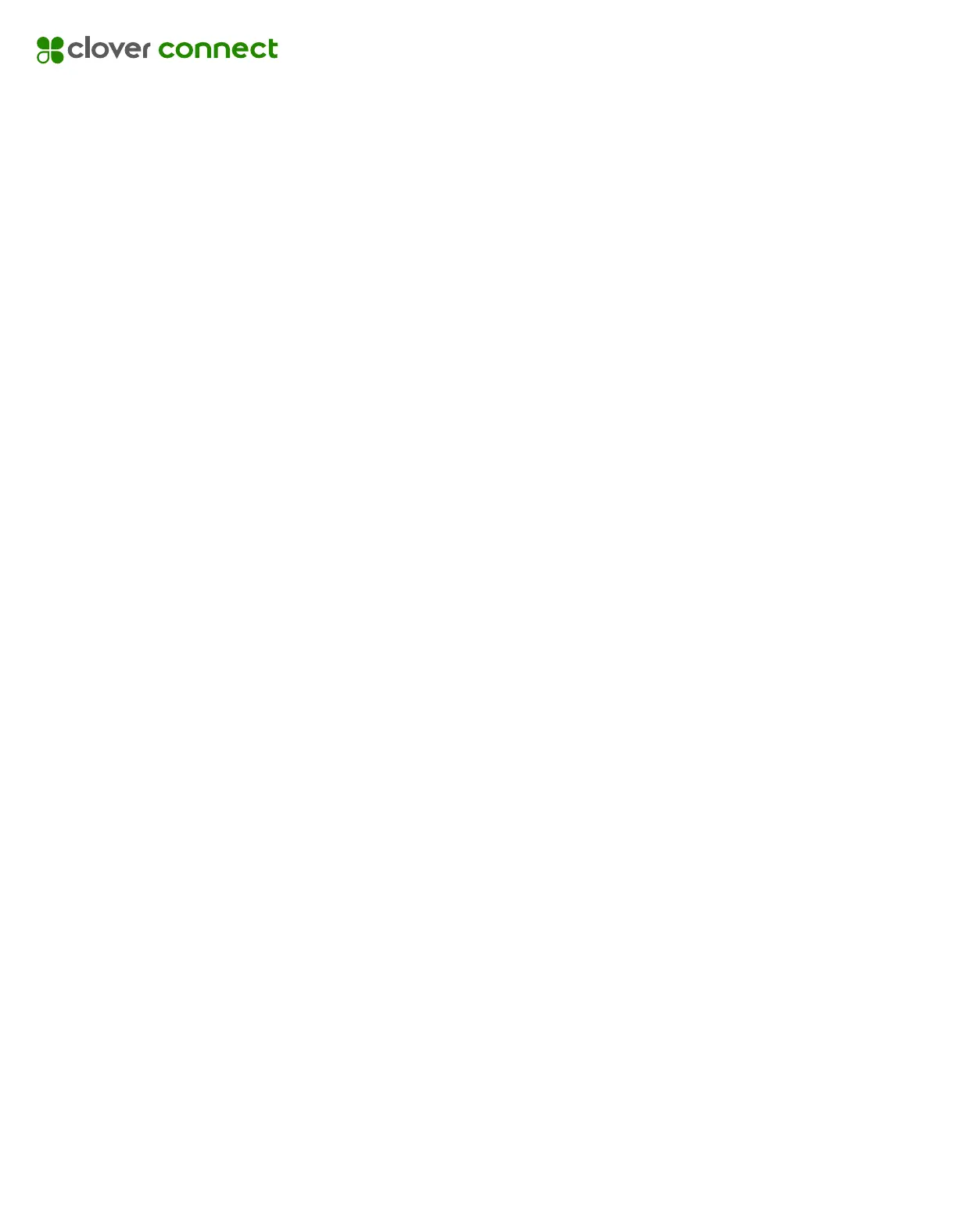Connecting To The Internet
The Clover Flex is capable of connecting to the Internet via Wi-Fi or Mobile (SIM card)
Via Wi-Fi
1. Access the Welcome screen (Merchant Mode).
2. Select Internet Connection.
3. Select Advanced Configuration. This will take you to the settings screen.
4. Select Network & Internet, then select Wi-Fi to view available networks.
5. Select the desired network and enter the password.
6. Once the password has been entered, use the back arrow until you return to
the Bolt app Internet Connection screen.
7. Press the X to exit the Internet Connection screen. The device should now
show a status of Bolted.
If the device is not Bolted:
1. Confirm that the Wi-Fi password is correct.
2. Contact CardPointe Support > 484-581-7690 and say “CardPointe Support”
when prompted for the reason for the call.
Via LTE
The SIM on the device gets enabled automatically during out of box experience.
However, when both Wifi and LTE are enabled, LTE becomes the backup connection.
When Wifi is turned off, the device will automatically attempt to connect to LTE.
Cellular Data can be switched on/off in the Settings App:
1. Swipe down from the top of the screen.
2. Select the Settings icon.
3. Select Data Usage.
4. Tap Cellular Data to turn the setting on or off.
