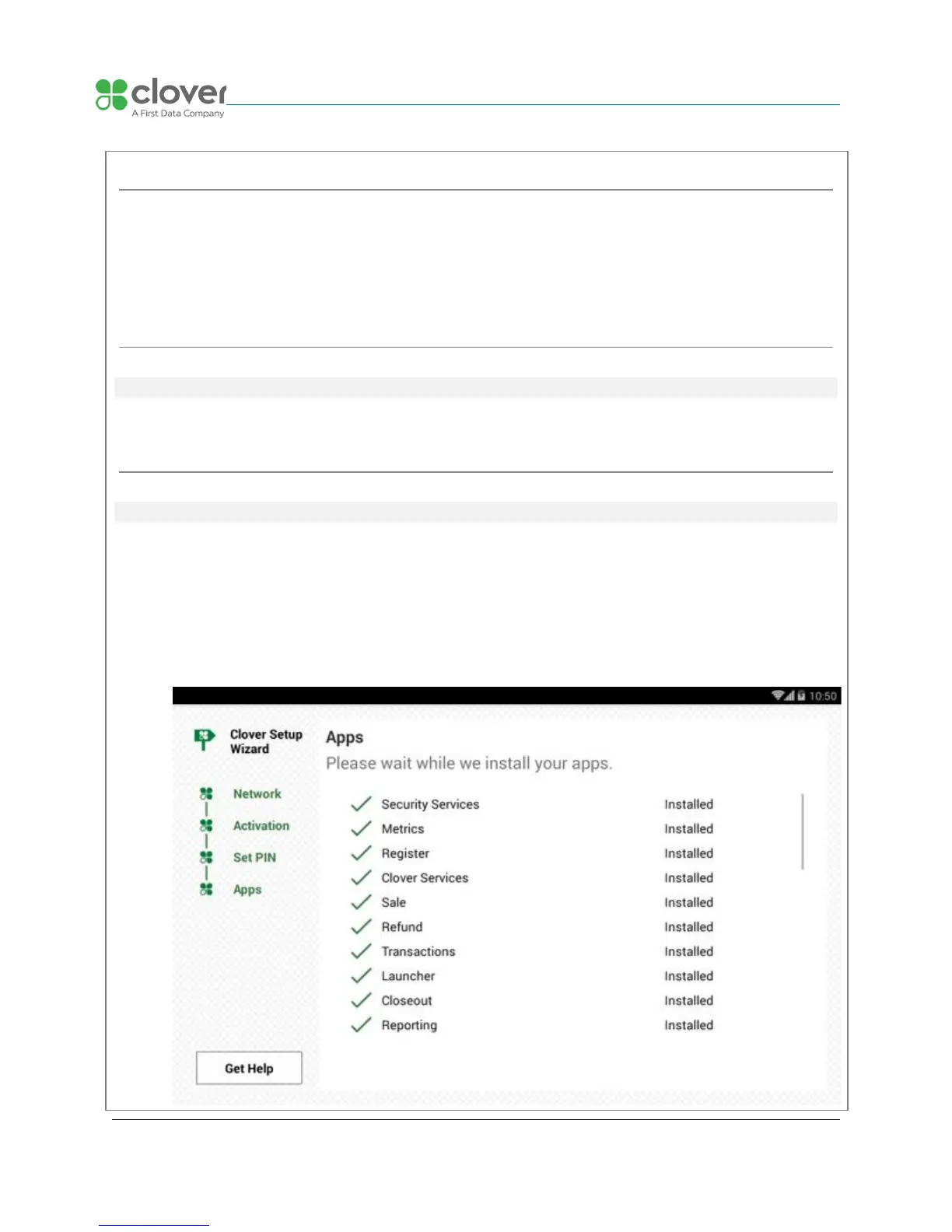Updating Clover Software during device setup
After Clover Mobile connects to the network for the first time, it will need to download and install
the latest version of Clover. Your Clover Mobile will then automatically reboot. Depending on
the device, you may need to install a second download.
Activate your Clover Mobile
Locate & enter your activation code
Install the Apps in the App Market
Install apps and access the App Market
1. After entering your activation code, Clover Mini may prompt you with a few questions
about your business. Please answer them the most accurately, so Mini can be
automatically set up with settings that are best for your business needs.
2. After answering these questions, your apps should begin installing. Please wait until the
install process is complete.
P2PE Implementation Manual for PCI P2PE v2.0 Clover Network, Inc. April 2018
© 2018 Clover Network, Inc. All Rights Reserved. Page 11