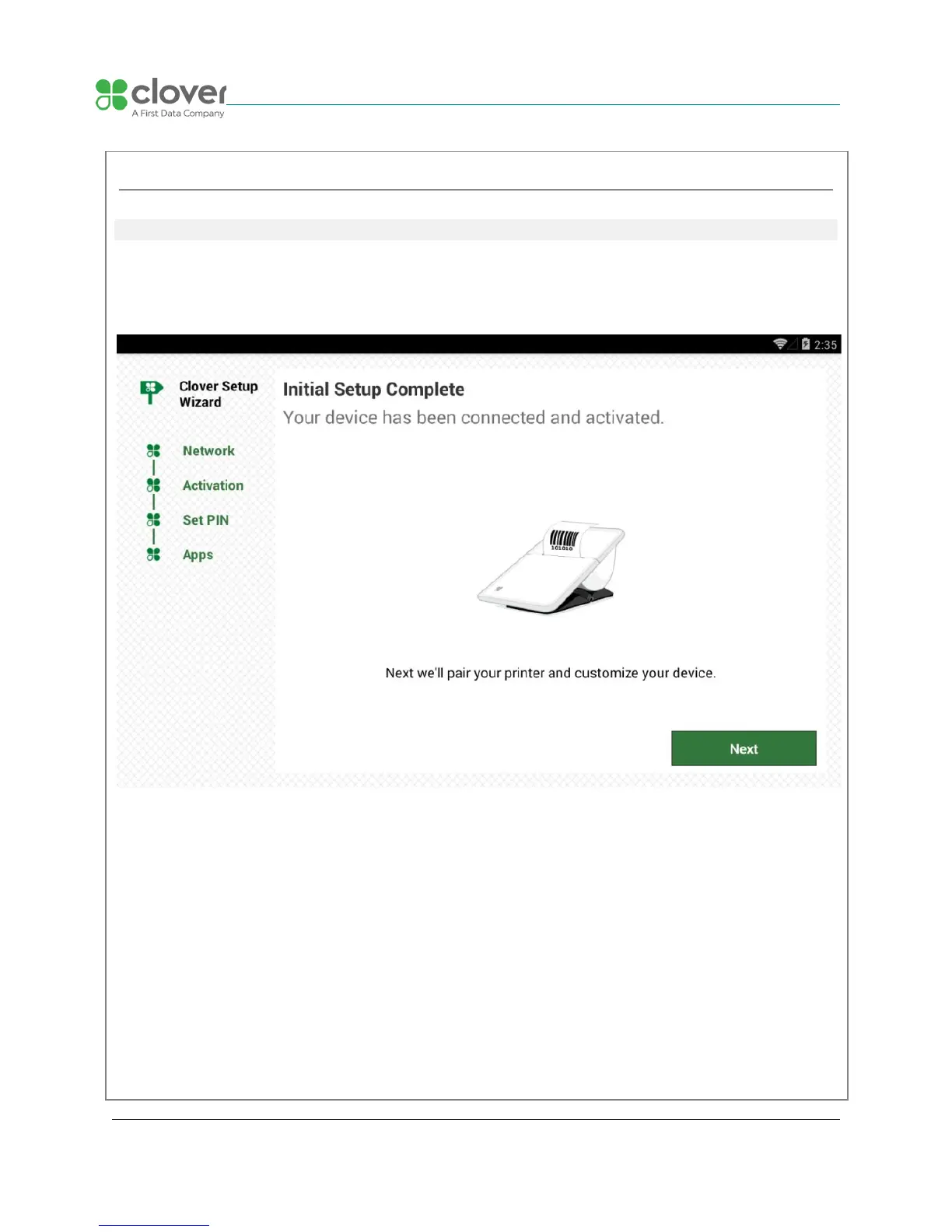Pair with Mobile Printer
Optionally pair with Clover Mobile Printer
After you complete initial setup, you have the option to pair your Clover Mobile printer and
customize your device.
If you have a Clover Mobile Printer on hand, let’s pair it now:
1. Tap Next to begin
2. Load paper in your Clover Mobile printer by opening the Clover Mobile Printer and
inserting the included paper roll.
NOTE
At this stage, you can also make a note of the last 4 digits of the Clover Mobile Printer’s Serial
Number.
3. Turn your Clover Mobile Printer on by pressing and holding the power button on its
underside
4. After the Clover Mobile device detects nearby Clover Mobile Printers,
tap Pair under Clover Mobile printer that you would like to pair with (the last 4 digits of
P2PE Implementation Manual for PCI P2PE v2.0 Clover Network, Inc. April 2018
© 2018 Clover Network, Inc. All Rights Reserved. Page 12