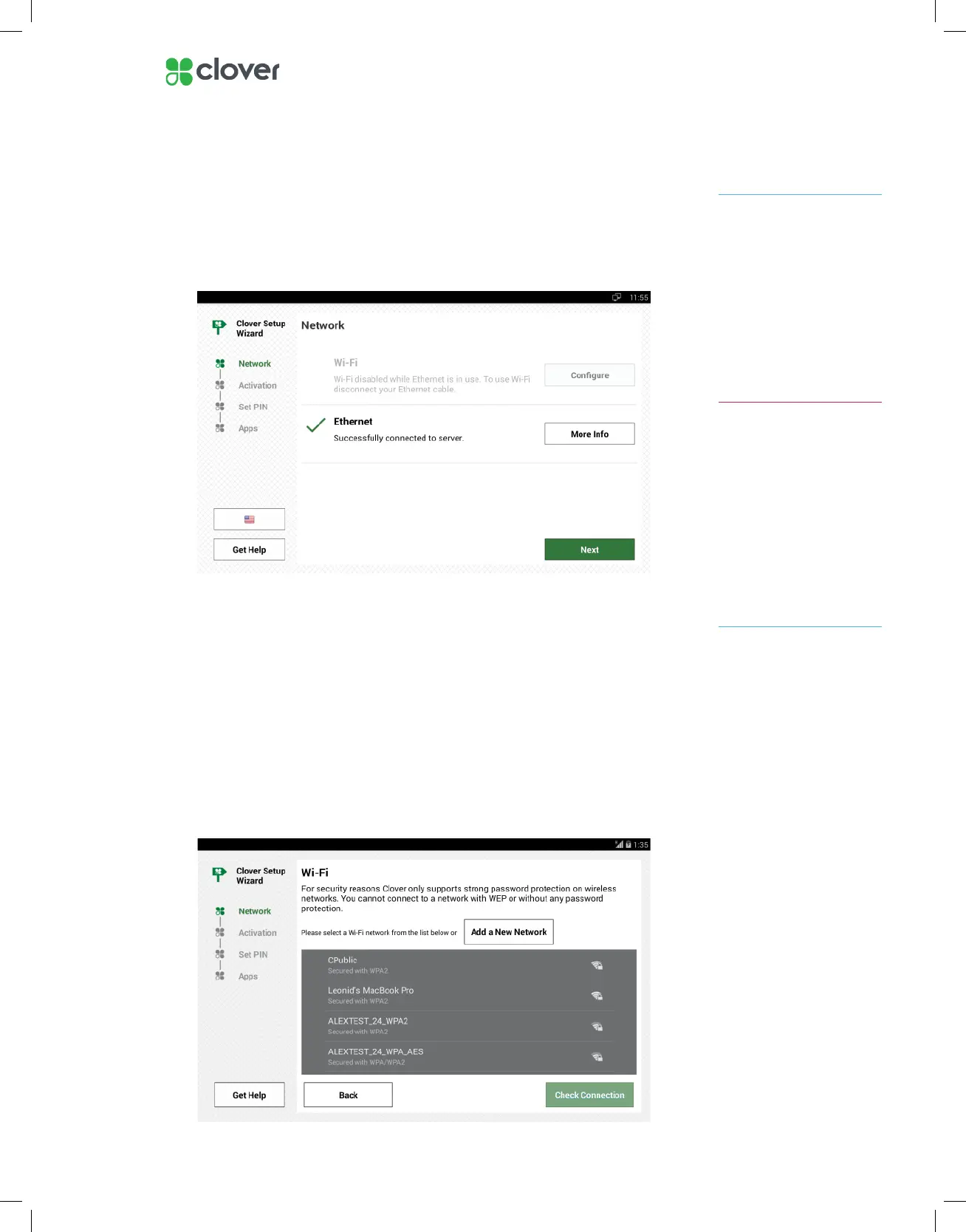4Clover Mini Install Guide — EU 1.01
Connect Clover Mini to a Network
Connect Device via Ethernet
1. Once the ethernet cord is already plugged into the Mini hub and your
modem, router, or switch, your Mini will automatically try and connect
to the internet
2. You may need to tap Check Connection if the Clover Mini did not
automatically try to connect
3. It may take up to two minutes for the Clover Mini to detect the connec-
tion, so wait two minutes and tap the Check Connection button again
Connect Device via Wi-Fi
1. On the Network Connection screen, tap Wi-Fi.
2. Select your wireless network from the list of available
wireless networks.
3. Enter in your wireless network password.
If you do not see your Wi-Fi
network name, you may
have a WEP or open access
network. Please connect your
Clover Mini to a WPA or WPA2
network for PCI compliance
reasons.
NOTE
High-trafc activity on the
same Internet Connection
as your Clover Mini, such as
streaming music or videos,
can disrupt or delay your
processing. You should either
avoid this activity or ensure that
you have sufcient bandwidth
to support simultaneous
activities.
IMPORTANT
