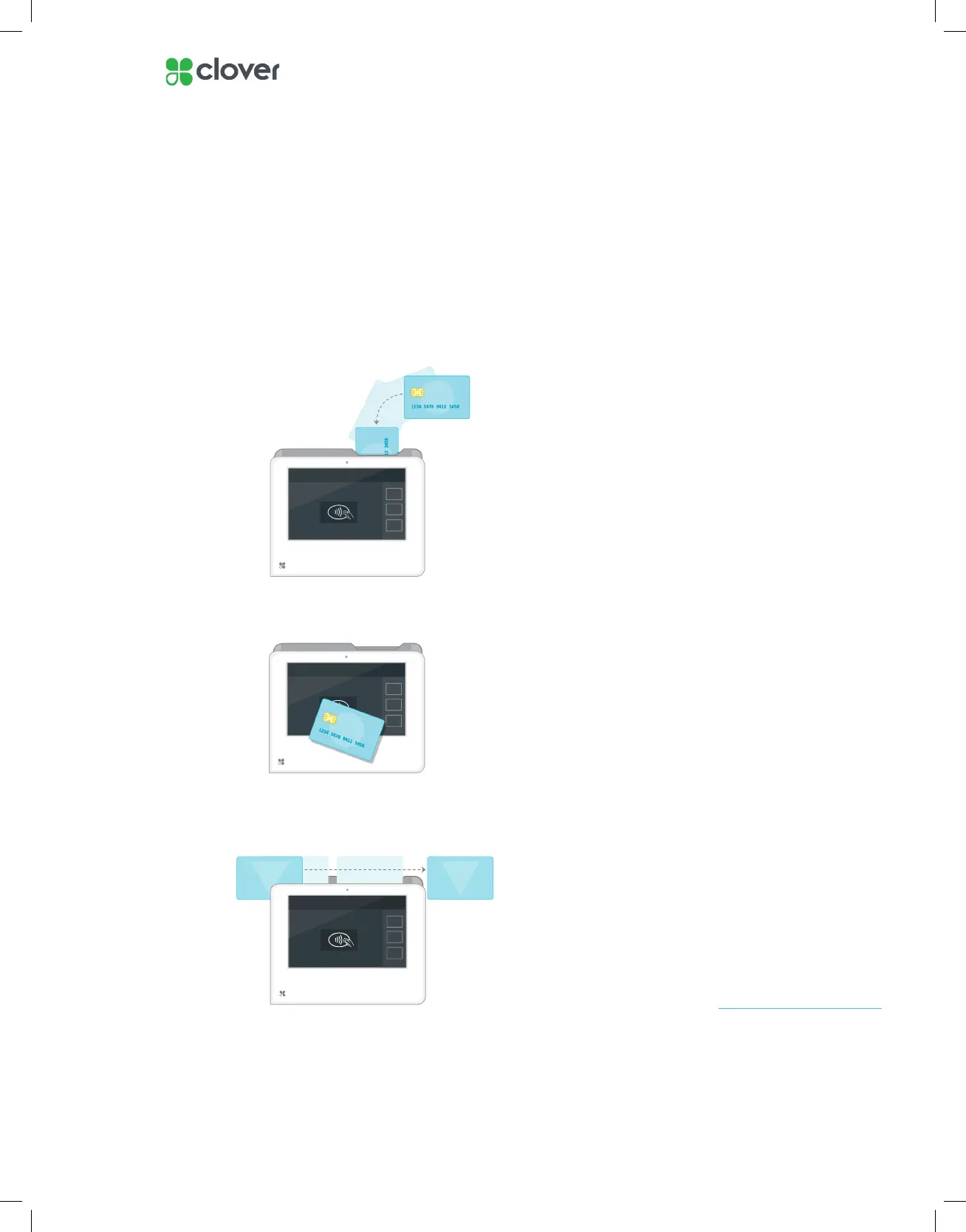8Clover Mini Install Guide — EU 1.01
PIN Entry Aid and Accessibility
The Clover Mini PIN Entry Aid
The PIN entry aid can be used to assist cardholders with certain disabilities
who may have difculty using a touchscreen to enter their PIN. It features
raised tactile keys, a familiar numerical layout and large color-coded func-
tion buttons on a transparent silicon base. The aid also features a privacy
shield for added security when entering a PIN.
Additional Accessibility Features
Clover Mini incorporates other native Android accessibility features such
as larger text and magnication gestures (not available during secure
PIN entry). These features can be found in the Accessibility menu in your
device’s Settings.
Your PIN Entry Aid should
match the images shown to the
left. It should be translucent
in appearance with no visible
attachments, markings or
modications.
For security purposes, please
contact us immediately if you
notice any differences.
IMPORTANT
Mini PIN Shield & Entry Aid (Back)
Mini PIN Shield & Entry Aid (Front)
