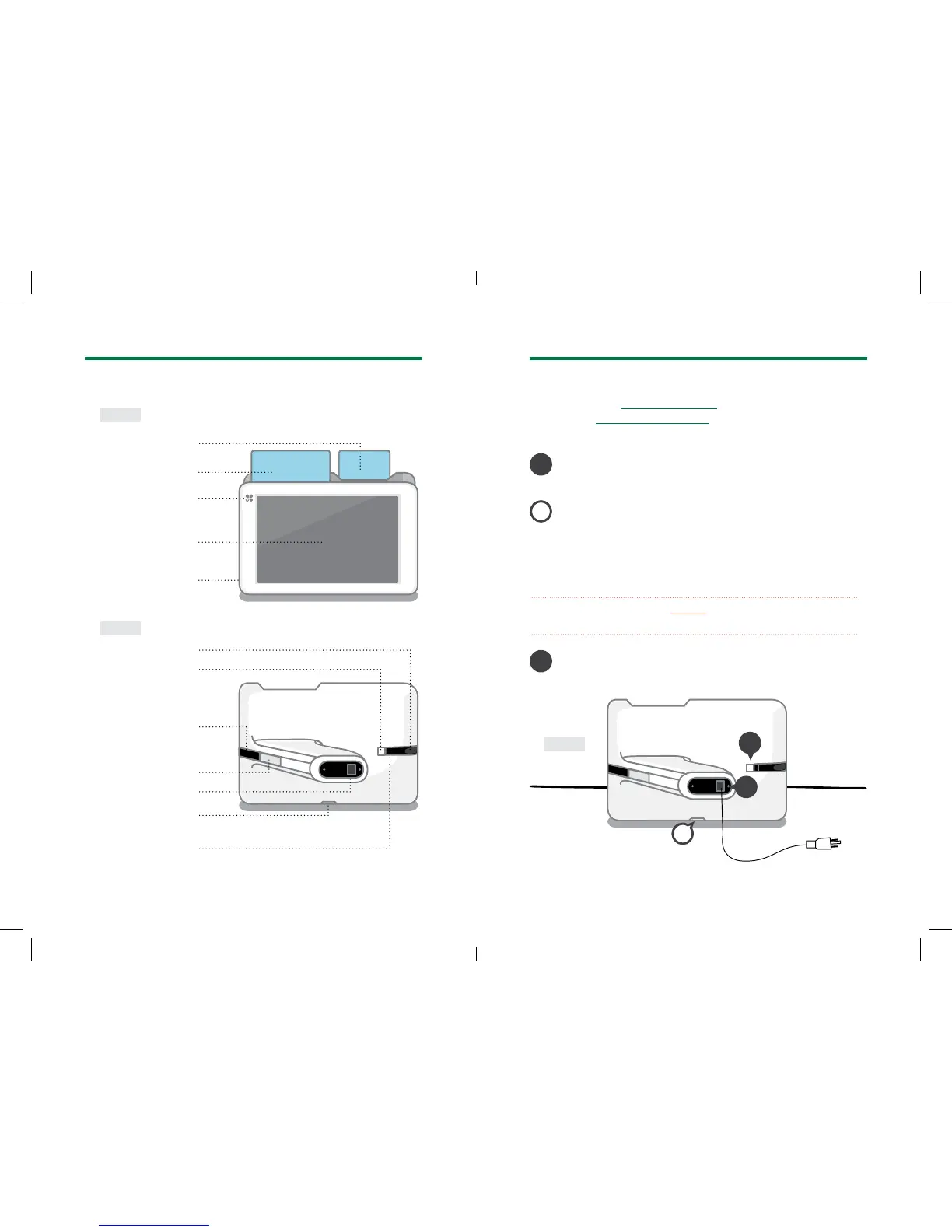8 Clover Mobile Feature Guide English 9
Get to Know Clover Mobile Set up your Clover Mobile
Front
Back
Chip card reader
Audio jack
Power button
USB charger port
Lanyard hook
SIM card slot
(only for 3G)
Magnetic stripe
card reader
Barcode scanner
Barcode trigger
Front facing camera
Microphone
Contactless
payment reader
1
3
2
Back
1
3
2
Plug USB wall charger into USB charger port and
power source
Press power button to turn on Clover Mobile
(only for 3G)
Open SIM card tray using SIM door eject pin through
the hole. Pick the SIM card tray size that matches
with your SIM card. Place card on tray and push SIM
door closed.
Video set up: clover.com/setup
(Europe: eu.clover.com/setup)
A SIM card tray must always be inserted, even if you’re not
using a SIM card.
