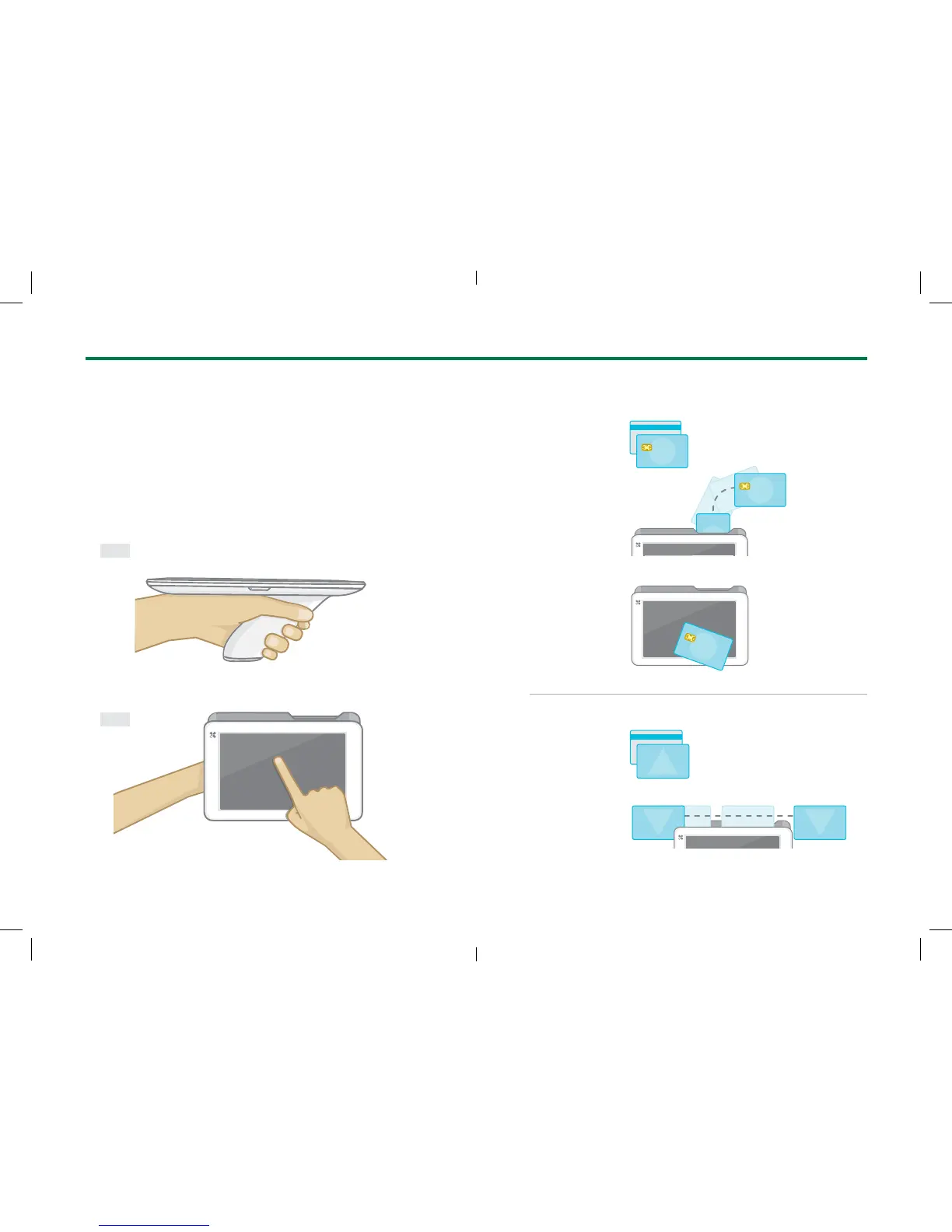10 Clover Mobile Feature Guide English 11
Hand Holding Position
Clover Mobile can be held in many ways. We recommend
holding with your non-dominant hand (resting on your
wrist) for optimal range of motion for card acceptance and
precision tapping on the screen. For correct t, make sure
your pointer nger is located on the barcode trigger.
Payment Methods
Recommended Usage
Side
Top
Chip Card
Insert Card
Magnetic
Stripe Card
Swipe Card
Tap Card
34 5678 9012 3456
