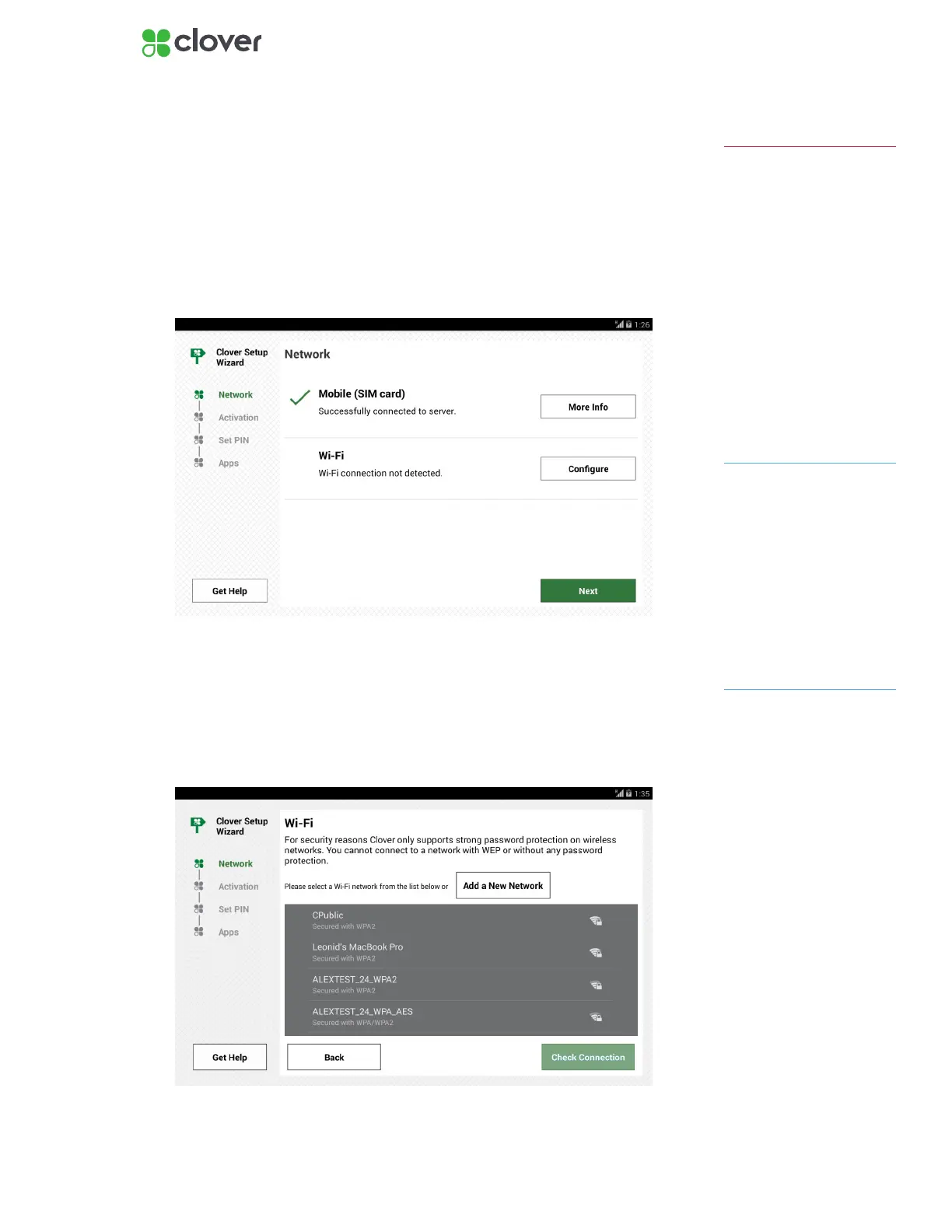3Clover Mobile Install Guide — US 1.10
Connect Clover Mobile to a Network
Once your Clover Mobile has started, select your primary language that you
would like Clover to be set up in.
Connect Device via 3G
1. On the Network Connection screen, please wait about a minute for the
SIM card to verify that it’s connected to the 3G network.
2. Tap Next when green check mark appears.
Connect Device via Wi-Fi
1. On the Network Connection screen, tap Wi-Fi.
2. Select your wireless network from the list of available wireless net-
works.
3. Enter in your wireless network password.
If you do not see your Wi-Fi
network name, you may have a
WEP or open access network.
Please connect your Clover
Mobile to a WPA or WPA2 net-
work for PCI compliance.
NOTE
High-trafc activity on the
same Internet Connection as
your Clover Mobile, such as
streaming music or videos,
can disrupt or delay your
processing. You should either
avoid this activity or ensure that
you have sufcient bandwidth
to support simultaneous
activities.
IMPORTANT
If red X appears when connect-
ing to 3G, tap More Info and
then Try Again.
NOTE
