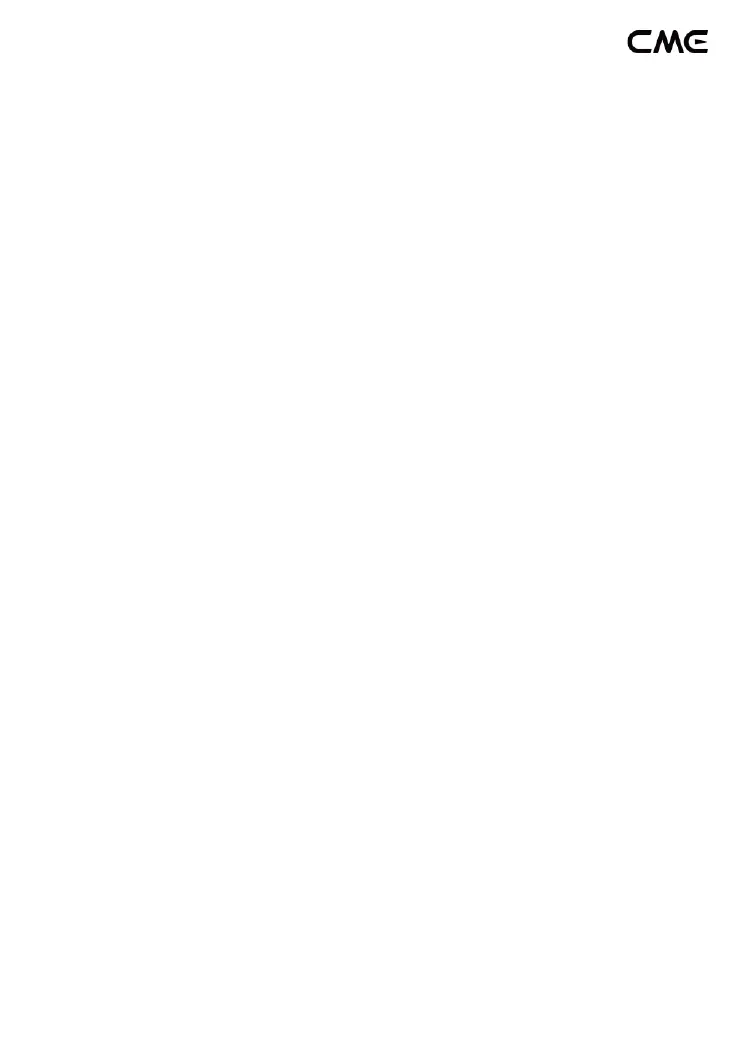6 / 9
2. Click the [Settings] icon to open the settings page, click [Bluetooth]
to enter the Bluetooth setting page, and slide the Bluetooth switch
to turn on the Bluetooth functionality.
3. Go to the Apple AppStore to search and download the free
application [midimittr].
4. Open the midimittr App, click the [Device] menu at the bottom right
of the screen, find the WIDI Master that appears under the list, click
[Not Connected], and click [Pair] on the Bluetooth pairing request
pop-up window, the status of WIDI Master in the list will be updated
to [Connected], indicating that the connection is successful. Then
you can press the Home button of the iOS device to minimize
midimittr and keep it running in the background.
5. Open the music app that can accept external MIDI input, and select
WIDI Master as the MIDI input device on the settings page, you can
start using it.
⚫ Connect WIDI Master with Windows 10
First, the music software must integrate Microsoft's latest UWP API to use
the Bluetooth class compliant MIDI driver that comes with Windows 10. Most
music software has not yet integrated this API for various reasons. As far as we
know, only Cakewalk by Bandlab currently integrates this API, so it can directly
connect to WIDI Master or other standard Bluetooth MIDI devices.
Of course, there are some alternative solutions for MIDI transmission
between the Windows 10 Bluetooth MIDI driver and music software through
virtual MIDI port software applications, such as LoopMIDI and MIDIberry. This
approach adds a small amount of latency and some limitations, but it can be
used to meet basic connection requirements.
