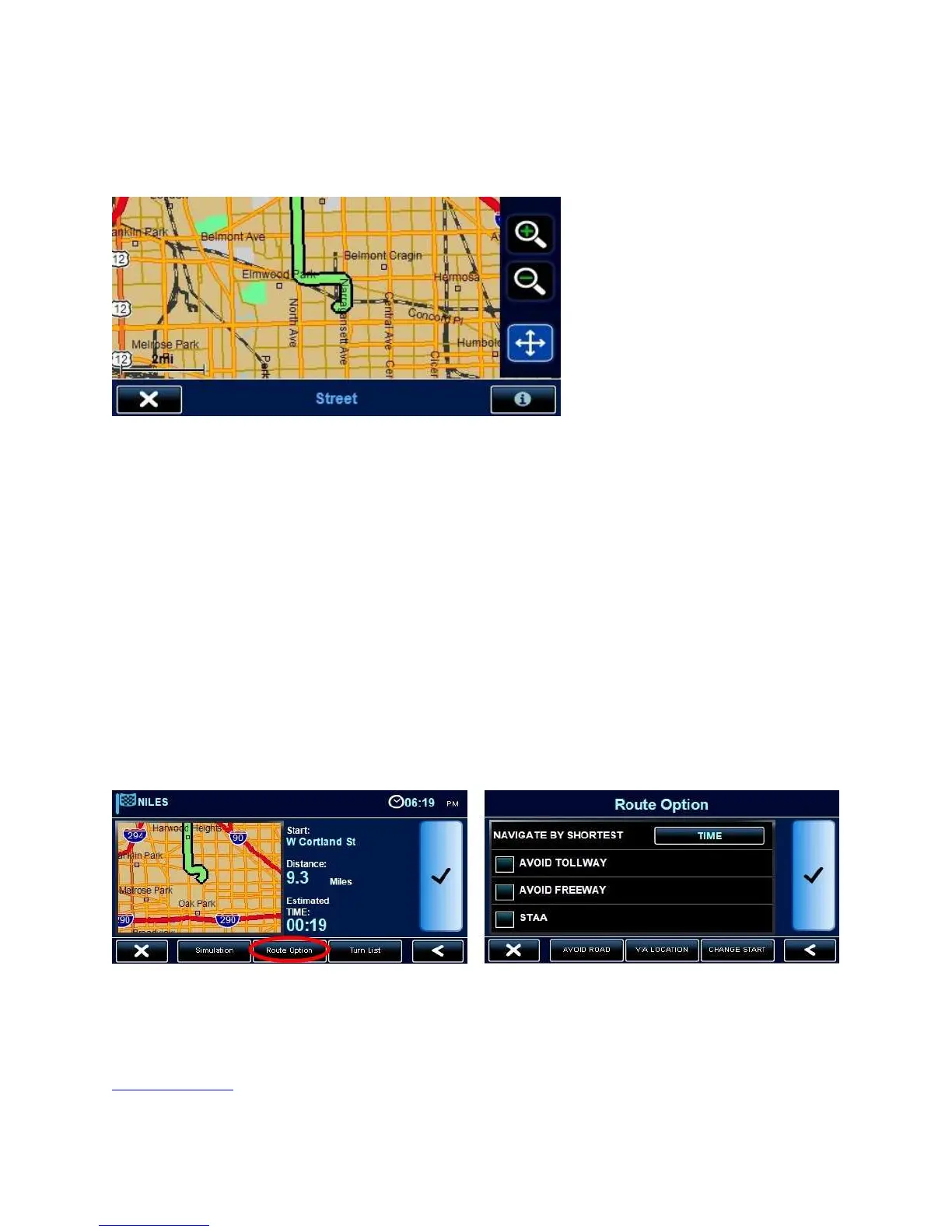OPTION 2 – View the Map Screen
If you tap on the map, you will get this screen:
From here you can zoom in and out by tapping on the + and – buttons. You can also pan around
by dragging your finger across the screen.
When done, tap on the X in the lower-left corner.
After you are done previewing the route, you have 2 options:
OPTION 1 – Accept the Route
Simply tap on the checkmark
OPTION 2 – Change the Route Options
If you tap on ROUTE OPTION at the bottom of the screen, you will get this screen:
NOTE: If you tap on the “STAA” checkbox, the nav unit will try extra hard to keep you on the
National Network (established truck routes) as much as possible.
<back to menu>
