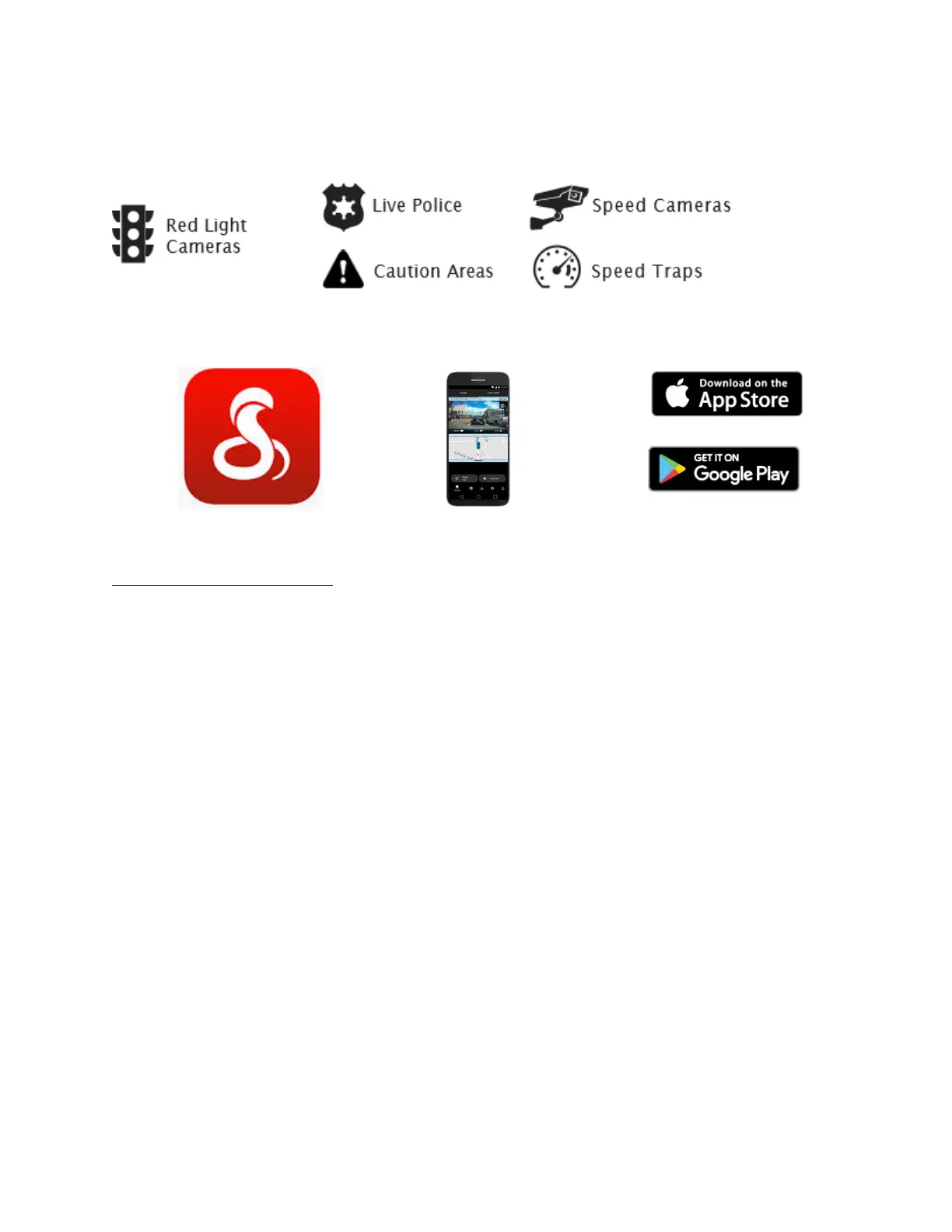iRADAR® APP CONNECTION
Connecting to the iRadar App enables your camera to receive real-time driver alerts about
what is on the road ahead including:
CONNECTION INSTRUCTIONS
For iPhone® 6s and later.
• Power on your dash cam and be sure that Bluetooth is enabled
• Make sure your iPhone’s Bluetooth is ON. The dash cam
will NOT APPEAR in the iPhone’s Bluetooth Settings Menu.
• Start the Cobra iRadar App. Press the Menu button in the
upper left of the app and select Devices. Follow the onscreen
instructions to complete the pairing and connection.
• When complete, a “connected” chime will sound and the
Bluetooth icon will turn white on the dash cam display.
For Android™ Devices.
• Power on your dash cam.
• Enter your Android device’s Bluetooth Settings Menu.
• Scan for Devices and select Drive HD to pair.
• Enter the Cobra iRadar App. A “connected” chime will sound,
and the Bluetooth icon will turn white on the dash cam display
