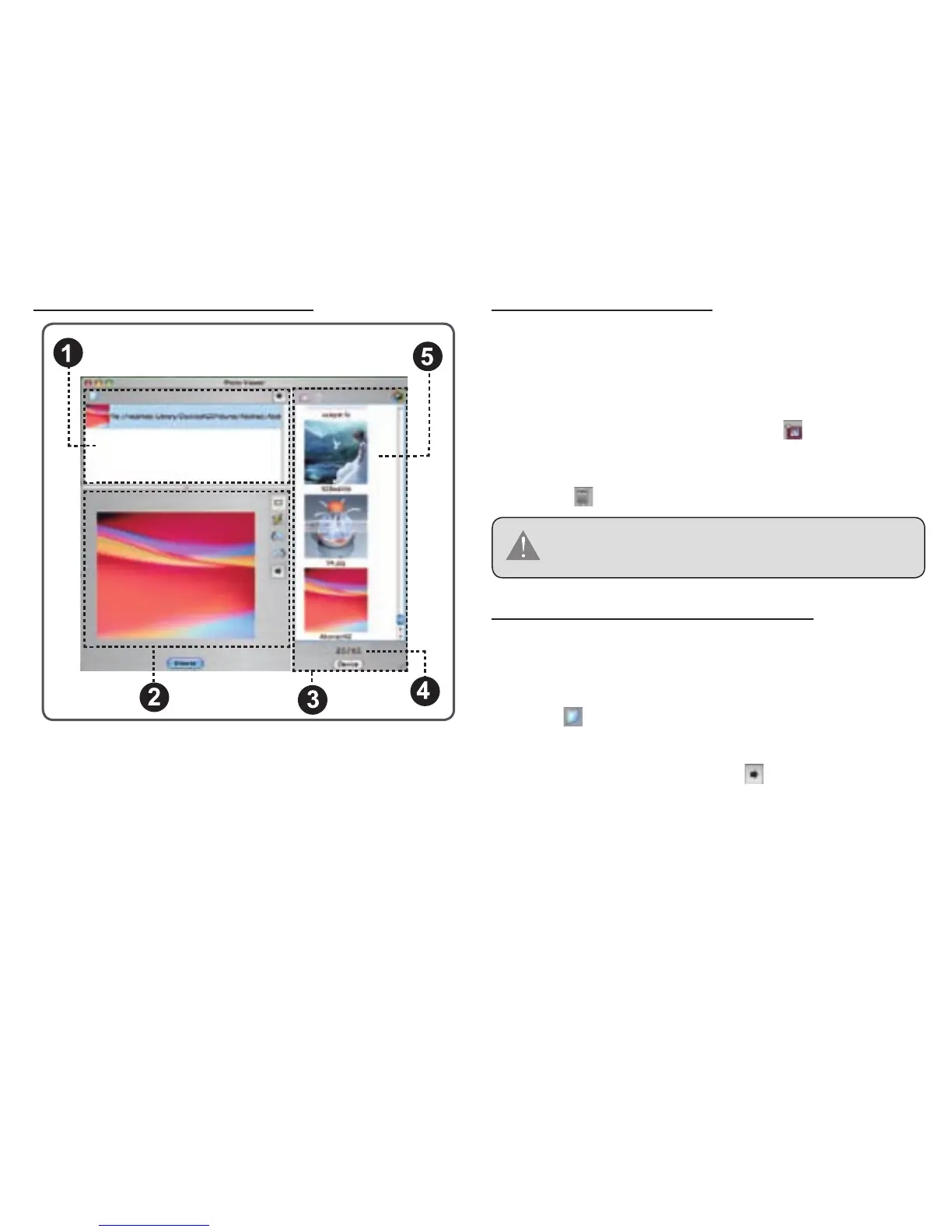1. Basic operations panel;
2. Advanced options panel;
3. Device Panel;
4. The current quantity of photos that on the Keychain/
the total quantity of photos that the Keychain can stores;
5. Photos on the Keychain.
Basic Operations Panel
Advanced Operations Panel
Device Panel
Current number of photos on the Key Chain /
Total number of photos that the Key Chain can store.
Photos on the Key Chain
1.
2.
3.
4.
5.
Key Chain Photo Functions
Use the buttons in the “Device Panel” to transfer or delete
photos from your Key Chain.
To transfer photos from the Key Chain to your com-
puter: a) Select the photos on the Key Chain to transfer,
then; b) Click the “Transfer” button [ ].
To delete photos on the Key Chain: a) Select the photos
on the Key Chain to delete, then; b) Click the “Delete”
button [ ].
To select multiple photos, hold “Shift” or “APPLE” on
the keyboard while clicking with the mouse.
Preparing Photos for Key Chain Display
The Photo Viewer software will automatically crop and con-
vert the photos proportionally on your computer for display
on the Key Chain. In the “Basic Operations Panel”:
Click [ ] to nd photos on the Disks/Folders of your
computer.
Select a photo and then click [ ] to add the selected
photo to the “Device Panel”.
You may, however, manually adjust the size, rotate and
crop the photos in the "Advanced Operations Panel". Se-
lect a photo in the “Basic Operations Panel” and then:
●
●
1.
2.
