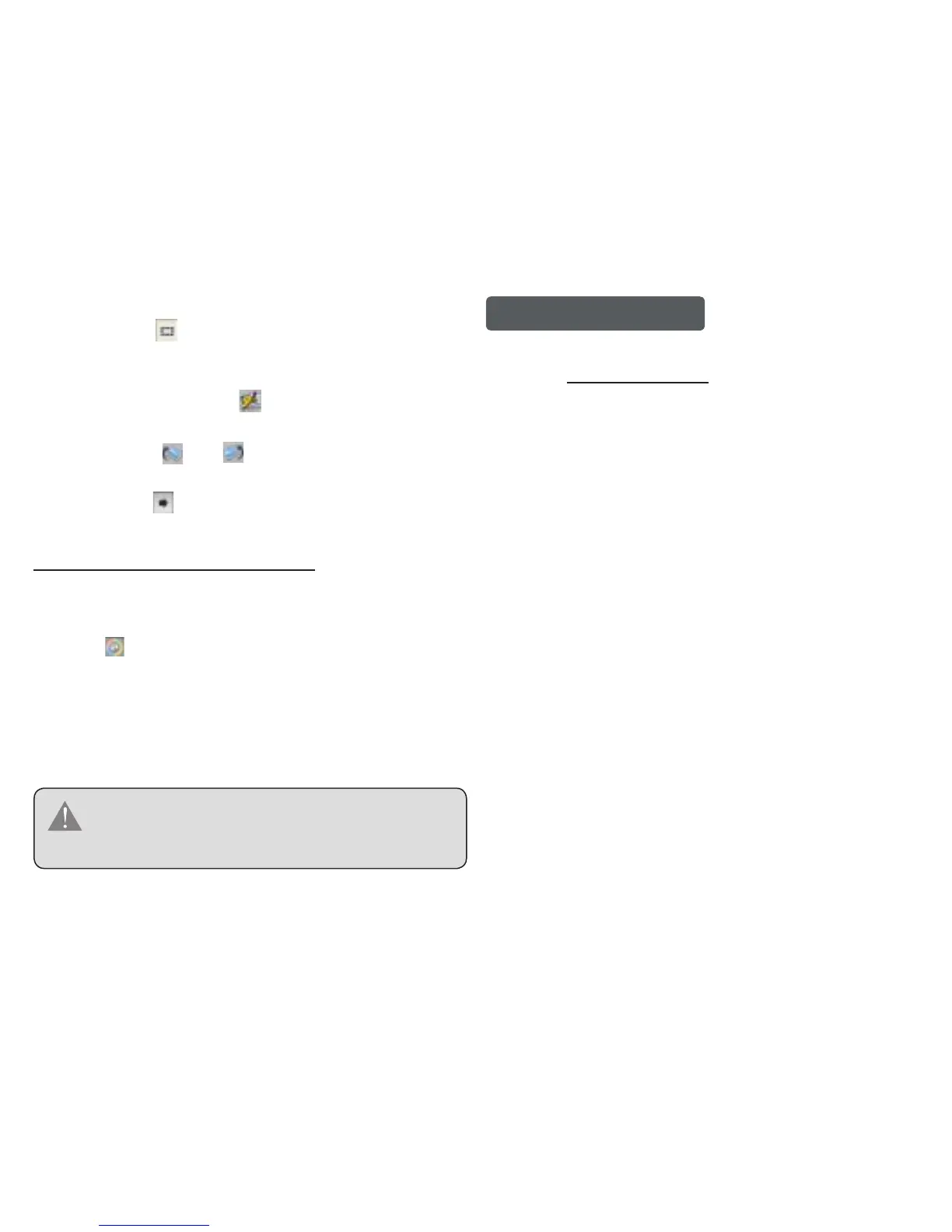Coby Electronics Corp. [12] www.cobyusa.com
Crop: Click [ ] to access the "Crop Photo" window.
Click and drag the dashed crop box to the desired
location.
Free-Size Crop: Click [ ], and then click and drag
over the photo to create a crop box of the desired size.
Rotate: Click [ ] or [ ] to rotate the photo clockwise
or counter-clockwise, respectively.
Save: Click [ ] when you are nished to save the ad-
justments and add the photo to the “Device Panel”.
Transferring Files to the Key Chain
Transfer the photos collected in the Device Panel to the
Key Chain.
Click [ ] (located in the upper-right corner of the “De-
vice Panel”) to start the transfer process.
When the transfer is complete, the Key Chain will
display “Downloaded”.
Close the Photo Viewer software and then disconnect
the Key Chain from the computer.
To avoid damage to the Key Chain or your photos, do
not disconnect the Key Chain from the computer until
Steps 2 and 3 are complete.
●
●
●
●
1.
2.
3.
Technical Support
If you have a problem with this device, please check our
website at www.cobyusa.com for Frequently Asked Ques-
tions (FAQs) and rmware updates. If these resources do
not resolve the problem, please contact Coby Technical
Support.
COBY Electronics Technical Support
56-65 Rust Street
Maspeth, NY 11378
Hours: 8:00 AM–11:00 PM EST, seven days a week.
Email: techsupport@cobyusa.com
Phone: 718-416-3197, 800-681-2629, or 800-727-3592
Web: www.cobyusa.com