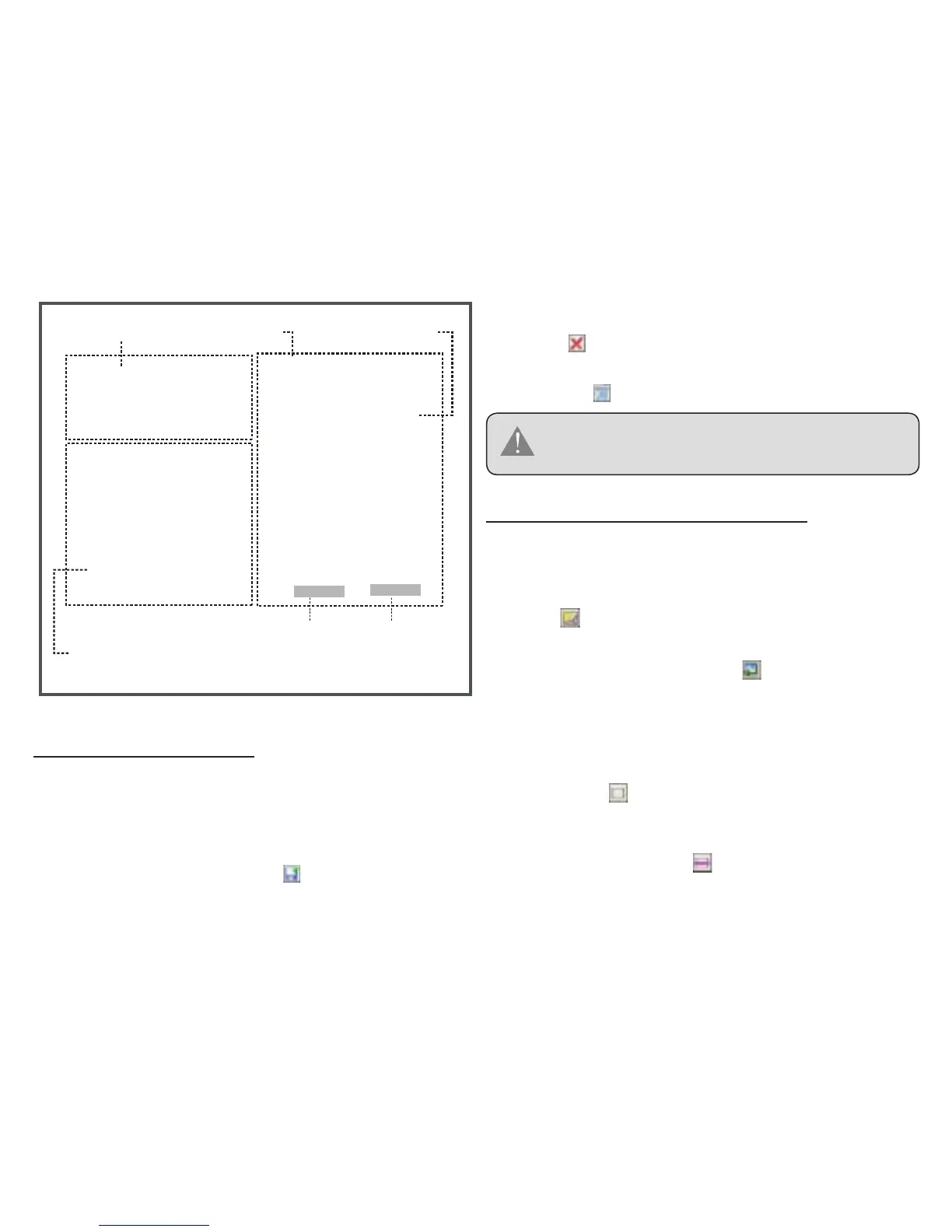Key Chain Photo Functions
Use the buttons in the “Device Panel” to transfer or delete
photos from your Key Chain.
To transfer photos from the Key Chain to your computer:
a) Select the photos on the Key Chain to transfer, then;
b) Click the “Transfer” button [ ].
●
To delete photos on the Key Chain: a) Select the photos
on the Key Chain to delete, then; b) Click the “Delete”
button [ ].
To delete all photos on the Key Chain, click the “Delete
All” button [ ].
To select multiple photos, hold “Shift” or “Ctrl” on the
keyboard while clicking with the mouse.
Preparing Photos for Key Chain Display
The Photo Viewer software will automatically crop and
convert the photos proportionally on your computer for dis-
play on the Key Chain. In the “Basic Operations Panel”:
Click [ ] to nd photos on the Disks/Folders of your
computer.
Select a photo and then click [ ] to add the selected
photo to the “Device Panel”.
You may, however, manually adjust the size, rotate and
crop the photos in the "Advanced Operations Panel". Se-
lect a photo in the “Basic Operations Panel” and then:
Crop: Click [ ] to access the "Crop Photo" window.
Click and drag the dashed crop box to the desired
location.
Free-Size Crop: Click [ ], and then click and drag
over the photo to create a crop box of the desired size.
●
●
1.
2.
●
●
