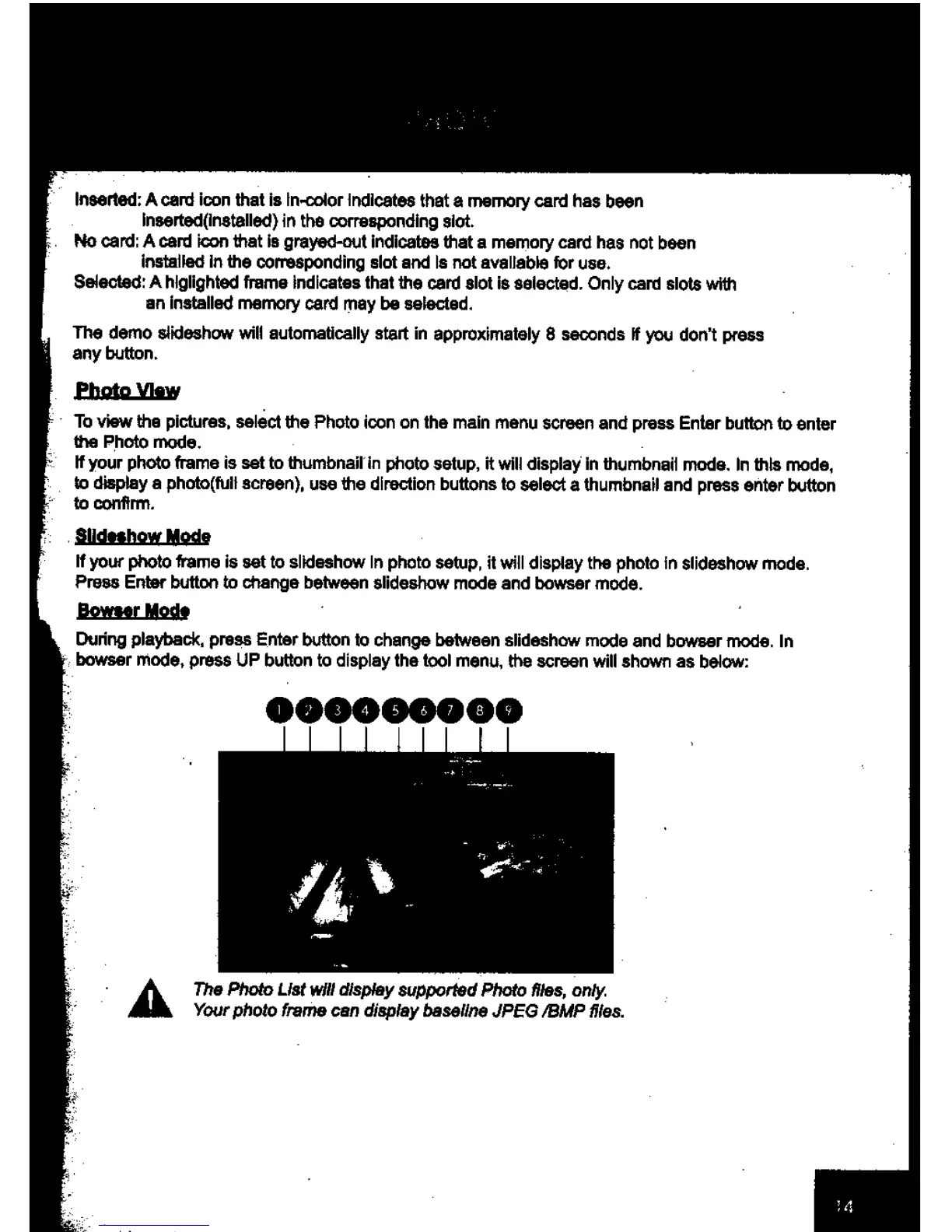Inserted: A card icon that is In-color Indicates that a memory card has been
inserted(installed) in the corresponding slot.
No card: A card icon that is grayed-out indicates that a memory card has not been
installed in the corresponding slot and Is not available for use.
Selected: A higlighted frame indicates that the card slot is selected. Only card slots with
an installed memory card may be selected.
The demo slideshow will automatically start in approximately 8 seconds if you don't press
any button.
PitatLY.liw
To view the pictures, select the Photo icon on the main menu screen and press Enter button to enter
the Photo mode.
If your photo frame is set to thumbnail in photo setup, it will display in thumbnail mode. In this mode,
to display a photo(full screen), use the direction buttons to select a thumbnail and press enter button
to confirm.
81Idipshow Modg
If your photo frame is set to slideshow In photo setup, it will display the photo In slideshow mode.
Press Enter button to change between alideshow mode and bowser mode.
Bowser Mods
During playback, press Enter button to change between slideshow mode and bowser mode. In
bowser mode, press UP button to display the tool
menu,
the screen will shown as below:
000000000
•
A
The Photo List will display supported Photo files, only.
Your photo frame can display baseline JPEG /BMP files.