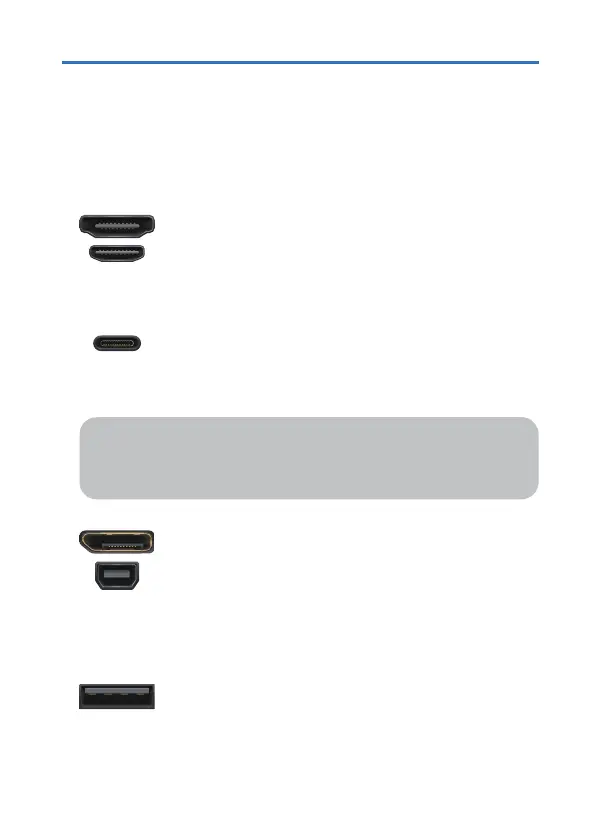4 Using the Monitor
Identify the ports of your device
DisplayPort (DP) e.g. HP Elitebook
Mini DisplayPort (Mini DP) e.g. Microsoft Surface
For video signal transmission:
Connect to monitor by (Mini) DP to HDMI adapter & HDMI cable.
Please contact us to get adapter for free.(service@cocopar.net)
For power output and data transmission.
Cannot be used to connect to the monitor for video signal
transmission, this port can only be used to power on the monitor.
USB Type-A
It’s important to identify the ports of your device to properly
connect your device to the monitor.
02 Using the Monitor
USB Type-C / Thunderbolt 3.0
For video signal transmission and power supply:
Connect to the monitor by single USB Type-C to USB Type-C
cable for power and display.
Note:
The Type-C port of some devices like
HP Elitebook, HP Pavilion, Acer Aspire,
does not support video output, only supports charging.
HDMI
Mini HDMI
For video signal transmission:
Connect to the monitor by HDMI cable.
