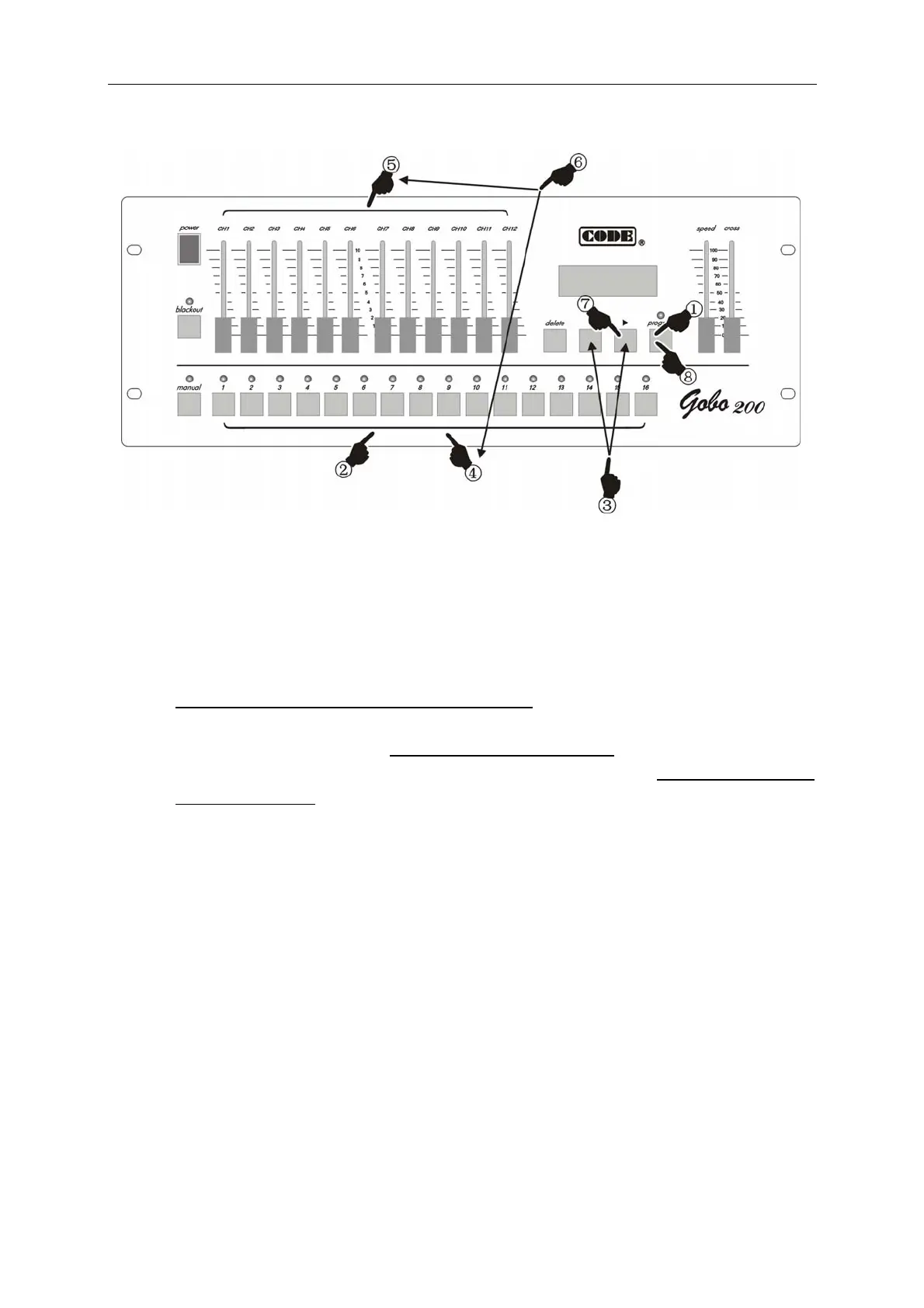English Manual
- 6 -
Edit of chase program
1. Press
program key for more than 1 second to enter into program edit state.
2. Use number key to choose the number of chase program want to be edited.
3. Use
►, ◄ key to change the current chase step. If the current step is the last one, it has a * on the
screen.
4. Use number key to choose the number of a scanner wanted to be edited.
5. Move CH1-CH12 slider to set each channel value of the scanner.
6. Repeat steps 4-5 to set channel values of other scanners.
7. Use ► key to next chase step. If the current step is the last one (with *), it copy the contents of current
step to the new one automatically. Repeat steps 4-6 to edit other steps.
8. Press
program key for more than 1 second to quit from program edit state. Repeat steps 1-8 to edit
other chase programs.
Functions of ►, ◄ keys
They can be used just in program edit state.
1. Use ►, ◄ key to check the lighting effect of edited chase step.
2. Insert and copy functions of ► key (with example):
♦ If current chase program is empty, LCD display will display “Step [001] *” when the controller goes
into program edit state. This indicates that the number of the current chase step is 001 and it is the
last one.
♦ After every channel value of every scanner in“Step [001]”are set, press ► key to insert a new
chase step 002. “Step [002] *”is displayed on LCD display. It indicates that step 002 is the last one
and the contents of step 001 have been copied to step 002 automatically.