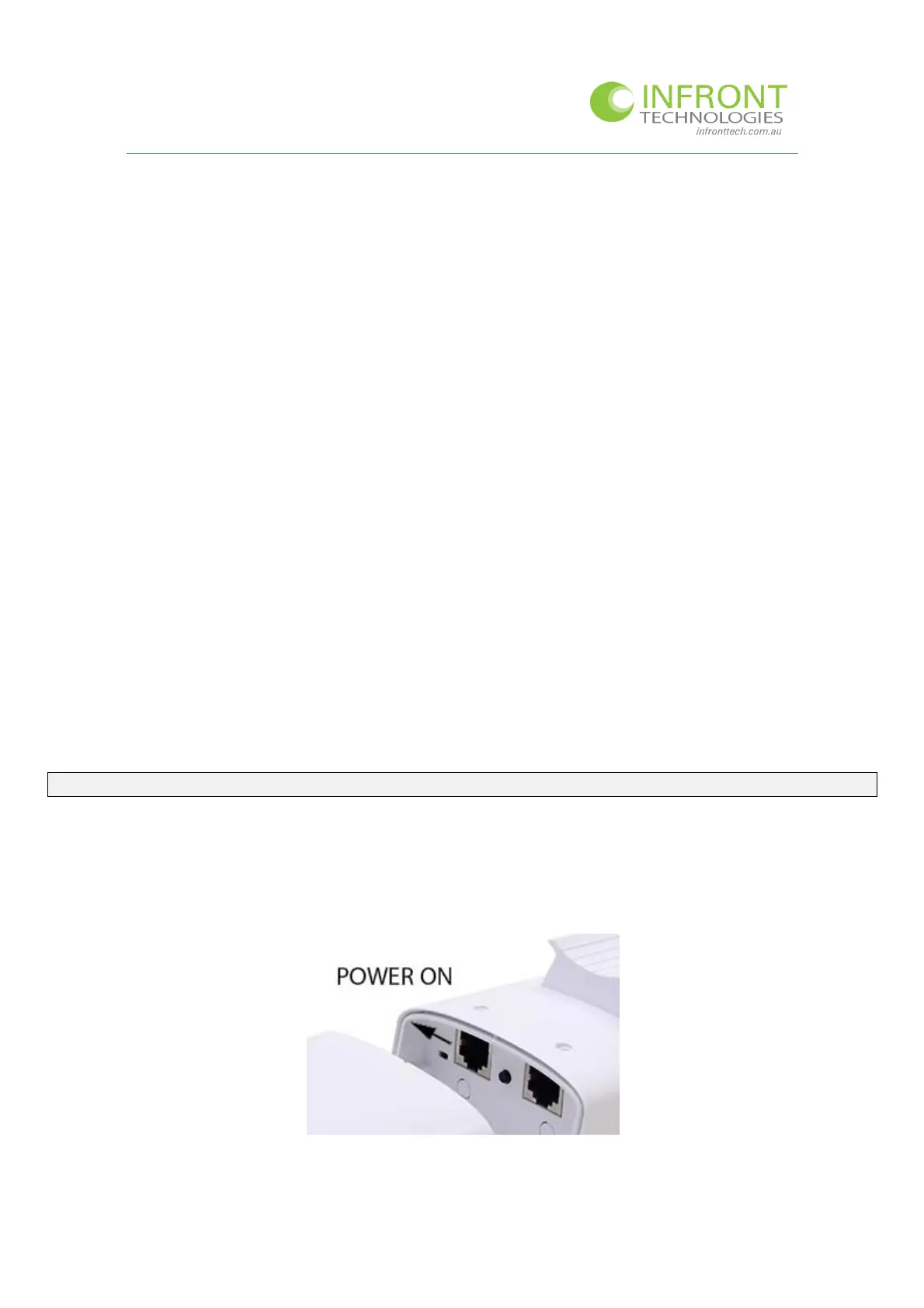ComfastQuickStartGuide–COMFASTCFE312A
Page|3
V1.0
LetsGetStartedcreatingaBridgeConnection……
Overview–Whataretryingtoachieve?
TheAntennasaresuppliedwithdefaultsettingsfromthefactory,weneedtologintoeachantennaandadjustthe
settingstoworkforourrequirement.TheyallhaveastandardIPaddressof192.168.10.1andarenotconfiguredto
anymode.
Let’soutline
thebasicstepswewillbecompleting:
ConnectingthehardwareusingCat5eorCat6Ethernet/NetworkCables–seeimagenextpage.
Configuring1antennaatatime.
Loggingintoeachantenna,change theIPAddressesandsetupthemodeforBridging.
ThenrollouttheantennastoyourcameraandRecorder…FINISHED.Wowsoundseasy..thereisabittodo
gettothispointsoletsstart!
Let’s
gathersomeinformationbeforewestart:
YouneedaPCconnectedtoarouterornetworkwithasparenetworkport–
seeimagenextpage.
YouneedtoknowhowtochangetheIPaddressofyourHome Computer(PC)–seeappendixAifunsure.
WearegoingtouseyourHomeComputertoconfigurethesettingsineachoftheAntennas.
1
st
Step:Setup–Hardware
Startingwith1Antennaonly,getitoutofthebox,markitas“MasterAntenna”,openthebackflapand
connectPower,Router,PCandCableaspertheimageonthenextpage.
Turnonthelittleswitchontheantenna(dothisforbothMaster
andSlaveAntenna)
