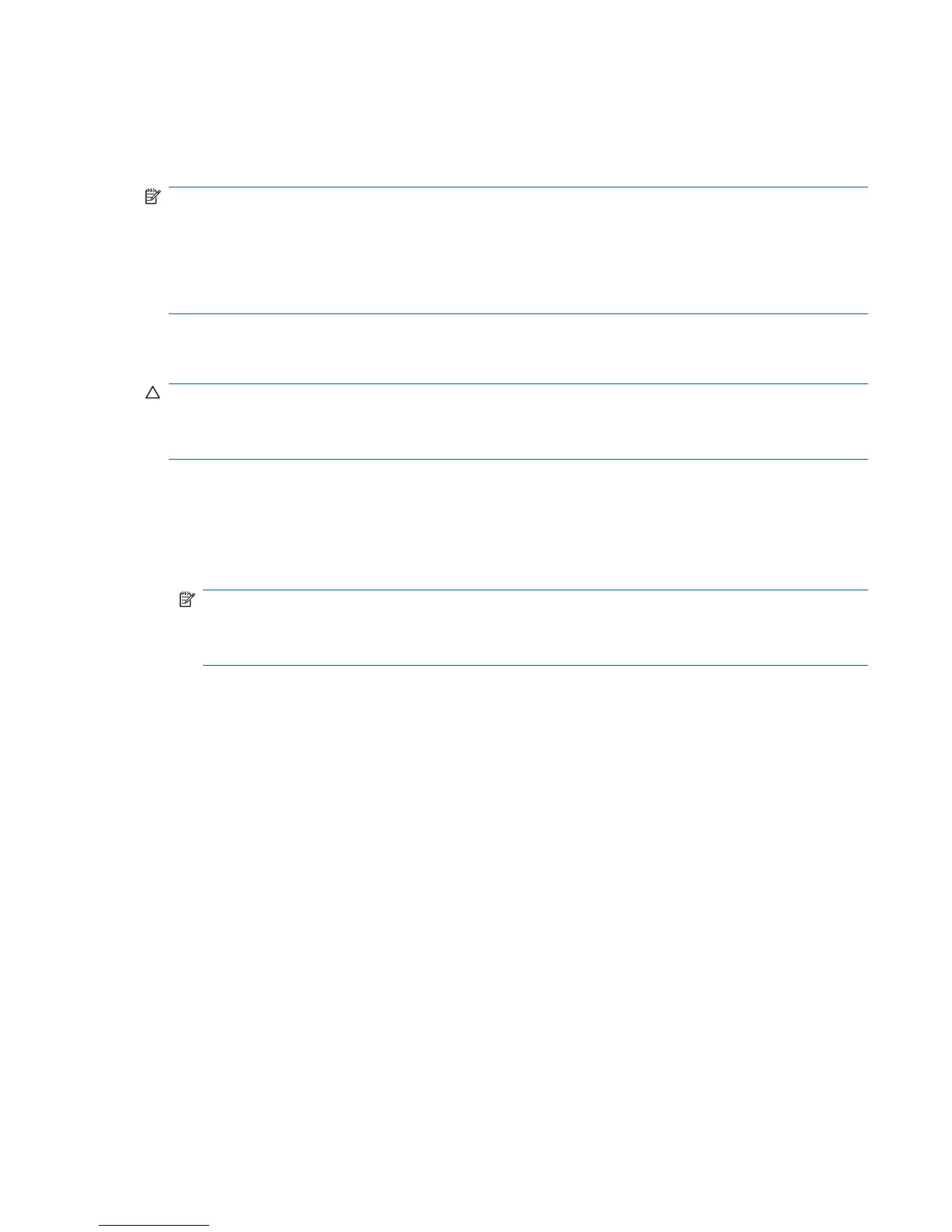Performing a recovery
In case of system failure, use the f11 recovery tool to recover your original hard drive image. The image
includes the Windows operating system and software programs installed at the factory.
NOTE: Windows Vista provides additional recovery tools through the operating system. For additional
information, go to Help and Support.
NOTE: If you are unable to boot (start up) your computer, you must purchase a Windows Vista
operating system DVD to reboot the computer and repair the operating system. For additional
information, refer to the “Recovering information using a Windows Vista operating system DVD
(purchased separately)” section in this guide.
Recovering the hard drive using f11
CAUTION: Using f11 will completely erase hard drive contents and reformat the hard drive. All files
you have created and any software installed on the computer will be permanently removed. The f11
recovery tool reinstalls the operating system and HP programs and drivers that were installed at the
factory. Software not installed at the factory must be reinstalled.
To recover the original hard drive image, follow these steps:
1. If possible, back up all personal files.
2. If possible, check for the presence of the HP Recovery partition. To find the partition, select Start
> Computer.
NOTE: If the HP Recovery partition has been deleted, you will need to recover your operating
system and programs using the Windows Vista operating system DVD and the Driver Recovery
disc (purchased separately). For additional information, refer to the “Recovering information using
a Windows Vista operating system DVD (purchased separately)” section in this guide.
3. Turn on or restart the computer, and then press esc while the “Press the ESC key for Startup Menu”
message is displayed at the bottom of the screen.
4. Press f11 while the “Press for recovery” message is displayed on the screen.
5. Follow the on-screen instructions.
Performing a recovery 147
