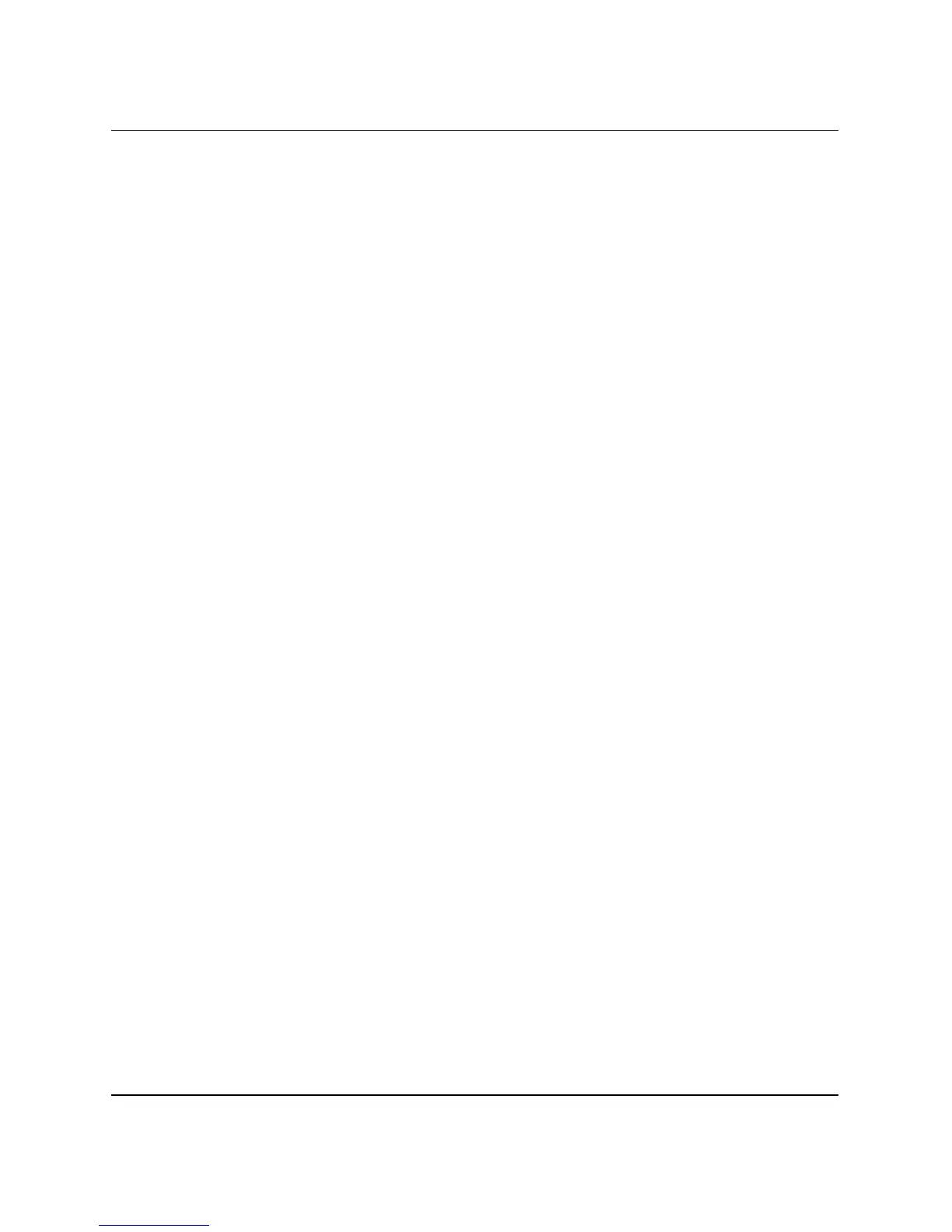1–8 www.hp.com Troubleshooting Guide
Computer Diagnostic Features
❏ The Log tab lists tests run on the system, the numbers of
times each test has run, the number of errors found on each
test, and the total run time of each test.
❏ The Error tab lists all errors found on the computer with
their error codes.
7. To save a test report:
❏ Select the Log tab Save button to save a Log tab report.
❏ Select the Error tab Save button to save an Error tab report.
8. To print a test report:
❏ If the report is on the Log tab, select File > Save As, then
print the file from the selected folder.
❏ If the report is on the Error tab, select the Error tab Print
button.
9. If errors are found, click the Error tab to display more detailed
information and recommended actions. By following the
recommended actions, you may be able to solve some problems
yourself.
10. Click Print or save the error information in case you need to
contact an authorized dealer, reseller, or service provider for
assistance.
11. To exit Diagnostics for Windows, click File, then click Exit.
