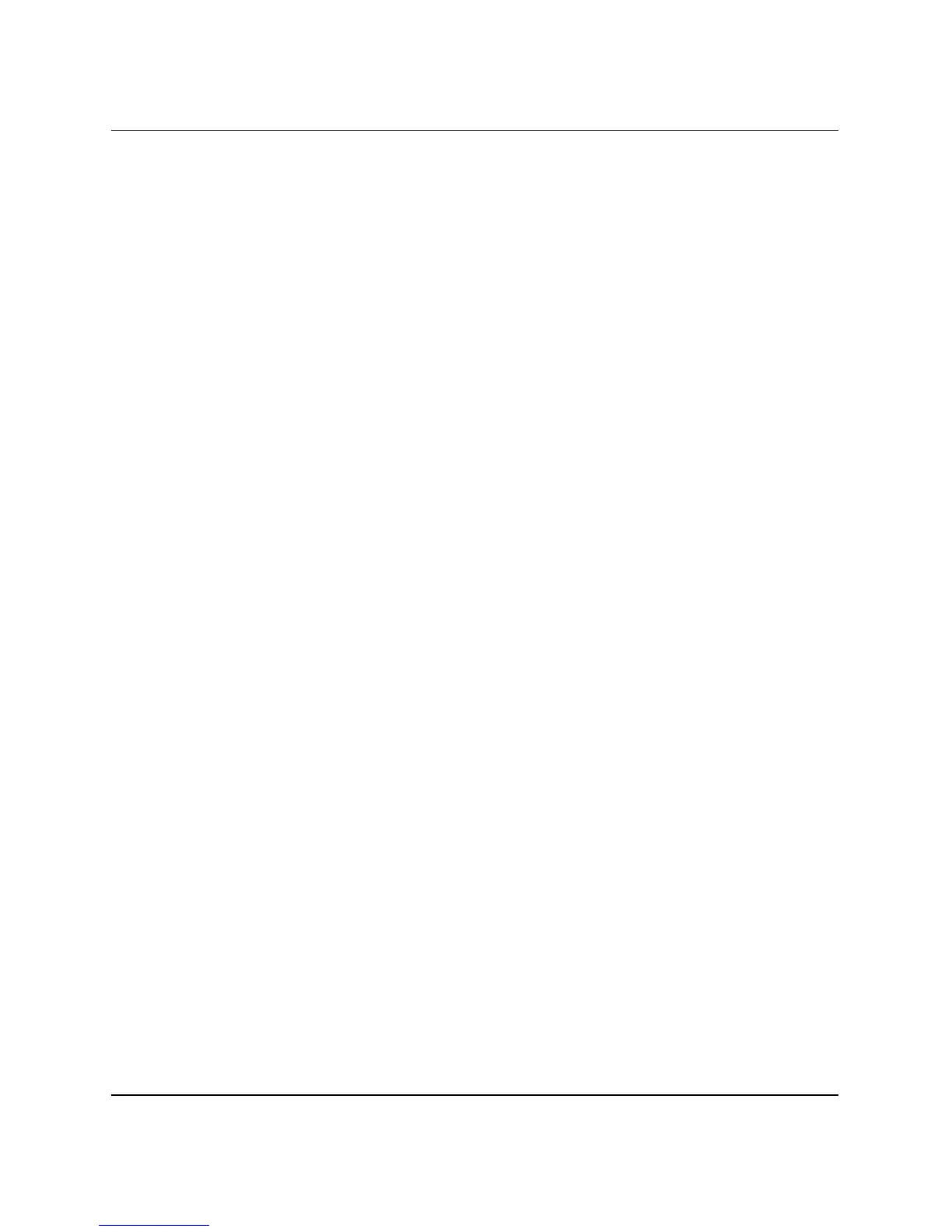1–2 www.hp.com Troubleshooting Guide
Computer Diagnostic Features
Detecting Diagnostics for Windows
Some computers ship with the Diagnostics for Windows preloaded,
but not preinstalled. You may have installed it earlier, along with
other utilities, or it may have been installed by another user.
To determine whether Diagnostics for Windows is installed:
1. Access the location of the Diagnostics icons. In Windows XP
Home or Windows XP Professional, select Start > Control
Panel.
2. Look through the displayed icons in the Control Panel.
❏ If icons for Configuration Record and Diagnostics for
Windows are included, the Diagnostics for Windows utility is
installed.
❏ If icons for Configuration Record and Diagnostics for
Windows are not included, the Diagnostics for Windows
utility may be loaded, but not installed.
