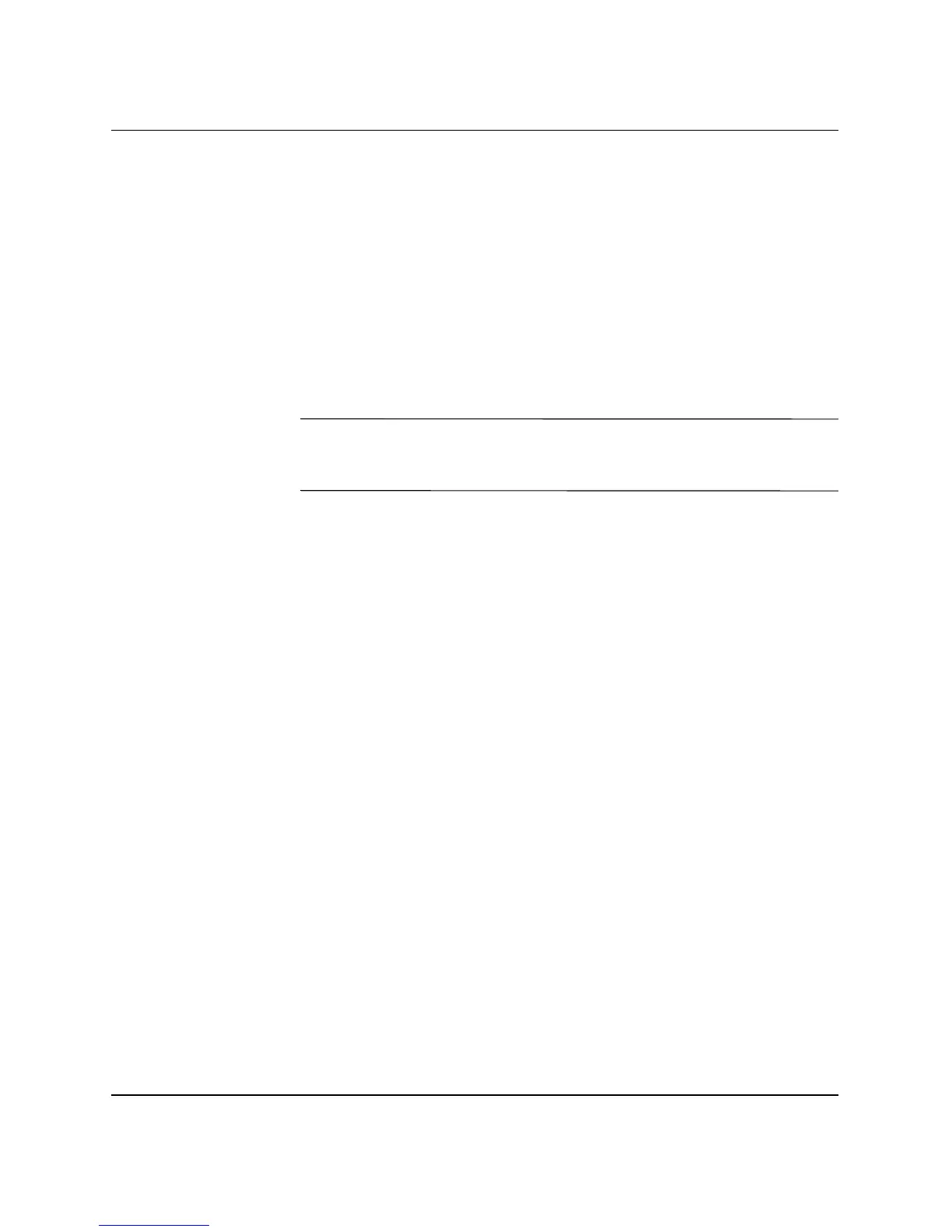HP ProtectTools Embedded Security Guide www.hp.com 19
HP ProtectTools Embedded Security
Troubleshooting
My Embedded Security is not working. What should I do?
1. Right-click the HP ProtectTools icon in the system tray, then
left-click Manage Embedded Security.
2. Click Embedded Security > Info > Self Test.
Also check under Embedded Security State, Chip, Owner and
User.
I restored my system after a crash. What should I do now?
Ä
CAUTION: In most cases, the IT System Administrator performs this
procedure. Permanent data loss can result if the procedure is not
performed properly.
To recover data after replacement of the ProtectTools chip, you must
have the following:
■ SPEmRecToken.xml-the Emergency Recovery Token Key
■ SPEmRecArchive.xml-hidden folder, default location:
C:\Documents and Settings\All Users\Application
Data\Infineon\TPM Software\Recovery Archive
■ ProtectTools passwords
❏ F10 Setup
❏ Take Ownership
❏ Emergency Recovery Token
❏ Basic User
1. Turn on or restart the computer. If you are in Microsoft Windows,
click Start > Shut Down > Restart.
2. As soon as the computer is turned on, press and hold the
F10 key
until you enter Computer Setup. Press
Enter to bypass the title
screen, if necessary.
