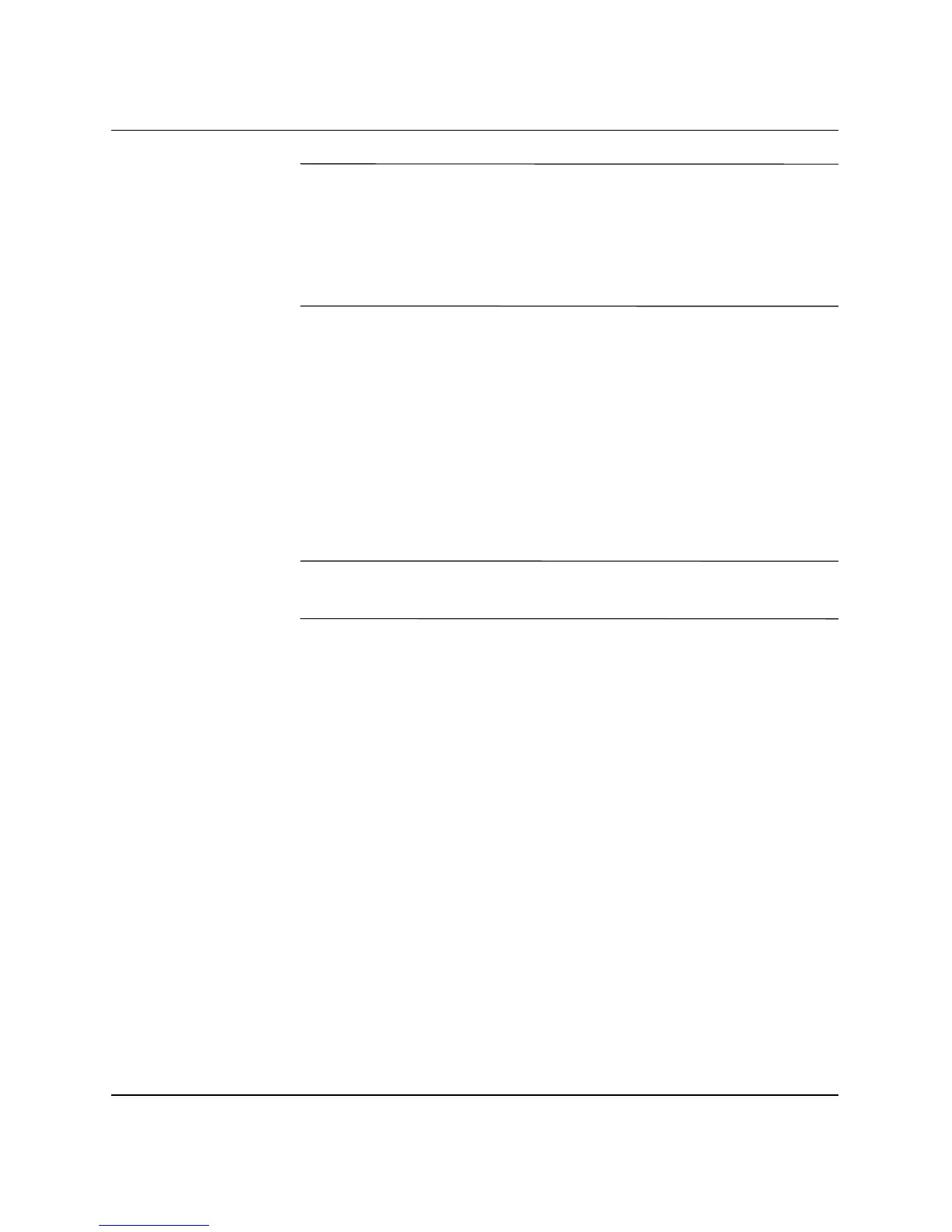18 www.hp.com HP ProtectTools Embedded Security Guide
HP ProtectTools Embedded Security
✎
If you do not press the F10 key at the appropriate time, you must
restart the computer and press and hold the F10 key again to access
the utility.
If you are using a PS/2 keyboard, you may see a Keyboard Error
message—disregard it.
3. If necessary, enter the setup password and press
Enter.
4. Use the up or down arrow key to select the language. Press
Enter
to enter Computer Setup.
For navigation instructions, press
F1.
5. If the Security setup password has not been set, one must be set
now. Use the left or right arrow key to select the Security menu,
then use the up or down arrow key to select Setup Password.
Press
Enter, enter and confirm a new setup password, and press
F10 to accept.
✎
Type carefully; for security reasons, the characters typed do not
appear on the screen.
6. In the Security menu, use the up or down arrow key to select
Embedded Security Device, then press
Enter.
7. If the selection in the dialog box is Embedded Security
Device–Enable, use the left or right arrow key to change it to
Embedded Security Device–Disable.
8. Press
F10 to accept the changes to the Embedded Security
configuration.
9. To save the preferences and exit Computer Setup, press
F10 to
go to Save Changes and Exit. Press
Enter, then press F10 to
confirm.
