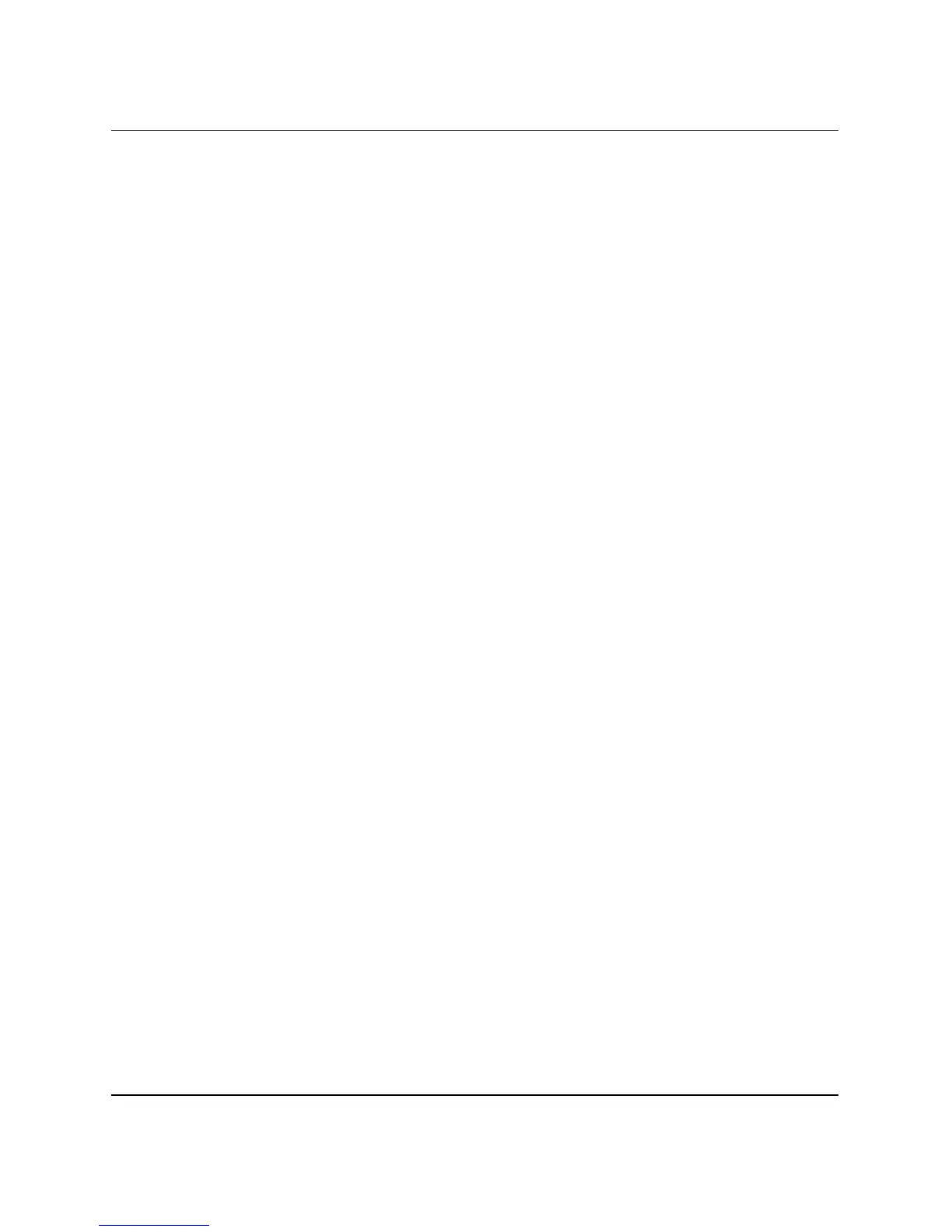HP ProtectTools Embedded Security Guide www.hp.com 17
HP ProtectTools Embedded Security
■ Regularly back up the entire server that stores server-based
encrypted data. This ensures that in the event of data recovery,
the profiles that include decryption keys can also be restored.
■ If you are encrypting file types that are monitored by System
Restore, put the files on a volume that is not monitored by System
Restore.
■ The system does not support multiple levels of encryption. For
example, a user should not store an EFS encrypted file in the
PSD, nor try to encrypt a file already stored in the PSD.
Frequently Asked Questions
How do I know my computer has an HP ProtectTools Embedded
Security chip?
The chip is a hardware component built into the system. The
component will be listed in Device Manager.
Where do I get the HP ProtectTools Embedded Security
software?
Download the software, drivers, and online Help by visiting the HP
Web site at http://www.hp.com/products/security.
Can the HP ProtectTools Embedded Security software be
uninstalled? How?
Yes. The software is uninstalled using the standard Windows
software removal process. Before uninstalling, user-specific protected
data should be saved. Without saving, the data is lost. The final step
in uninstalling is to disable the chip in the computer BIOS via the
Computer Setup utility. Once HP ProtectTools Embedded Security is
uninstalled, the only way to disable the chip is through Computer
Setup (
F10).
1. Turn on or restart the computer. If you are in Microsoft Windows,
click Start > Shut Down > Restart.
2. As soon as the computer is turned on, press and hold the
F10 key
until you enter Computer Setup. Press
Enter to bypass the title
screen, if necessary.
