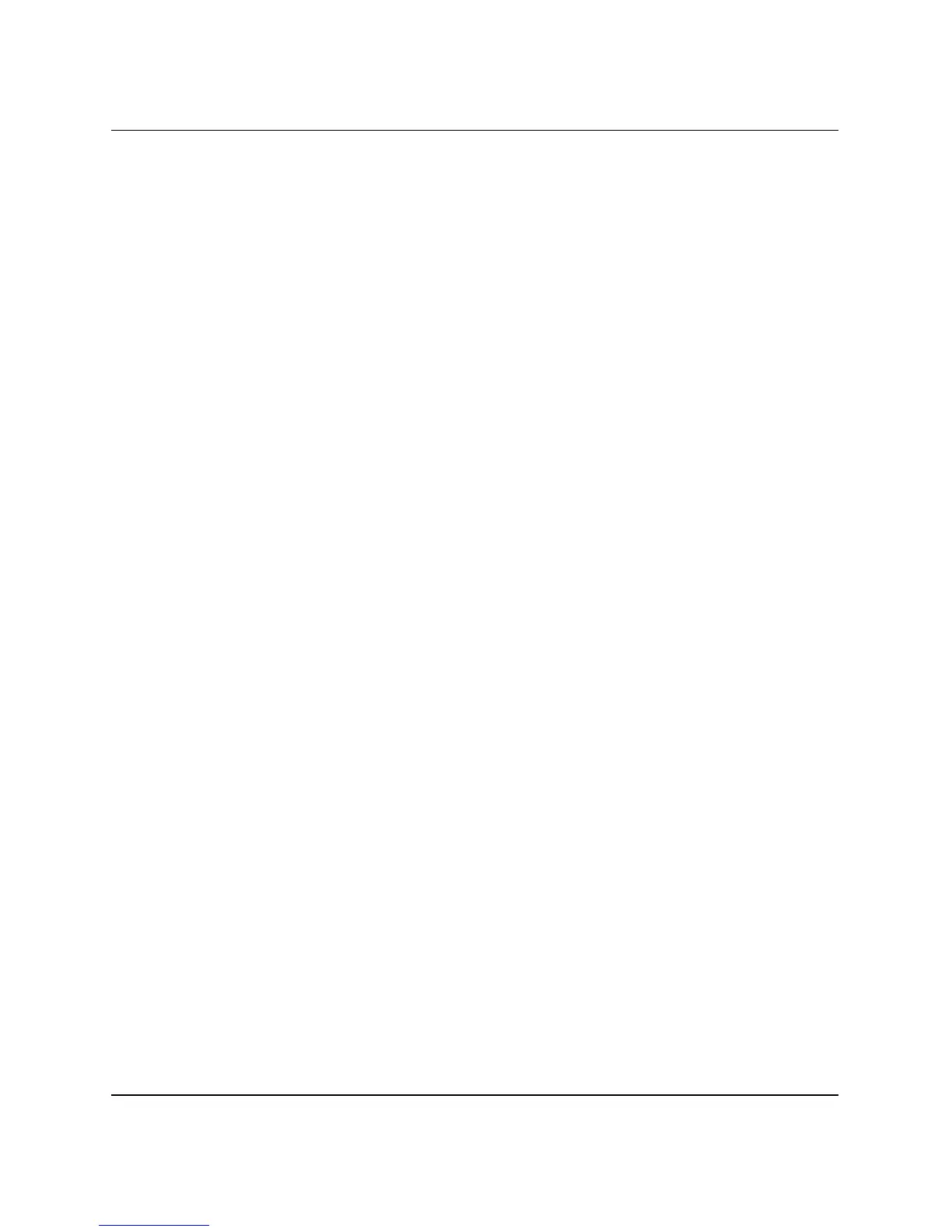16 www.hp.com HP ProtectTools Embedded Security Guide
HP ProtectTools Embedded Security
6. In the Security menu, use the up or down arrow key to select
Embedded Security Device, then press
Enter.
7. Use the up or down arrow key to move to Reset to Factory
Settings–Do Not Reset. Press the left or right arrow key once.
A message is displayed stating: Performing this action will
erase all security keys. Data loss may occur. Press any key to
continue.
Press
Enter.
8. The selection will now read Reset to Factory Settings–Reset.
Press
F10 to accept the change.
9. To save the changes and exit Computer Setup, press
F10 to go to
Save Changes and Exit. Press
Enter, then press F10 to confirm.
10. Turn the computer off and back on.
Your preferences are set when you exit Computer Setup and take
effect when the computer is turned off and back on; a restart is not
effective.
Best Practices
HP recommends following these guidelines when using Embedded
Security.
■ An IT security administrator should set up the BIOS
administrator password in Computer Setup and initialize the
Embedded Security chip before distributing the computer to
users.
■ An IT security administrator should set up the Emergency
Recovery Archive during the process of setting up the Embedded
Security solution and encourage users to save and backup data
regularly. In case of system failure, this is the only way to recover
encrypted data. The Emergency Recovery Archive and
Emergency Recovery Token should be stored separately.
■ Encrypt folders instead of individual files so that temporary files
that are created during editing are encrypted as well.
■ Encrypt sensitive data on computers that are members of a
domain. This protects against compromise of data through offline
cryptographic attacks.
