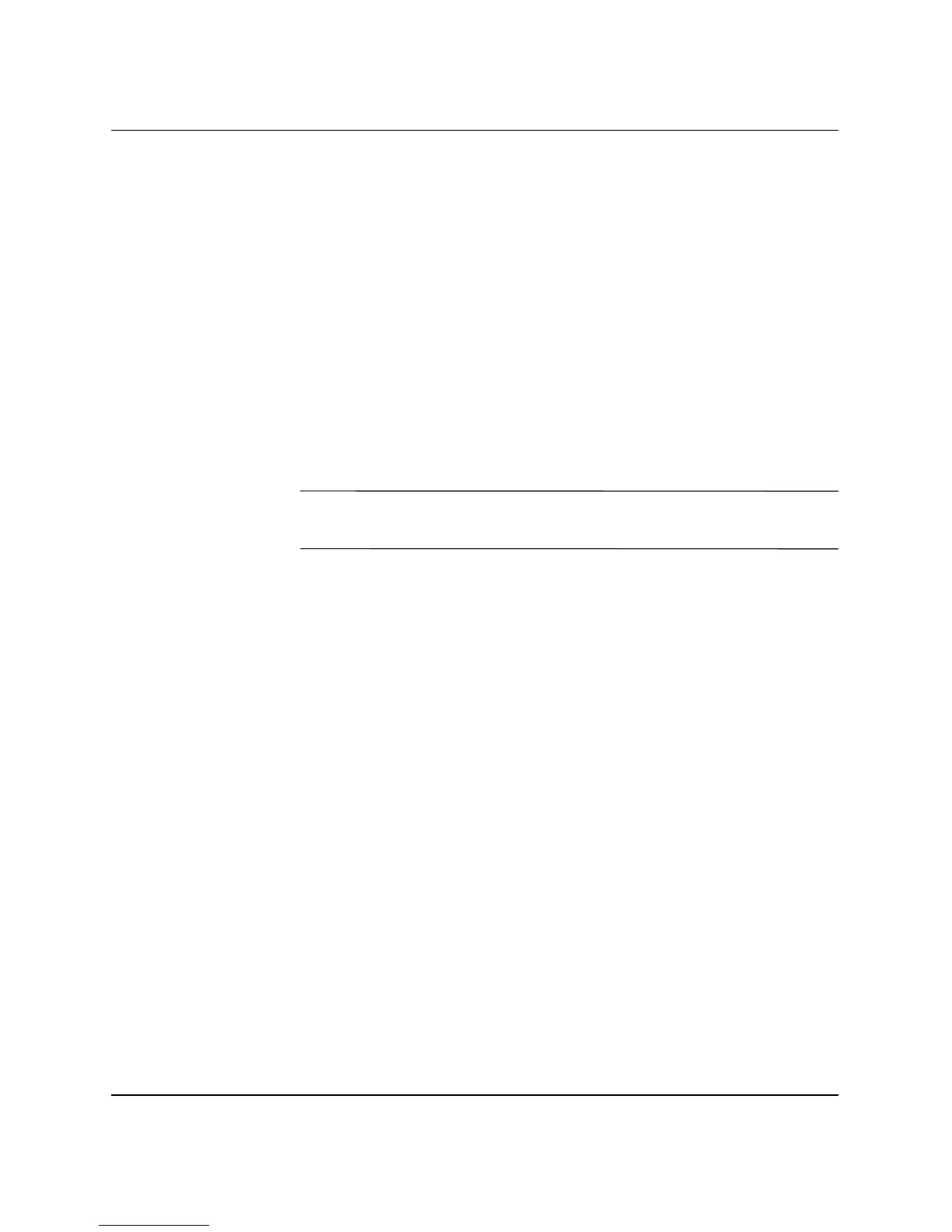22 www.hp.com HP ProtectTools Embedded Security Guide
HP ProtectTools Embedded Security
24. Click Browse and locate the Recovery token created during the
initial HP ProtectTools Embedded Security Initialization,
click the token, and click Open.
25. Enter Token password and click Next.
26. Select the machine name and click Next.
27. Click Next to confirm settings.
If an announcement appears that the restore failed, return to
step 1. Carefully check passwords, token location and name, and
archive location and name.
28. If the user account is to be set up now, make sure the Start
Embedded Security User Initialization Wizard check box is
selected. Click Finish.
✎
Steps 29 through 41 restore the Basic User Keys. These steps must be
repeated for each user.
29. If the Embedded Security User initialization Wizard is not
open, right-click the HP ProtectTools Embedded Security icon
in the system tray, then left-click Restore Embedded Security
Features.
The Embedded Security User Initialization Wizard appears.
30. Click Next.
31. Click Recover your basic user key and click Next.
32. Select a user, type the original Basic User Key password for that
user, then click Next.
33. Click Next to confirm settings and accept the default recovery
data location.
34. Select the appropriate Security Features and click Next.
35. Click Next to bypass help files.
36. If more than one Encryption Certificate exists, click the
appropriate certificate.
Click Next to apply the Encryption Certificate.
37. Click I want to change my Personal Secure Drive settings
where appropriate and click Next.
