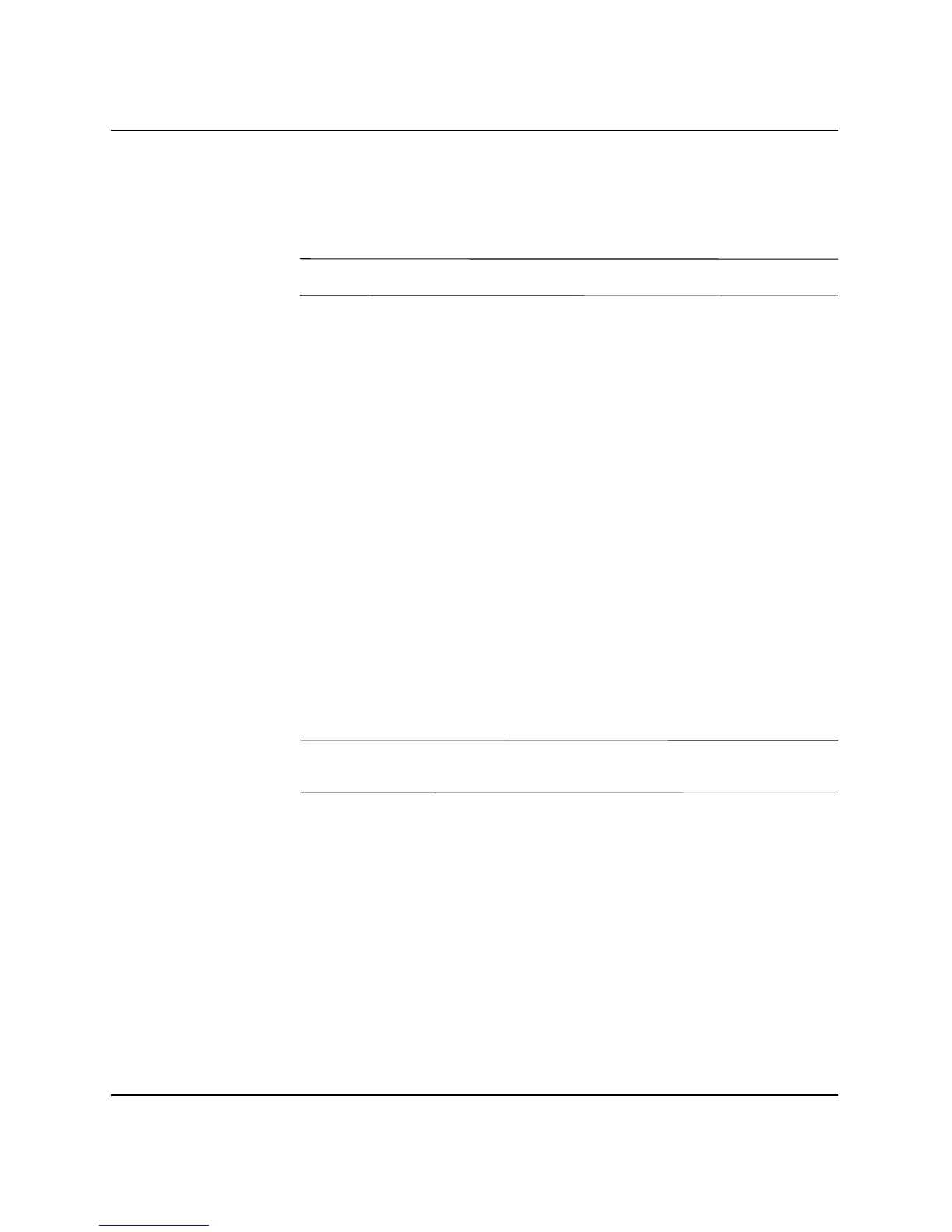HP ProtectTools Embedded Security Guide www.hp.com 21
HP ProtectTools Embedded Security
10. To save the changes, press F10 to go to Save Changes and Exit.
Press
Enter, then press F10 to confirm.
11. Turn off the computer.
✎
Power must be turned off for the chip to reset.
12. Go to step 1.
13. If the selection in the dialog box is Embedded Security
Device–Disable, use the left or right arrow key to change it to
Embedded Security Device–Enable.
14. Press
F10 to accept the changes to the Embedded Security
configuration.
15. To save the changes, press
F10 to go to Save Changes and Exit.
Press
Enter, then press F10 to confirm.
16. After Windows opens, right-click the HP ProtectTools
Embedded Security icon in the system tray, then left-click
Embedded Security Initialization.
17. Select the check box: I want to restore the existing Embedded
Security, then click Next.
18. Type and confirm the original Take Ownership password. Click
Next.
19. Click Do not create a recovery archive, then click Next.
Ä
CAUTION: Creating a new archive results in total loss of data by
overwriting the archive required for this restoration.
20. Click Yes to proceed without creating a recovery archive.
21. Click Next to confirm settings.
22. Click Browse and locate the emergency archive; the default
location is: C:\Documents and Settings\ All Users\Application
Data\Infineon\TPM
Software\RecoveryArchive\SPEmRecArchive.xml.
23. Click Open and Next.
