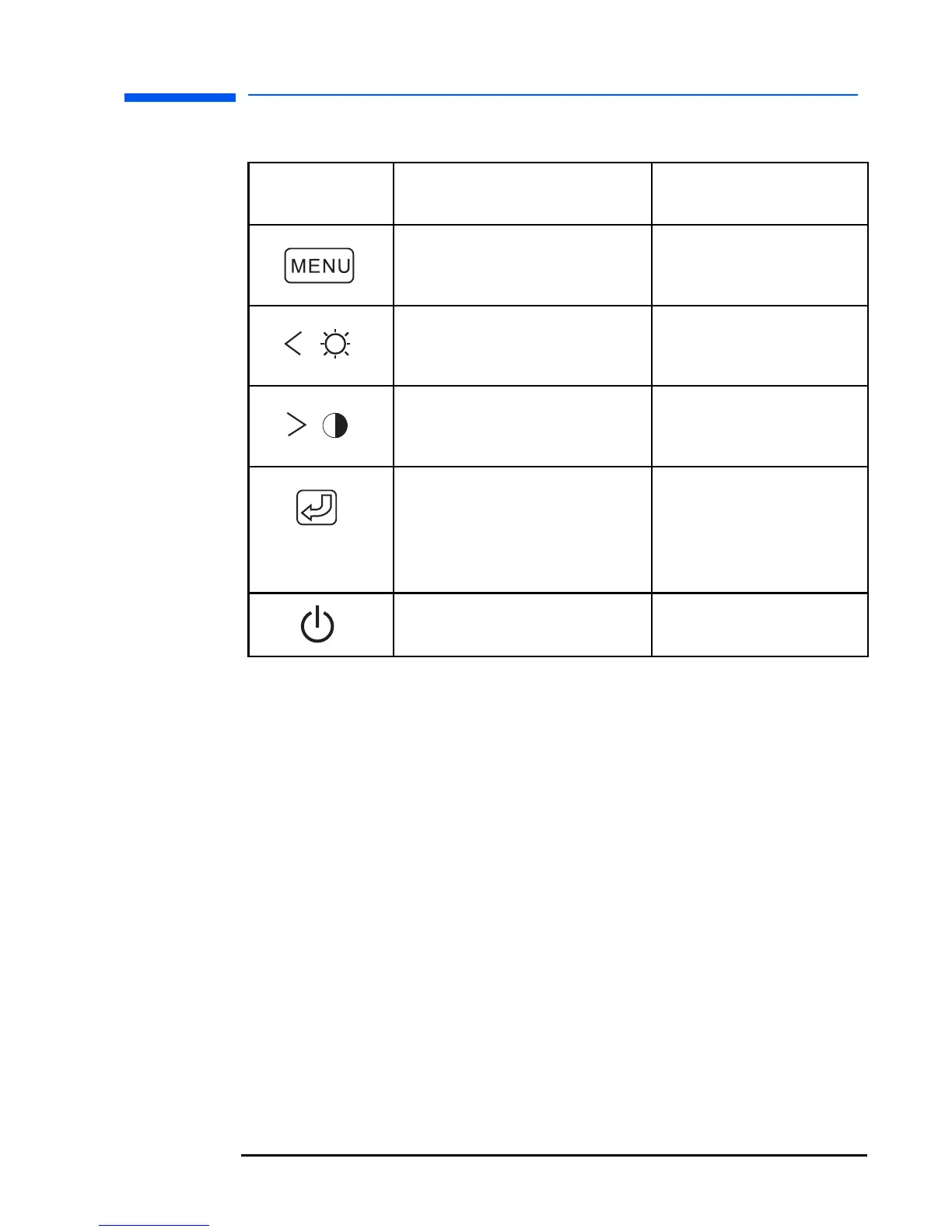English 19
Adjusting the Monitor
Monitor control buttons
Control
button/icon
Function when not in
Display Manager
Function in
Display Manager
Menu: Opens and closes the
Display Manager window
Closes setting screens
and exits Display
Manager
Left Browse/Brightness:
Shortcut to Brightness setting
screen
Navigates through
setting option icons and
adjusts settings
Right Browse/Contrast:
Shortcut to Contrast setting
screen
Navigates through
setting option icons and
adjusts settings
Select/Auto: (only when the
VGA input is selected)
Performs an auto-adjustment
which will optimize the image
quality
Acts as an Enter (Select)
key to select setting
screen options
On/Off: Turns the monitor on
or off
Turns the monitor on
or off
