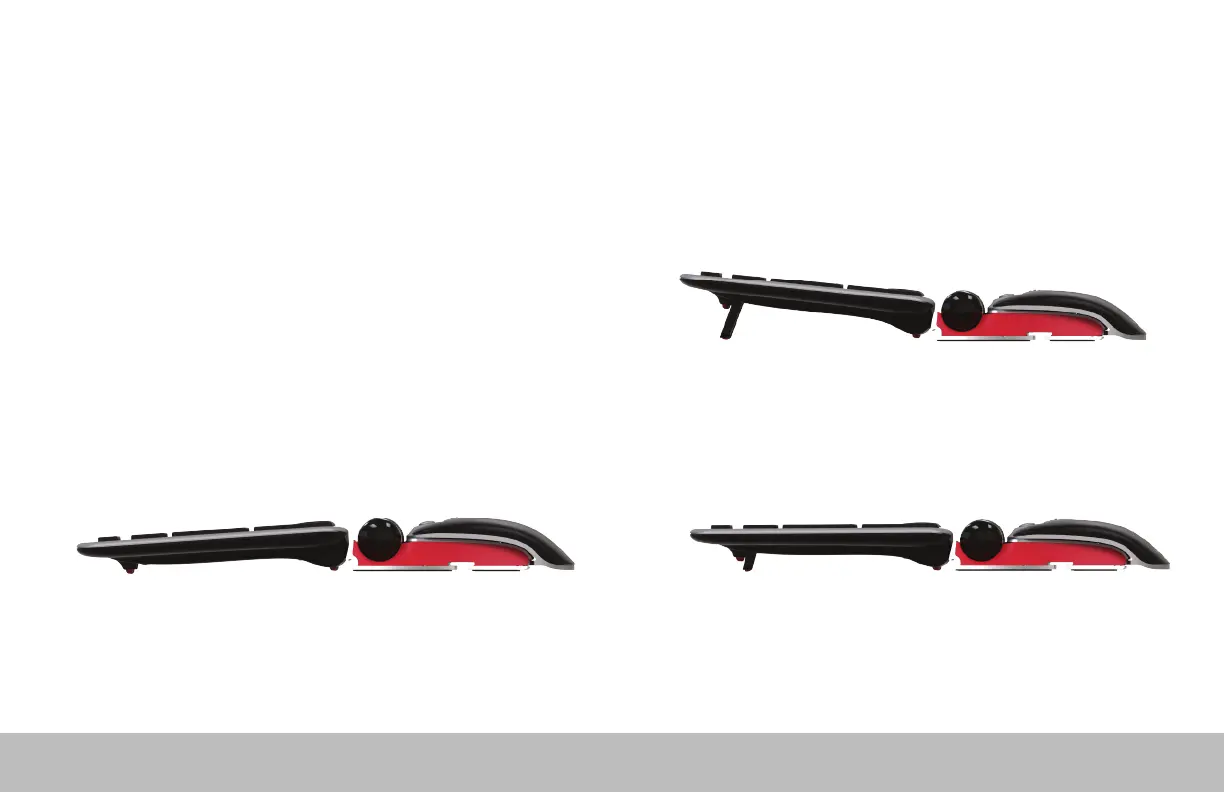RollerMouse Red /3
Keyboard Positioning
Before plugging in the unit, take a moment to check the height and angle of
Use the risers to achieve the correct angle and height regardless of the type
of keyboard you are using. The spacebar on your keyboard should come just
above your rollerbar. To achieve a proper ergonomic position, the front edge of
the keyboard should be as close as possible to the rollerbar.
Contour Design’s Balance Keyboard is a perfect option for the RollerMouse Red.
the rollerbar and can be easily adjusted to a positive, neutral, or negative tilt.
Negative Tilt
your keyboard, and find the arrangement that’s most comfortable for you.
Designed specifically for the RollerMouse, the Balance Keyboard sits level with
Positive Tilt
Neutral Tilt
