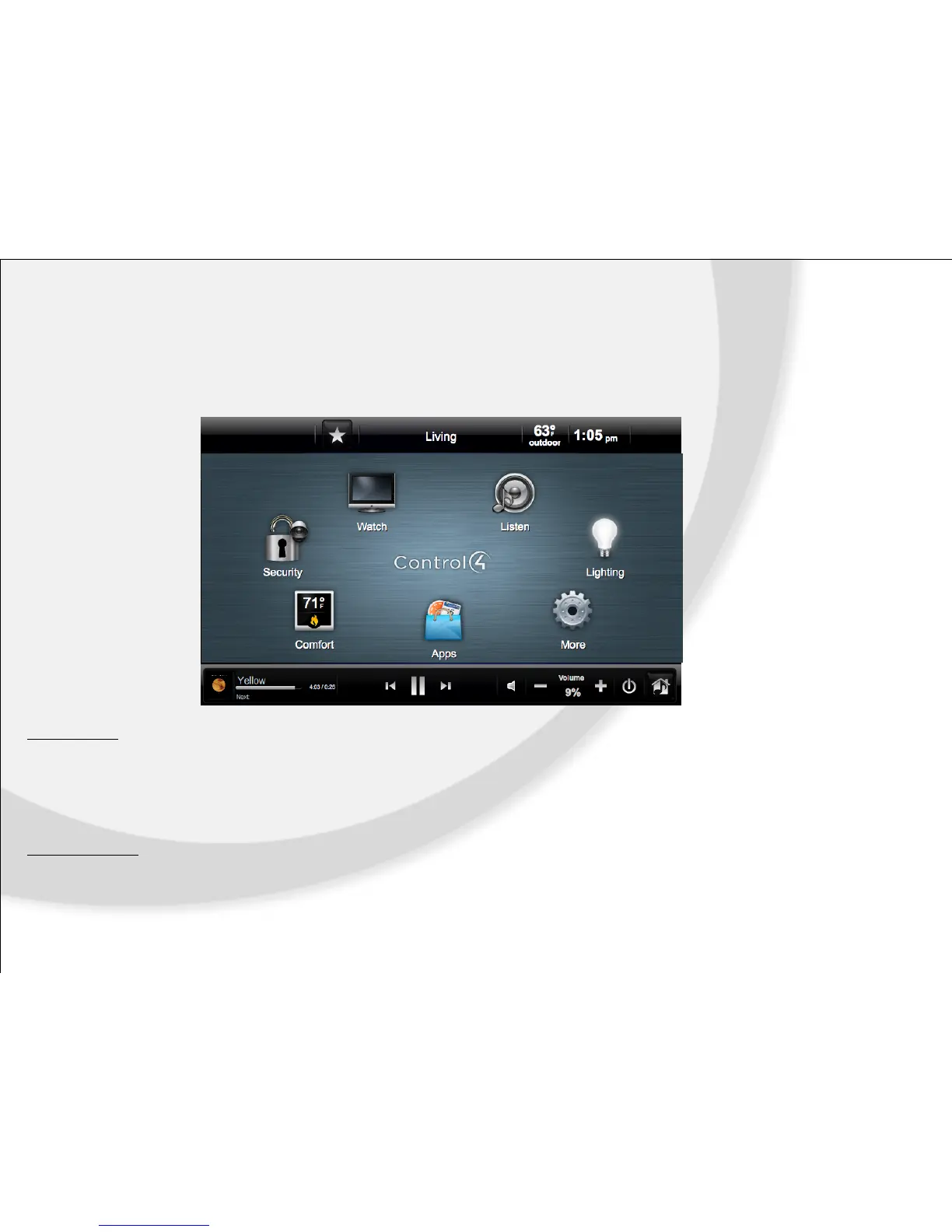Control4 Home Screen
On-Screen Navigators and Touchscreens display the same elements. Your options display as an icon that you select either by touch
on the touchscreen or by use of the hand-held remote, iPad, iPhone or iTouch for the on-screen navigator.
Room Change
The top center of the screen displays the current room being controlled. Press or scroll to highlight and select the room to change rooms.
Tip! When an option is unavailable in the room, the icon will not appear on the home screen.
Media Dashboard
When a source is playing, a Media Dashboard can be found at the bottom portion of the home screen or touchscreen. This provides the ability
to see at a glance what is currently playing. Also provided are shortcuts to Rewind, Fast Forward, Play and Volume.
