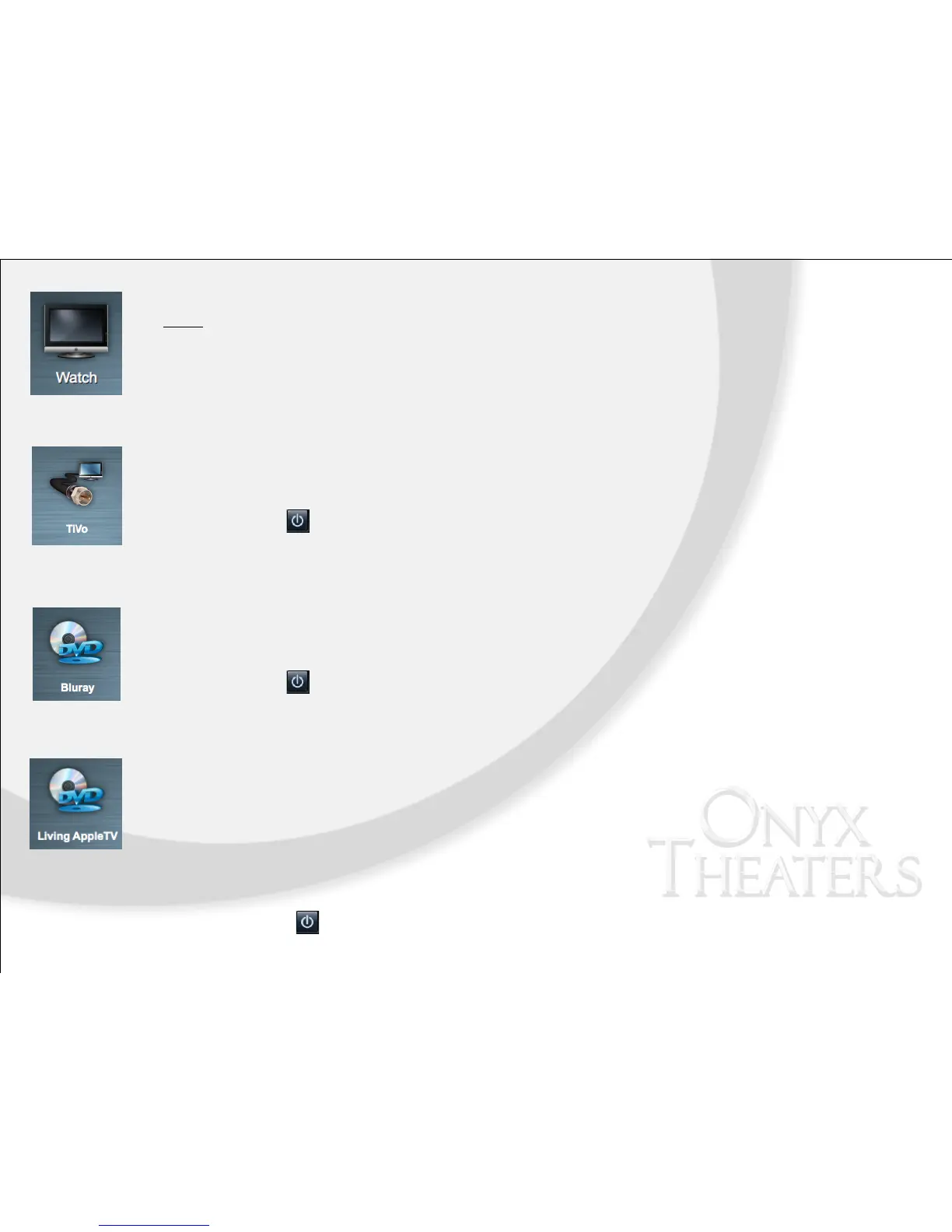Watch
This icon represents all viewing devices available. By selecting this icon, you can access your local TV, cable or satellite
stations. Depending on your system, you may also have the option of AppleTV, Blu-Ray, TiVo or Security DVR.
Cable or Satellite Provider
1. From the Control4 Home page, select Watch > TiVo or DirecTV, Dish Network, AT&T Universe to view.
2. Use the hand-held remote or touchscreen to navigate through channels.
3. Press the button on the Media Dashboard or Room Off on the remote to discontinue watching.
Blu-Ray Player or DVD Player
1. From the Control4 Home page, select Watch > Blu-Ray or DVD Player.
2. Use the hand-held remote or touchscreen to navigate through Blu-Ray or DVD Player.
3. Press the button on the Media Dashboard or Room Off on the remote to discontinue
watching Blu-Ray or DVD Player.
AppleTV
AppleTV has been redesigned to be small in size, but big on entertainment. Sync’d with your iTunes account, rent
from the largest selection of HD movies - many available the same day they come out on DVD. Watch Netflix
(subscription required) titles instantly, rent TV shows commercial free in HD, and stream photos and music from
your iDevices to your TV.
1. From the Control4 Home page, select Watch > AppleTV.
2. Use the hand-held remote or touchscreen to navigate through AppleTV.
3. Press the button on the Media Dashboard or Room Off on the remote to discontinue watching AppleTV.
