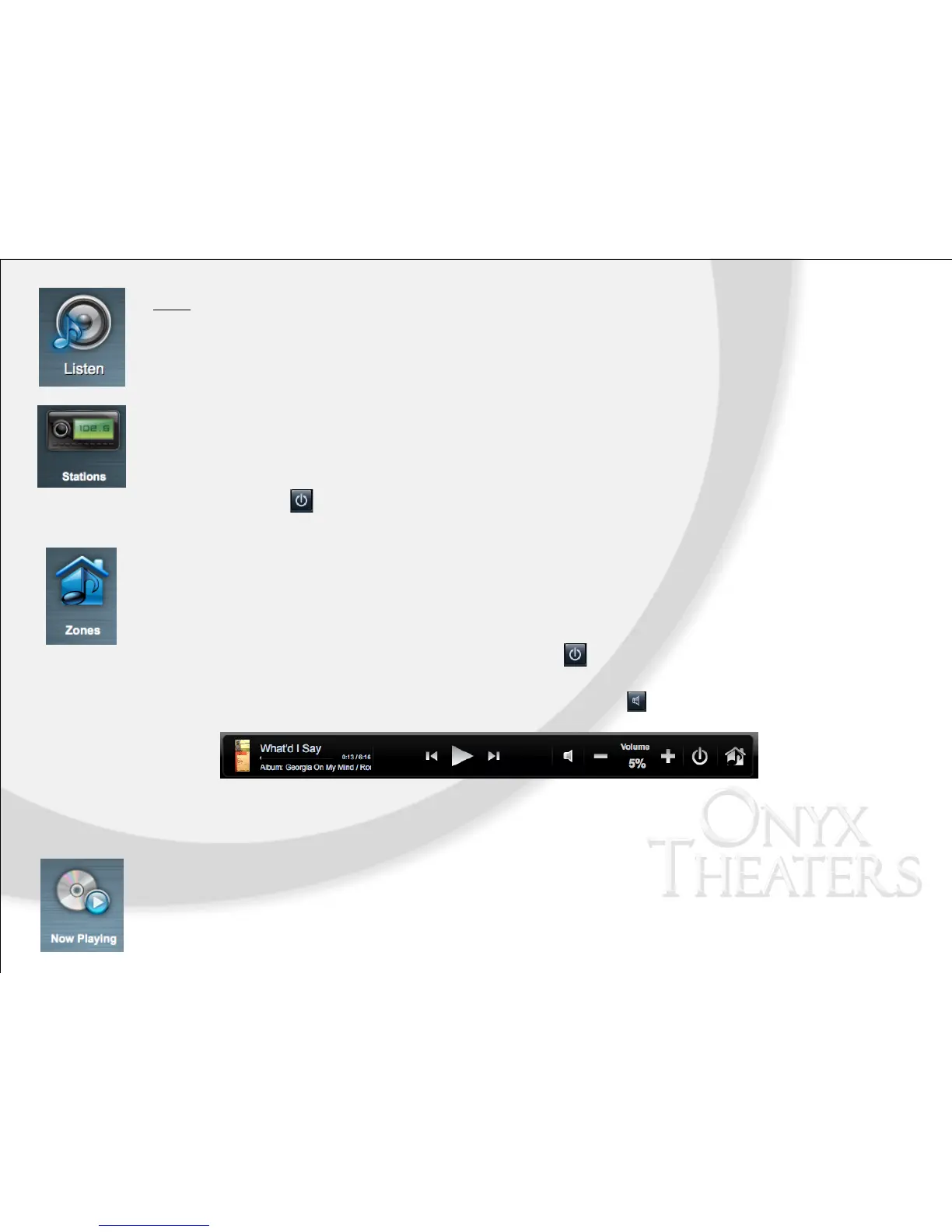Listen
From the Control4 Home page, select Listen to get started, view your options, and then select an option from below:
Stations
Use the Stations icon to play the radio (AM, FM, XM, or Satellite). In some cases, Pandora stations may be included.
1. From the Control4 Home page, select Listen > Stations to view the radio stations you want.
2. From the list, select the radio station you’d like to listen to.
3. Press the button on the Media Dashboard or Room Off on the remote to discontinue playing the radio.
Zones
Use Zones to play music in zones (locations or rooms). Add or remove zones in one (1) or more rooms; adjust the
volume; skip forward/back; use Room Off; or mute.
1. From the Control4 Home page, select Listen > Zones to view what is currently playing.
2. Add a zone. Select Add Rooms, and then check the rooms to which you want to send the music. Select OK.
3. Remove a zone. Select the room to delete and select to the right of the room name.
4. From this menu, you can also adjust the volume by pressing or selecting the + or - on the right side of each
zone. To MUTE individual zones, press or select the speaker icon .
Now Playing
This displays what device is currently playing as well as what music has been selected. Here you can also choose from
music library, playlist, etc. within the device currently playing.
Tip! Volume for the current room chosen can be adjusted by using the media dashboard at the bottom of the home
screen. Here you can also view what is currently playing, skip forward or back and pause music.
