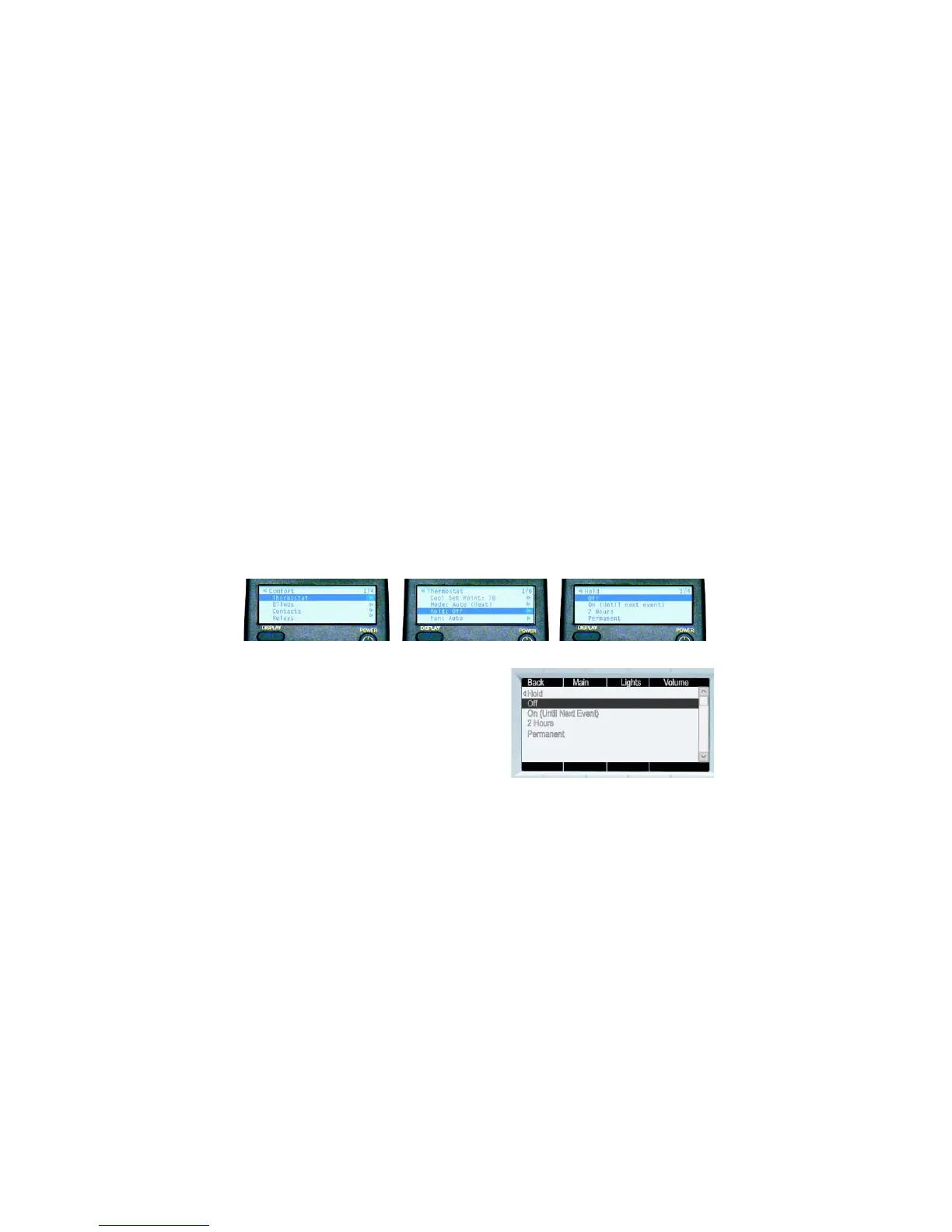15
Change Thermostat Hold Option using System Remote Control LCD
1 Press the Comfort button.
2 Press the Down or Up Arrow buttons to highlight Thermostat on the LCD screen, then press the Select
button to view the thermostat’s current settings.
3 Press the Down or Up Arrow buttons to highlight the Hold option and press the Select button to view the
hold options.
4 Press the Down or Up Arrow buttons to highlight a hold option: Off, On (Until next event), 2 Hours,
Permanent or Hold Cancel.
5 Press the Select button to apply the option you have highlighted.
6 Press the Left Arrow button to go back to view the previous screen to verify that the mode change is
implemented.
Change Thermostat Hold Option using LCD Keypad
1 From the Main LCD screen, select Comfort.
1 Turn the Select Dial to highlight Thermostat and press
the Select Dial to view the thermostat options.
2 Scroll down to the Hold option and press the Select Dial.
3 From the Hold options that appear, select one of the hold
options: Off, On (Until next event), 2 Hours, or
Permanent. The screen updates immediately to reflect
the change.
