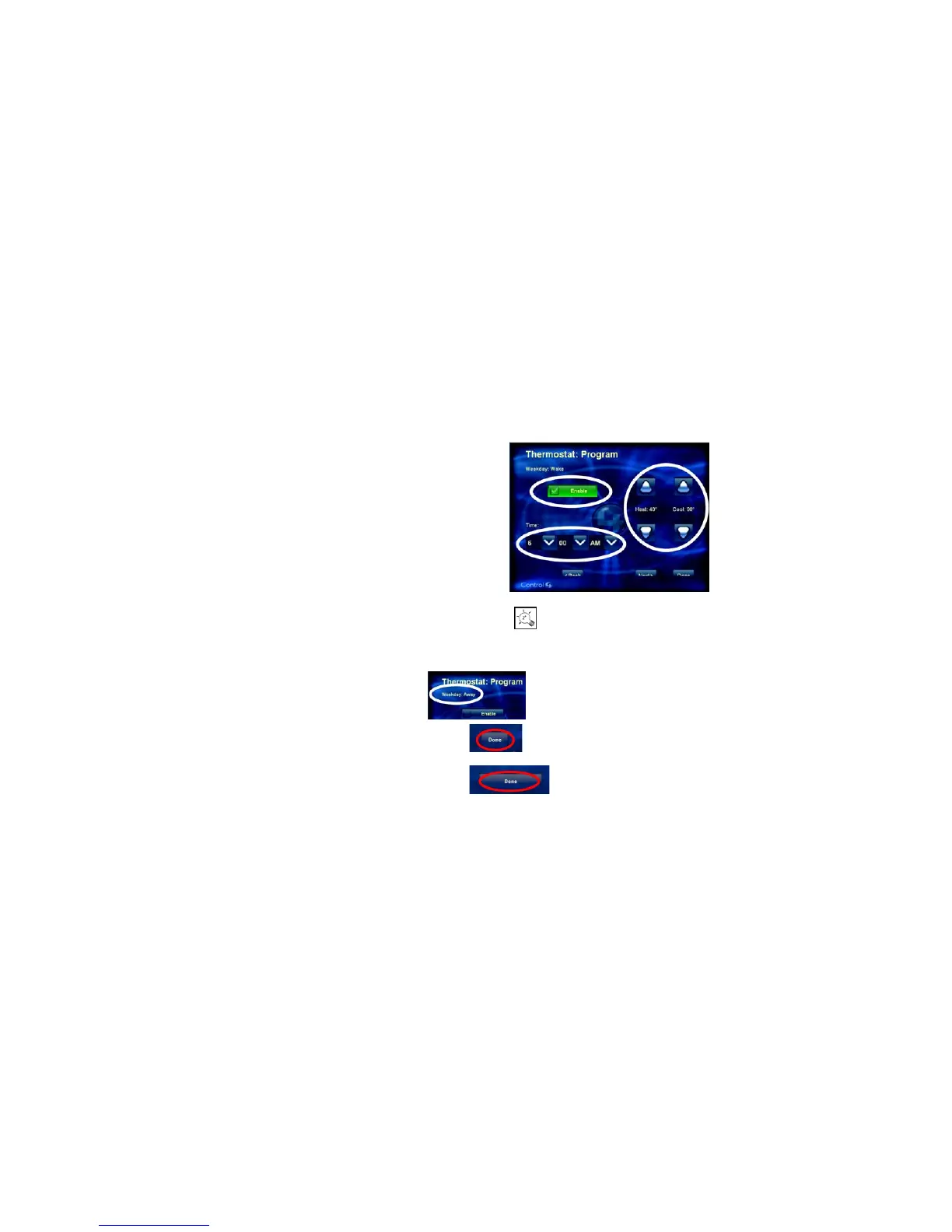21
5 For the day (or set of days) you selected, program these
six events as needed, beginning with Wake: Wake,
Away, Return, Sleep, Custom 1 and Custom 2.
When you chose a day (or set of days) in Step
4<StepNumber>, a programming wizard displayed the
Wake event screen (like the example on the right). This
is the first of six screens you can choose to edit. You
can edit the Wake program event or select Next one or
more times to skip to another program event (such as
Away).
a. If you want to edit the program event currently
displayed (such as Wake) for the day(s) selected
(such as Weekday), then:
• Select Enable to make this program event active.
• Set a time for this program event.
• Set a Heat Point and a Cool Point for this program
event.
b. If you want to edit another program event (Away,
Return, Sleep, Custom 1 or Custom 2), select Next
one or more times until the event displays on the
screen (as shown), then repeat Step
a.<StepNumber>
c. If you are done programming events,
select Done to save your changes and
exit the programming wizard.
6 From the Thermostat screen, select Done.
Program Event Screen (Example: Wake)
TIP:The Program Event you are
programming appears in the upper-left
corner of your screen next to the selected
day. To continue to the next Program Event,
select Next (in the lower-right corner of
your screen).
