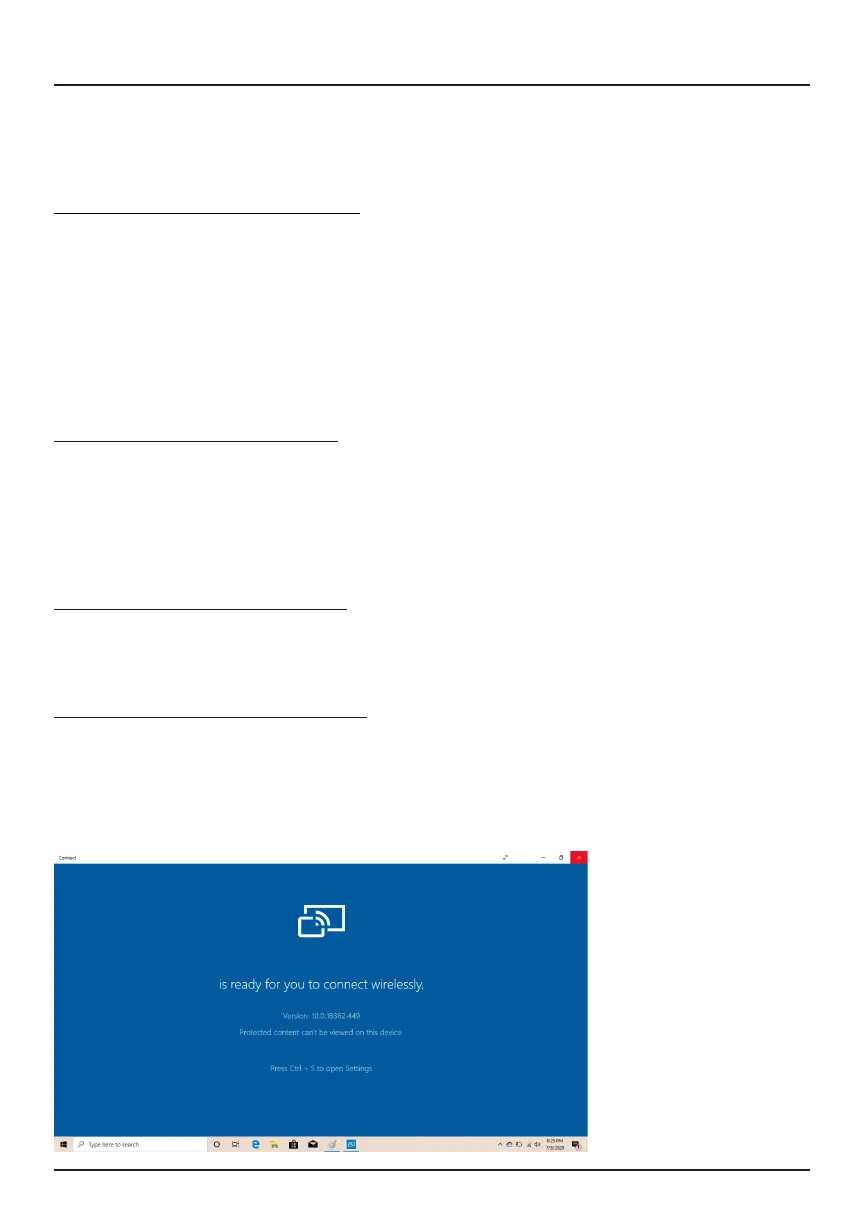15
Connecting to Devices
You can connect your laptop to dierent devices with a USB cable or
wirelessly via Bluetooth
®
/Wi-Fi
®
.
Pair with a Bluetooth
®
Device
1. Turn on your Bluetooth
®
device to make it discoverable.
2. Open the Action Center. Click and hold “Bluetooth”. Select “Go To
Settings”.
3. Wait for your laptop to search for Bluetooth
®
devices. When the
Bluetooth
®
device appears, follow the on-screen instructions to nish
pairing.
Setup a Printer or Scanner
Click “All Settings” in the Action Center > Devices.
Available printers and scanners on your Wi-Fi
®
network will be listed. If you
do not see your printer, click "The printer that I want isn't listed" and follow
the prompts.
Project to a Second Screen
Connect your laptop to a TV or monitor via HDMI
®
to watch movies, work
with multiple apps, share presentations and more.
Connect to a Wireless Display
1. Open the Action Center and click "Connect".
2. Your laptop will search for wireless display and audio devices.
3. Choose the wireless device you wish to connect to and follow the on-
screen instructions.
CLC14364
