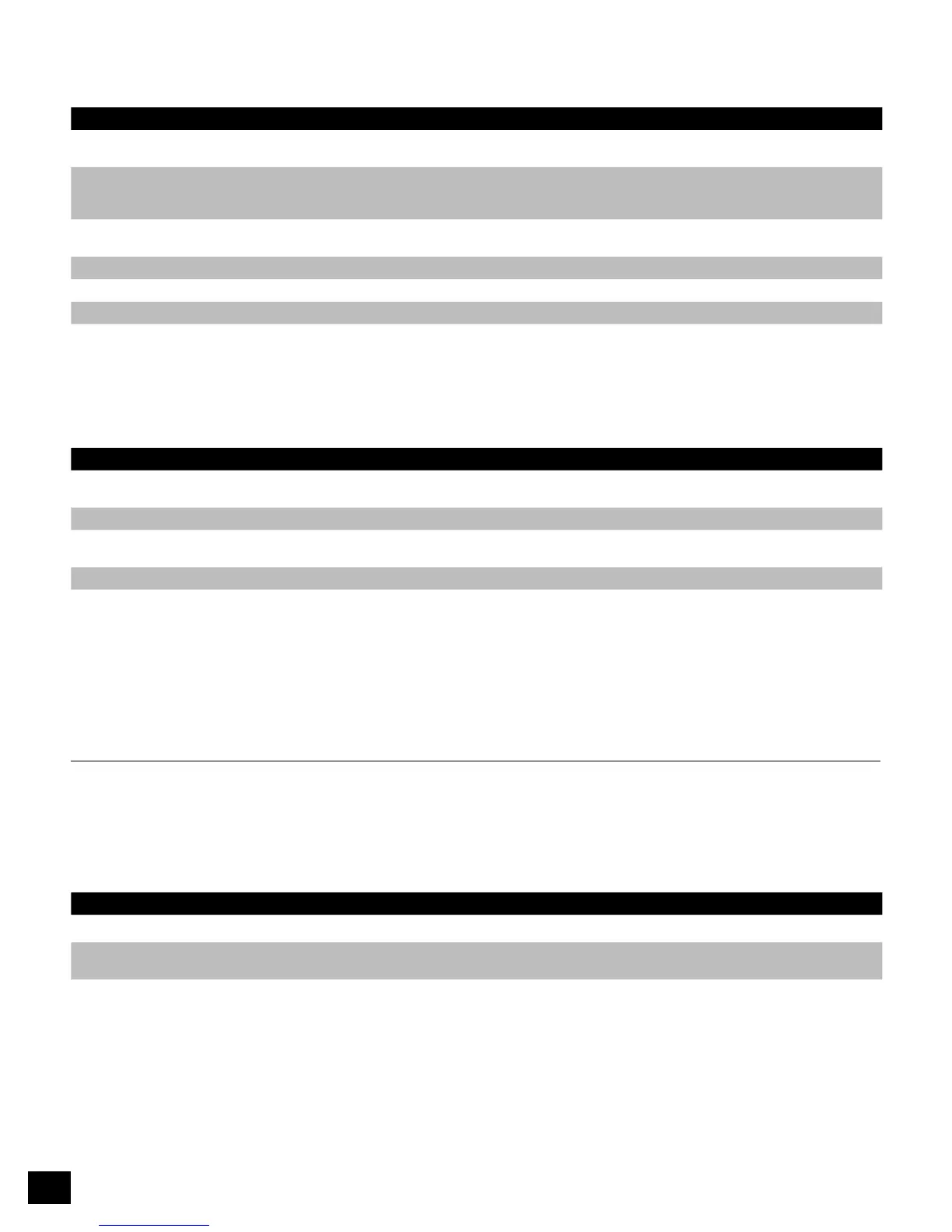4
Change Master PIN
A second PIN can be created to unlock your Flash Padlock 2, in case you forget the primary User PIN.
DIRECTIONS EXPLANATION
DrivemustbeunlockedandinmastermodeGoto“Unlockwith
MasterPIN”belowtounlockdrive
DoublepresstheKEYbuttonOnsecondpressofKEYbuttonpressand
holddowntheKEYbuttonforseconds
Green and red LEDs will illuminate. After second
KEY button release, green and red LEDs will
blink twice.
EnterdesiredmasterPINMasterPINcanbe-digitslong Green and red LEDs will start double-blinking in
unison.
PressandreleasetheKEYbutton Green and red LEDs will blink.
Re-entermasterPIN
PressandreleasetheKEYbutton Green LED will double blink if successful.
Unlock with Master PIN
Unlocking your Flash Padlock 2 with a master PIN will erase the user PIN setting. The contents of the drive will not be
deleted but the drive will not be secure until you re-create User PIN.
DIRECTIONS EXPLANATION
DoublepresstheKEYbutton Green and red LEDs will double blink and
continue for next 10 seconds.
EntermasterPINusingPINkeys
PressandreleasetheKEYbutton Green LED will double blink and continue 30
seconds.
DriveisnowunlockedandunsecureanduserPINhasbeenreset
Clear Master PIN
Once Master PIN is created, it cannot be cleared under normal usage. You can however change it and this is de-
scribed in “Change Master PIN” section earlier.
Troubleshooting
Below are directions on how to proceed in typical troubleshooting scenarios.
Dead Battery
Flash Padlock 2 has an internal battery. If the internal battery is fully discharged, you may still continue using your
Flash Padlock 2.
DIRECTIONS EXPLANATION
ConnectyourFlashPadlocktoaUSBportonanycomputer
EnterauserormasterPINonyourFlashPadlocktounlock
thedrivewhileyourdriveisconnectedtothecomputer
The internal battery will automatically charge when connected to a USB port on your computer. We recommend
keeping your Flash Padlock 2 connected to your computer for 1 hour to fully charge the internal battery.
