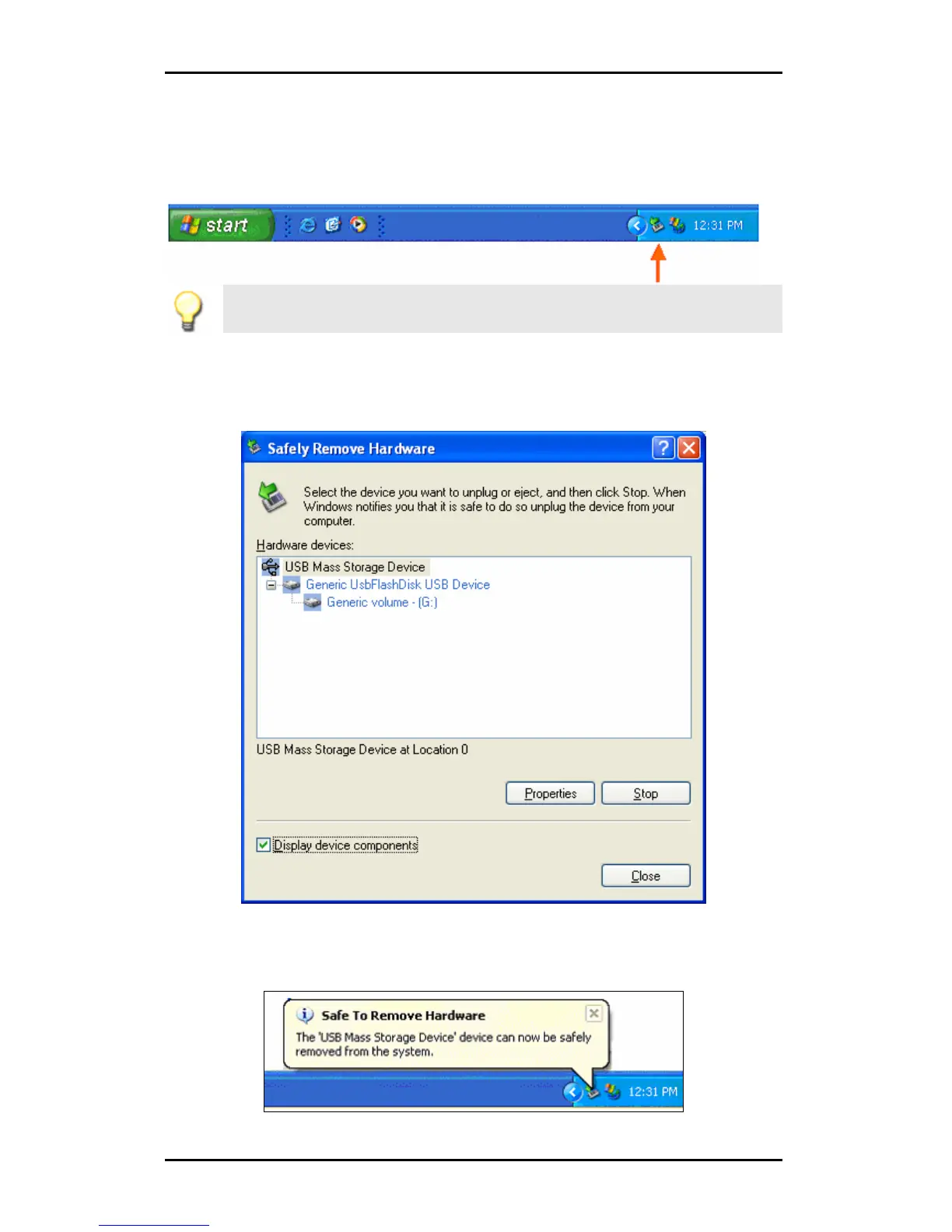Hi-Speed USB Portable Flash Disk User’s Manual Guide
Page 4
Unplugging the Corsair Flash Voyager USB 2.0 Flash Drive
To properly unplug the Corsair Flash Voyager USB 2.0 Flash Drive, you must
double-click on the Safely Remove Hardware icon found on the right side of the
taskbar to stop the device.
Note: It is highly recommended that you use Windows “Safely Remove Hardware”
feature before you unplug the device. Safely removing the device ensures that
files are properly in place before Windows allows you to unplug the device.
Click on the USB Mass Storage Devices and click the Stop button to safely remove the
device. You can also click on the Display device components to show detailed
information of the USB Mass Storage Device.
Once you have safely removed the device, Windows will then show that the USB
Mass Storage Device can be safely removed. You can then unplug the disk from
the USB port.
