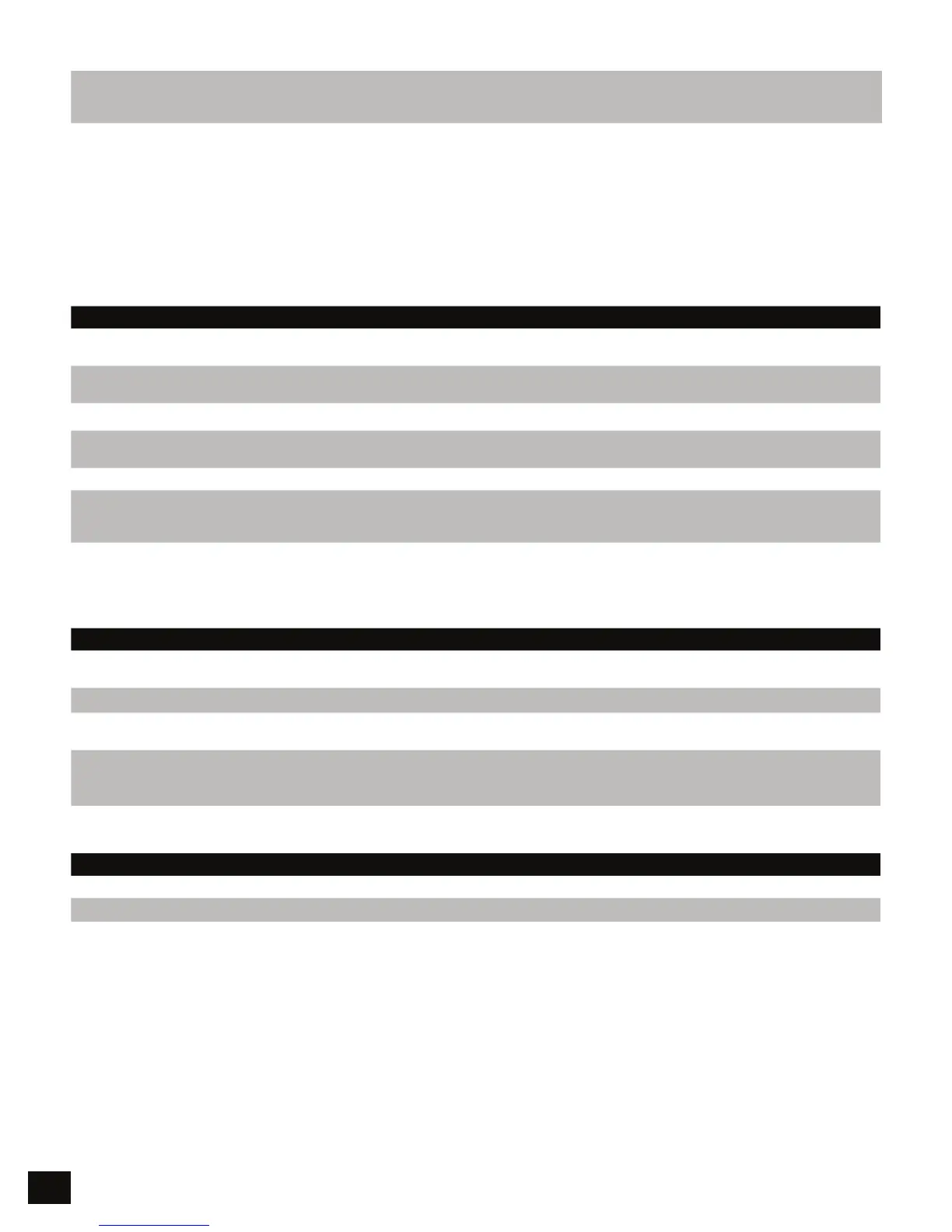4
Reenterthenewadminpassword
PressKEYbuttontwicetoendconfirmationoftheadminpassword
TheredLEDwillremainlightwhilethepasswordissaved
WhencompletethegreenLEDwilllight
GreenLEDwilllight
Note once Admin PIN is created, it cannot be cleared under normal usage. You can however change it and this is
described in “Change Admin PIN” section.
Change Admin PIN
A second PIN can be created to unlock your Flash Padlock 3, in case you forget the primary User PIN. The same
procedure is used to change the admin password as is used to create it the first time. The only dierence is that
when the admin password is defined, it can only be changed when the drive is unlocked with the admin password.
Unlock the drive with the admin password as described below. Use the procedure for setting the admin password
to change it.
DIRECTIONS EXPLANATION
DrivemustbeunlockedandinadminmodeGoto“Unlockwith
AdminPIN”belowtounlockdrive
Green LED will flicker.
Pressandholdthe‘’buttonwhilepressingKEYtwice
Releasethe‘’buttonRedandblueLEDswillflickerquickly
Red and blue LEDs will flicker.
EnterthenewadminpasswordItmustbebetweenanddigitslong
PressKEYbuttontwicetoendentryoftheadminpassword
ThegreenLEDwillblinkaftercompletingtheentryofthepassword
Green LED will blink.
Reenterthenewadminpassword
PressKEYbuttontwicetoendconfirmationoftheadminpassword
TheredLEDwillremainlightwhilethepasswordissaved
WhencompletethegreenLEDwillflicker
GreenLEDwillflicker
Unlock with Admin PIN
Note unlocking your Flash Padlock 3 with a Admin PIN will erase the user PIN setting and the contents of the drive
will not be deleted.
DIRECTIONS EXPLANATION
PressandholdthebuttonPressandreleasetheKEYbutton
ReleasethebuttonRed and green LEDswillflicker
Red and green LEDs will flicker.
Entertheadminpassword
PresstheKEYbuttonTheredLEDwilllightwhilethedriveverifies
thepasswordWhenitunlocksthegreenLEDwillflicker
Green LED will flicker.
Theuserpasswordandsettingshavebeenerasedandthedriveisunlocked
Youcanconnectthedrivetoacomputertouseitoryoucansetanewuser
passwordimmediately
Setting User Password after Unlocking Drive with Admin Password.
DIRECTIONS EXPLANATION
Unlockthedrivewiththeadminpassword The green LED will flicker.
UsetheprocedureofChangeUserPINtosetanewuserpassword
Whentheprocedureiscompletethedrivewilllock
