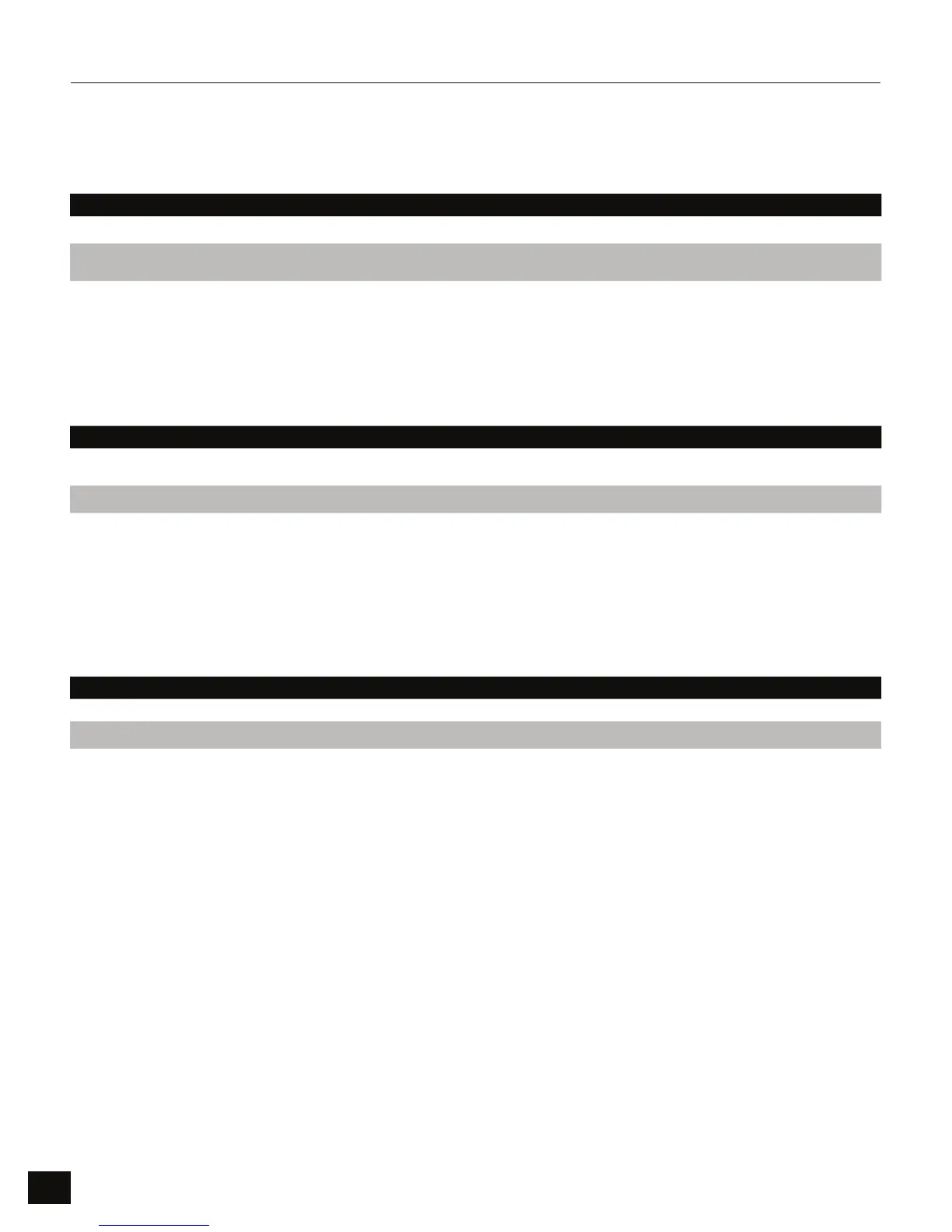6
Troubleshooting
Below are directions on how to proceed in typical troubleshooting scenarios.
Dead Battery
Flash Padlock 3 has an internal battery. If the internal battery is fully discharged, you may still continue using your
Flash Padlock 3.
DIRECTIONS EXPLANATION
ConnectyourFlashPadlocktoaUSBportonanycomputer
EnterauseroradminPINonyourFlashPadlocktounlock
thedrivewhileyourdriveisconnectedtothecomputer
The internal battery will automatically charge when connected to a USB port on your computer. We recommend
keeping your Flash Padlock 3 connected to your computer for 1 hour to fully charge the internal battery.
Lost your User PIN? (No Admin PIN set or Admin PIN set but forgotten)
If you lose your User PIN, you’ll need to reset the Flash Padlock 3, but all the data on the drive will be completely erased.
If you have a Admin PIN set, then please proceed to section below to recover use of your drive without erasing your
stored data. This procedure is also called a factory reset.
DIRECTIONS EXPLANATION
PressandholdthebuttonPressandreleaseKEYbuttonRelease
TheredandgreenLEDswillblinkalternately
Red and green LEDs will blink alternatively.
Enter
PressandholdthebuttonPressandreleasetheKEYbuttonRelease
buttonRedandgreenLEDswilllightandremainsteadyforafewseconds
whilethedriveiserased
Green and red LEDs will light and remain steady
for a few seconds.
The Padlock 3 will unlock without a password. Connect it to a USB port and format the drive before using it to store
your data. Please set a password to secure your data.
Lost your User PIN (Admin PIN Set)
If Your Flash Padlock 3 has a admin PIN, you may recover the use of your drive and gain access to your data.
DIRECTIONS EXPLANATION
Unlockthedrivewiththeadminpassword GreenLEDwillflicker
Yourdrivewillbeunlockedandreadyforuse
We recommend setting a new user PIN to secure the data on your drive.
