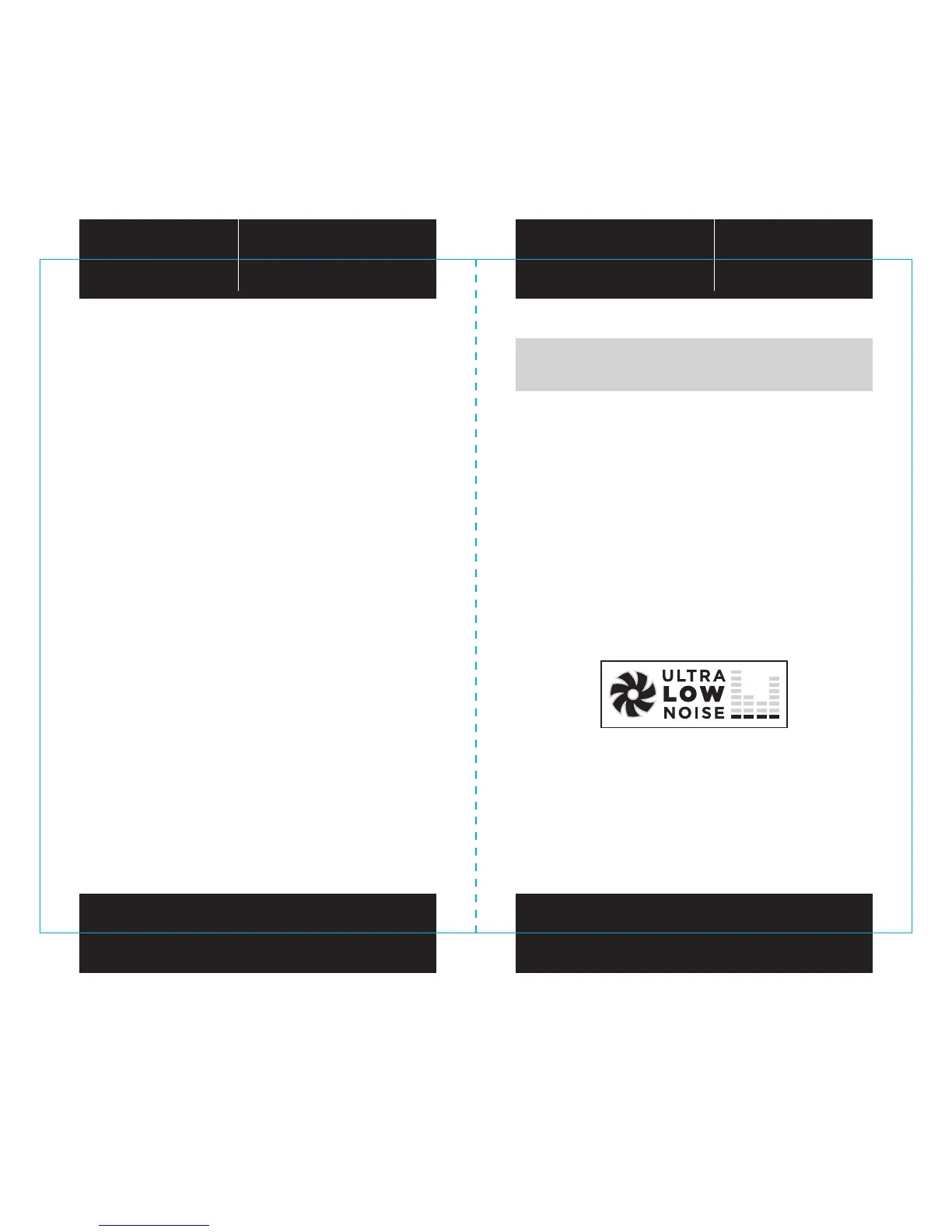13 14
RMx SERIES
™
RMx SERIES
™
Installing your NEW RMx Series
Step A: Removing your existing power supply
If you are building a new system, skip to Step B.
1. Disconnect the AC power cord from your wall outlet
or UPS and from the existing power supply.
2. Disconnect all the power cables from your video card,
motherboard and all other peripherals.
3. Follow the directions in your chassis manual and
uninstall your existing power supply.
4. Proceed to Step B.
Step B: Installing the Corsair RMx Series power supply
1. Make sure the power supply’s AC power cable is not connected.
2. Follow the directions in your chassis manual and install the power
supply with the screws provided.
3. The main 24-pin power cable has a detachable 4-pin
mechanism in order to support either a 24-pin or a 20-pin socket
on the motherboard.
A. If your motherboard has a 24-pin socket, you may connect
the 24-pin main power cable from the power supply
directly to your motherboard.
B. If your motherboard has a 20-pin socket, you must detach the
four-pin cable from the 24-pin connector, and then plug the
20-pin cable onto your motherboard without connecting the
four-pin connector.
4. Connect the eight-pin +12V (EPS12V) cable to the motherboard.
A. If your motherboard has an eight-pin +12V socket,
connect the eight-pin cable directly to your motherboard.
B. If your motherboard has a four-pin socket, detach the
four-pin from the eight-pin cable, and then plug this
four-pin cable directly to your motherboard.
5. Connect the peripheral cables, PCI-Express cables, and SATA cables.
A. Connect the peripherals cables to your hard drive
and CD-ROM/DVD-ROM power sockets.
B. Connect the SATA cables to your SATA SSD or
hard drive’s power sockets.
C. Connect the PCI-Express cables to the power sockets
of your PCI-Express video cards if required.
D. Connect the peripheral cables to any peripherals
requiring a small 4-pin connector.
E. Make sure all the cables are tightly connected. Be sure to save
any unused modular cables for future component additions.
6. Connect the AC power cord to the power supply and turn it on by
pushing the switch to the ON position (marked with “I”).
WARNING: The detachable four-pin from the 24-pin main connector is not a “P4”
or “+12V” connector. Serious damage can be caused if you use it in place of a “P4”
or “+12V” connector.
Zero RPM mode
Zero RPM mode allows the fan to remain o during low to medium
loads. This technology uses various temperatures from inside the
PSU and the power output level to determine when active cooling
is needed for the PSU. When you’re pushing it hard the fan will turn
itself on to ensure that it gets the cooling it needs without any extra
noise. For the specific fan profile of your unit please refer to the
specifications section of that PSU.
