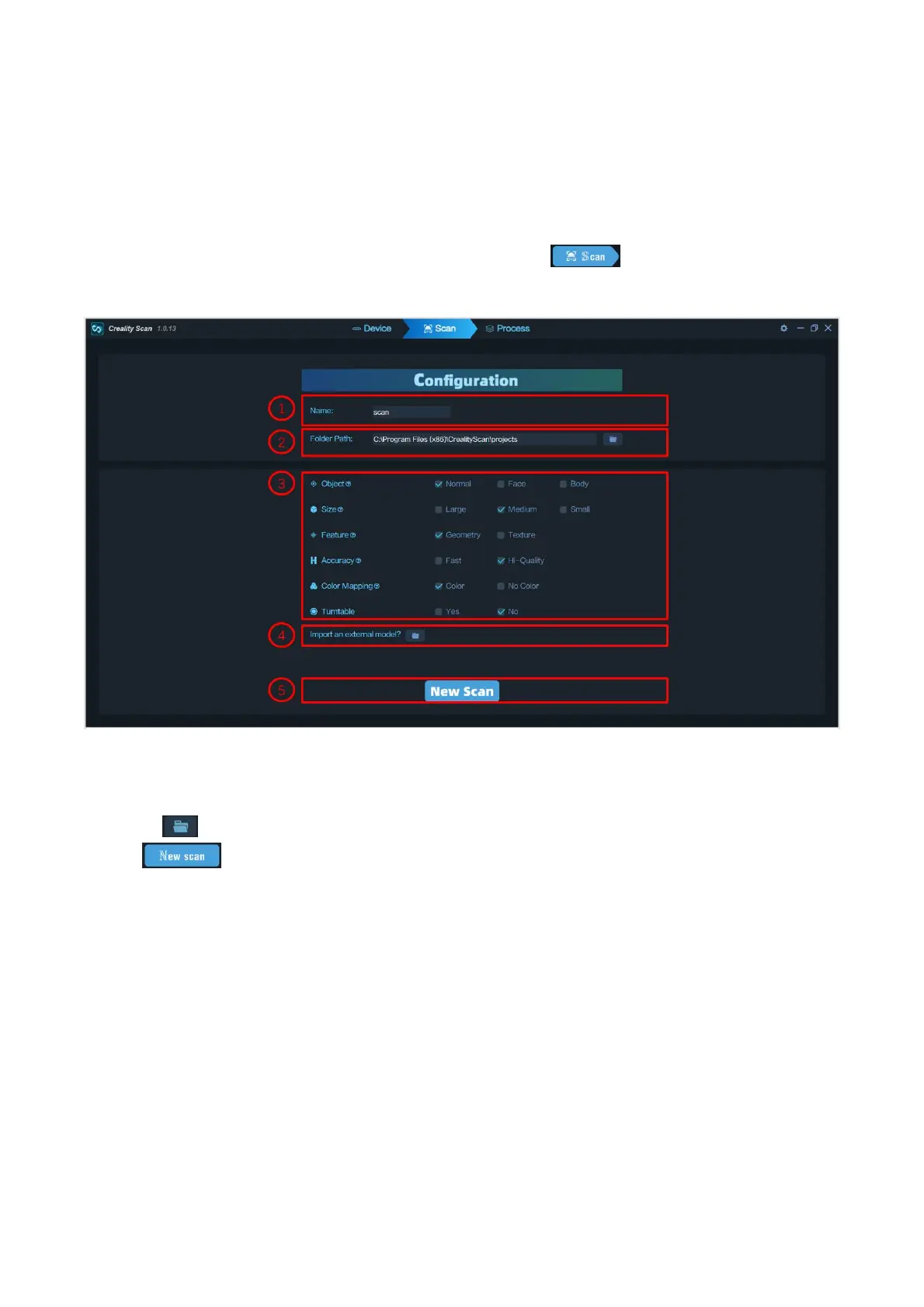Click "system setting" on the Device page, then click "firmware" . Download the right firmware from the
download link and click "upgrade" to finish the operation. " CRScan_Ferret_App+Cfg_V1.1.6.bin" firmware
is needed for current PC software version.
Setting before scan
Once connected successfully, the device is ready to scan. Press on Device page to enter the
Project setting page. Configure the desired operational characteristics as described in Section 3. Project
setting of the UI Introduction.
① Name: Display the default name of the model to be created. Rename it as needed.
② Folder Path: Display the file folder of the model to be saved. Change as needed.
③ Project Settings
④ Import an external model: Import a 3D model in .PLY, .OBJ or .STL formats into Creality Scan to view.
Icon : Select file.
⑤ Icon : Start a new scan.
