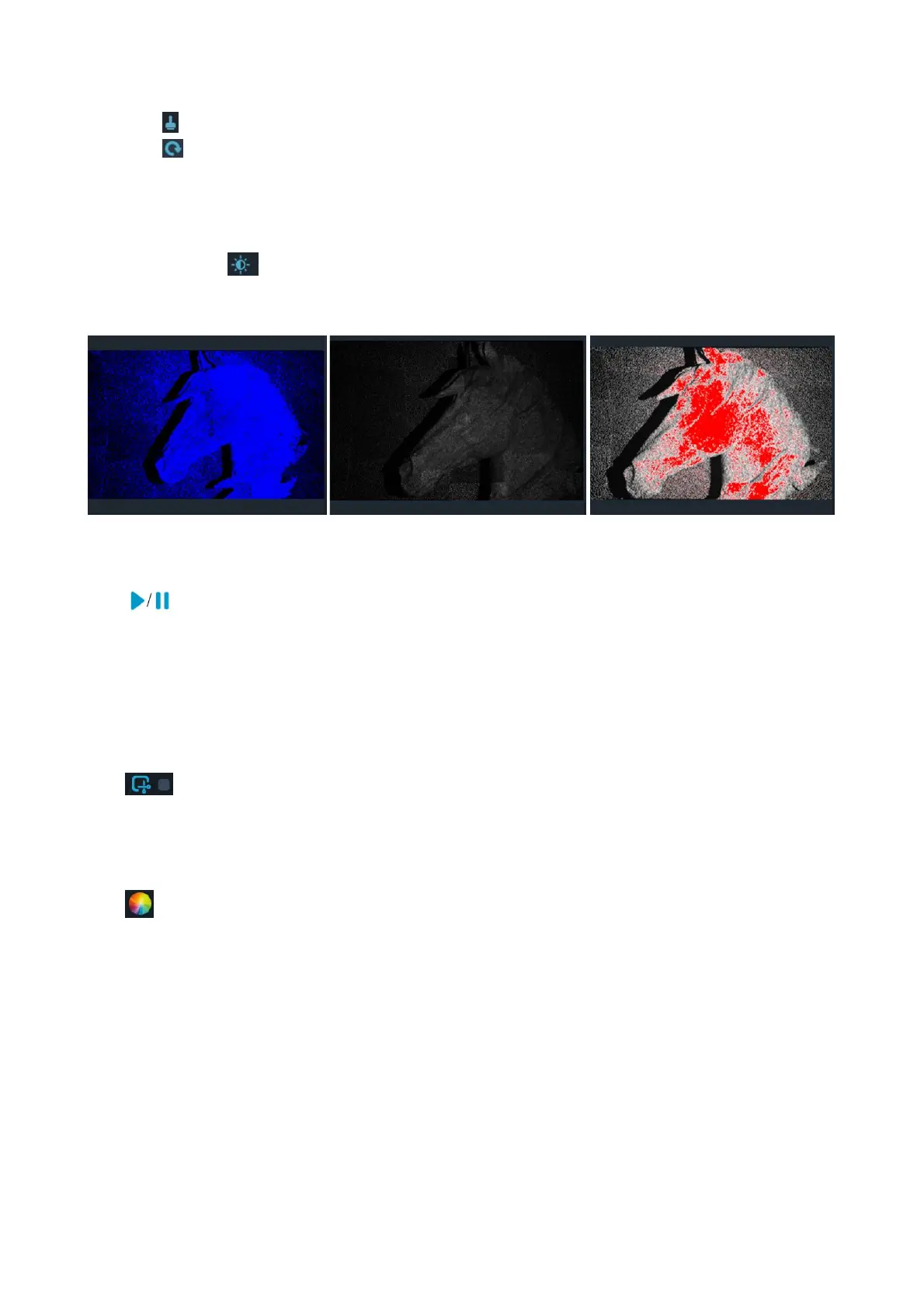Icon : Deleting all the point clouds which have been stored.
Icon : Deleting the entire project to start over from device UI.
⑦ Status Bar: Display the device connection and project settings.
Adjust the Exposure in IR Camera
Adjust the Sun Icon on the IR camera display. Auto exposure is default, but we recommend that you
switch to Manual exposure before scanning to get a better result.
Under-exposure Perfect Over-exposure
Start or Pause Scanning
Click to Start/Pause scan. During scanning, please make sure the point cloud in the Depth Camera
window is adequate and the distance bar remains "Perfect". Move the scanner slowly and deliberately during
scanning while keeping a relatively fixed distance.
After clicking Pause, it is possible to resume scanning (after repositioning either the scanner or the object
being scanned).
Exclude Flat Base
Click icon to exclude the flat base which may bring bad influence during scanning. This function is
highly recommended when you scan a small target on the table.
Complete Scanning
Click to display the quality map. You should scan your target adequately until the whole quality map
turns green.
