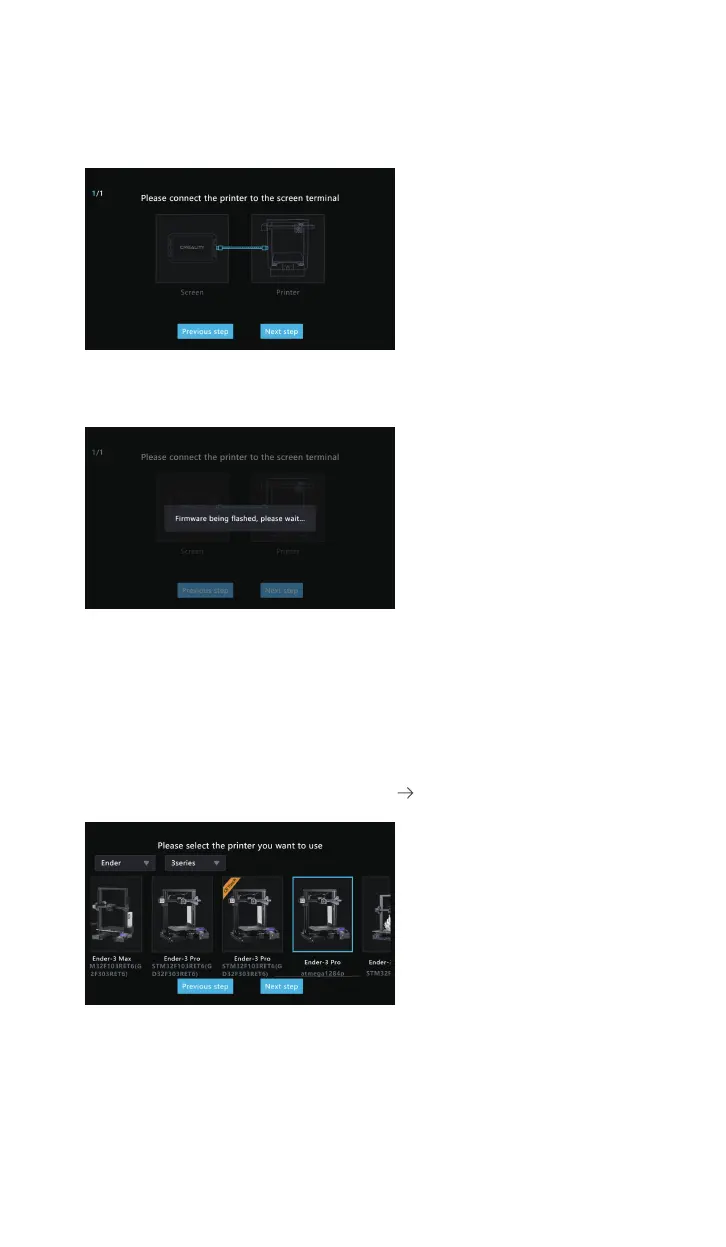2.8.2 Take the CR10 V3 as an example. After selecting the model to enter the
flashing guide page. Please connect the printer to the screen terminal with a USB
cable.
2.8.3 After clicking Next step, the Creality Sonic Pad will start flashing the firmware
to the printer and wait for the flashing to complete.
2.9 Printer firmware flashing (update BootLoader)
Pleasenotethat if the printerwithatmega1284pchipcannotsuccessfullyflash
thefirmware,youneedtoupdatetheBootLoaderofthemotherboardfirst,and
then flash the firmware. For the BootLoader update tutorial, please check the
officialwebsite.
https://www.creality.com/pages/download Ecosystem
07