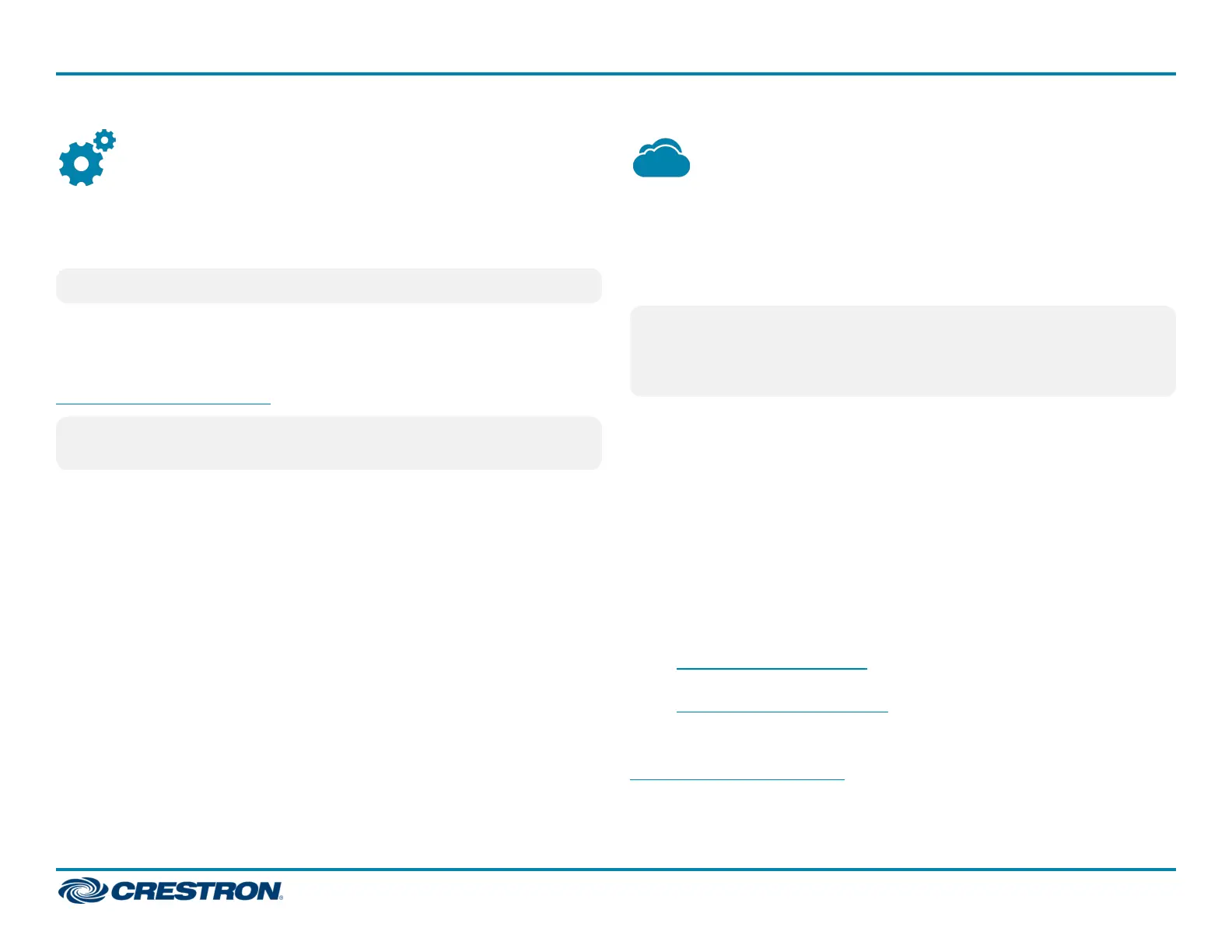Configure the Device
When power is applied for the first time, a splash screen is shown on a
connected touch screen display. Tap this screen to access the setup
screens for device configuration.
NOTE: The device may take up to two minutes (120 seconds) to boot.
Device settings for the DGE-100 and DM-DGE-200-C may be configured
using the built-in setup screens or using the included web configuration
interface. For more information on configuring the device, refer to the
DGE-100/DM-DGE-200-C Supplemental Guide (Doc. 7696) at
www.crestron.com/manuals.
NOTE: The DGE-100 or DM-DGE-200-C must be connected to a
touch screen display to use the built-in setup screens.
Access the Device Setup Screens
To access the built-in setup screens during regular operation, do one of
the following:
l Place five fingers on the touch screen display of a connected TSD-2220
and hold for 15 seconds.
l Press the SETUPbutton on the device bottom panel.
Access the Web Configuration Interface
To access the web configuration interface, ensure the device is connected
to the network and use the Device Discovery tool in Crestron Toolbox™
software to discover the device and its IPaddress on the network. Then
enter the device IP address into a web browser.
The device IP address is also found on the device splash page, which may
be viewed on a connected touch screen display after applying power to the
device for the first time.
Connect to Crestron XiO Cloud
Service (Optional)
The Crestron XiO Cloud™ service allows supported Crestron devices
across an enterprise to be managed and configured from one central and
secure location in the cloud. Supported devices are preconfigured to
connect to the service. Use of the service requires a registered Crestron
XiO Cloud account.
NOTE: The device can be disconnected from the service using the
Cloud Services tab in Crestron Toolbox™ software (Functions > Device
Info > Cloud Services). For details, refer to the Crestron Toolbox help
file.
To connect the device to the Crestron XiO Cloud service:
1. Record the MAC address and serial number labeled on the shipping box
or rear panel of the device. The MAC address and serial number are
required in order to add the device to the Crestron XiO Cloud
environment.
2. Enter the device IP address into a web browser to access the web
configuration interface.
3. Navigate to DEVICE > Device Management > Cloud Settings.
4. Toggle the Cloud Configuration Service Connection switch to Enabled.
5. Do either of the following:
l For existing accounts, access the Crestron XiO Cloud service at
https://portal.crestron.io.
l For new accounts, register for a Crestron XiO Cloud account at
www.crestron.com/xiocloud.
For detailed information about using the Crestron XiO Cloud service,
refer to the Crestron XiO Cloud Service User Guide (Doc. 8214) at
www.crestron.com/manuals.
4
DGE-100/DM-DGE-200-C
QuickStart
Digital Graphics Engines
