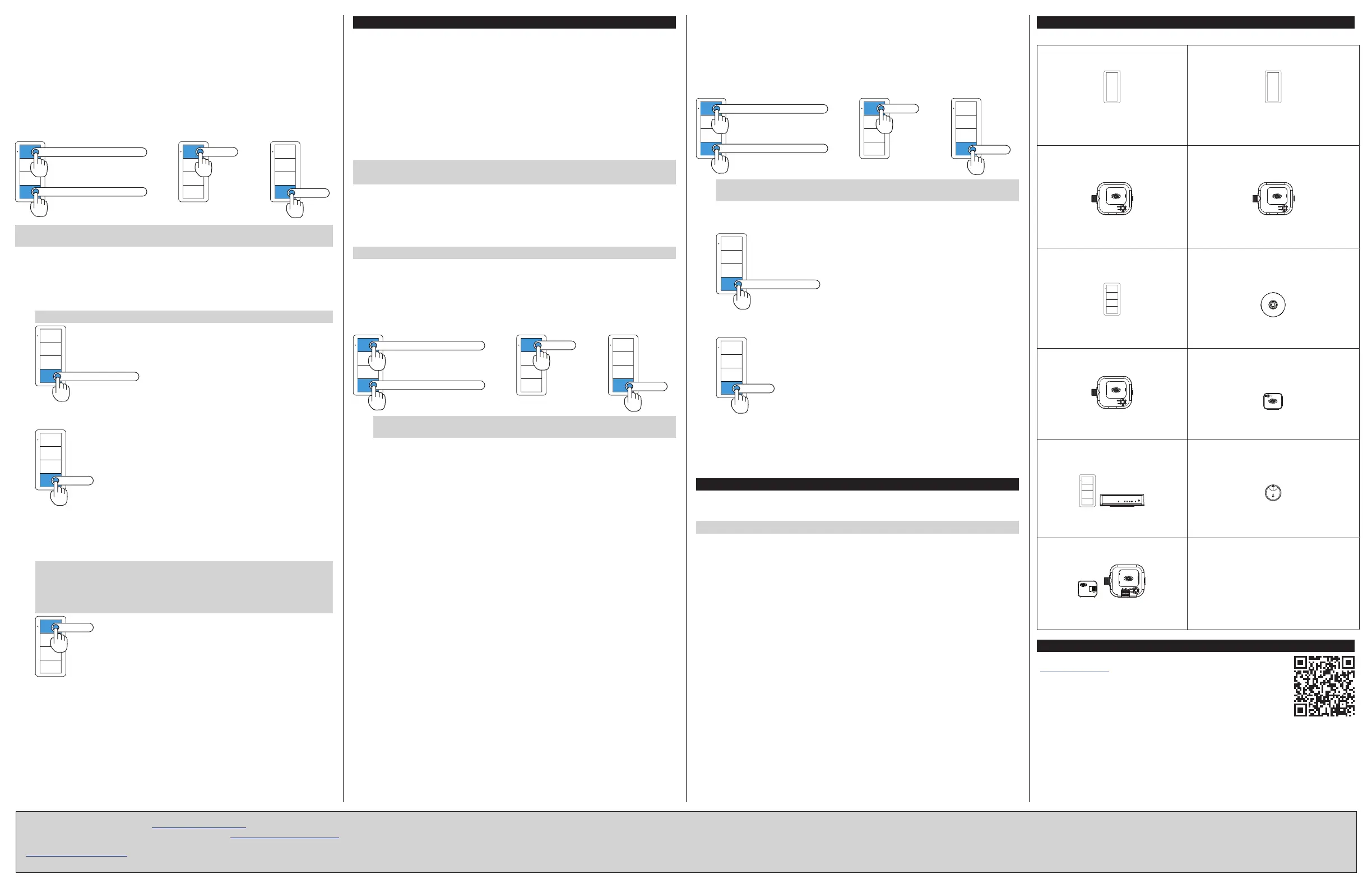Remote Binding Configuration
Remote Binding configuration is used when all load controllers in the Zūm space are
not accessible (i.e., there are j-box load controllers). To change the load controllers
that are bound to the keypad.
1. Enter Binding mode.
a. Press and hold both the top and bottom buttons until the LED lights (about
5 seconds).
b. Press the top button three times.
c. Press the bottom button once. The LED on the keypad flashes three times,
pauses, then repeats.
• The LED flashes fast to indicate that the load controller is bound.
• The LED flashes slow to indicate that the load controller is not bound.
Press and hold until LED lights
Press and hold until LED lights
then then
Press 3x
Press 1x
NOTE: Use the keypad that has been selected for controlling the load to perform
the entire remote linking process.
2. Press and hold the bottom button of the keypad until a set of lights in the space
starts to flash on and off (about 3 seconds). The flashing lights indicate the
selected load controller. The LED on the keypad flashes to indicate that the load
is bound or unbound.
• The LED flashes fast to indicate that the load controller is bound.
• The LED flashes slow to indicate that the load controller is not bound.
NOTE: The flashing rate of the lights does not indicate the link status.
Press and hold 3 sec.
3. Press the bottom button of the keypad repeatedly to cycle through all of the
load controllers in the Zūm space until the desired load starts flashing.
Press 1x
4. Press the top button of the keypad to assign the load controller as bound or not
bound to the keypad. The LED on the keypad flashes to indicate that the load is
bound or unbound.
• The LED flashes fast to indicate that the load controller is bound.
• The LED flashes slow to indicate that the load controller is not bound.
NOTE: If all load controllers in the Zūm space are assigned as not bound
to the keypad, the keypad will restore its default functionality and all load
controllers will become bound to the keypad.
NOTE: The flashing lights indicate the selected load controller, not the
binding status.
Press 1x
5. Repeat steps 3 and 4 until all load controllers are bound or unbound from the
keypad.
6. Press the bottom button on the keypad 3 times to exit.
Change the Default Scenes
The Zūm keypad buttons recall predefined scenes (light levels) that are stored in the
load controllers. The default scenes are ON (scene 1) which sets the loads at 90%,
SCENE 2 which sets the loads at 50%, and SCENE 3 which sets the loads at 10%. Load
controllers can save up to 16 scenes.
There are several methods of changing the default scenes, use the method that
matches your needs.
• End-User Method - Change the light levels for SCENE 2 or SCENE 3 when all load
controllers are easily accessible. ON (scene 1) cannot be changed. This method
cannot be used on 2-button keypads.
• Manual Method - Change the light levels for ON (scene 1) in addition to SCENE 2
or SCENE 3 when all load controllers are easily accessible.
• Remote Method - Change the light levels for ON (scene 1), SCENE 2, or SCENE 3
when a load controller is not physically accessible.
NOTE: A dimmer lowered to 0% will turn the dimmer off when the scene is recalled.
NOTE: A load controller that is not bound to the keypad cannot be part of the scene.
End-User method to change the scene for Scene 2 or Scene 3:
1. Set all load controllers that are bound to the keypad to their desired light level.
2. Press and hold the SCENE 2 or SCENE 3 button until the LED lights (about
5 seconds) to save the light levels to the selected button.
Manual method to change the scene for ON (Scene 1):
NOTE: Scene 2 and Scene 3 can also be changed.
1. Enter Scene Setting Mode using the keypad that will recall the scene.
a. Press and hold both the top and bottom buttons until the LED lights (about
5 seconds).
b. Press the top button two times.
c. Press the bottom button once. The LED on the keypad flashes its LED two
times every two seconds to indicate that it is in Scene Setting mode. Load
controllers that are bound to the keypad flash their LED rapidly.
Press and hold until LED lights
Press and hold until LED lights
then then
Press 2x
Press 1x
NOTE: Scene Setting Mode exits after 5 minutes when initiated from an ac-
powered keypad or 1 minute when initiated from a battery powered keypad.
2. Adjust all light levels.
• Using a dimmer, press and hold the top button to raise the light level or press
and hold the bottom button to lower the light level.
• Using a switch, Press the top button to turn the lights on or press the bottom
button to turn the lights off.
• Using a J-box load controller, press and hold the TEST button on the J-box
device to cycle-dim the light.
3. Using the keypad that initiated Scene Setting mode, press the ON, SCENE 2, or
SCENE 3 button to save the light levels to the selected scene button.
4. Repeat steps 2 and 3 for each scene button.
5. Press the bottom button on the keypad 3 times to exit.
Remote Method to change the scene for ON (scene 1), SCENE 2, or SCENE 3
1. Enter Scene Setting Mode using the keypad that will recall the scene.
a. Press and hold both the top and bottom buttons until the LED lights (about 5
seconds).
b. Press the top button two times.
c. Press the bottom button once. The LED on the keypad flashes its LED two
times every two seconds. Load controllers that are bound to the keypad flash
their LED rapidly.
Press and hold until LED lights
Press and hold until LED lights
then then
Press 2x
Press 1x
NOTE: Scene Setting Mode exits after 5 minutes when initiated from an ac-
powered keypad or 1 minute when initiated from a battery powered keypad.
2. Press and hold the bottom button of the keypad until a set of lights in the space
flashes on and off twice (about 3 seconds) to indicate that it is selected load. The
lights return to their previous level.
Press and hold 3 sec.
3. Press the bottom button of the keypad to cycle through all of the load controllers
in the Zūm space until the desired load starts flashing.
Press 1x
4. Adjust the light levels by holding the top button on the keypad to raise the light
level or holding the bottom button on the keypad to lower the light level.
5. Press the ON, SCENE 2, or SCENE 3 button to save the scene.
6. Repeat steps 3 through 5 until all load controllers and all scenes are defined.
7. Press the bottom button on the keypad 3 times to exit.
Factory Reset
Perform a factory reset when the device is removed from the network or to remove
the configuration settings. The device must also be factory reset if the device is being
moved to a different system.
NOTE: New-in-box devices do not need to be factory reset before joining a system.
Factory Reset a Keypad, Dimmer, or Switch
To factory reset a keypad, dimmer, or switch, press and hold the top and bottom
buttons until the LED lights (about 5 seconds), and then release both buttons. Then,
press and hold the bottom button until the LED lights (about 10 seconds).
Factory Reset a J-Box Device
To factory reset a J-box device, press and hold the TEST and SETUP buttons until the
SETUP LED lights (about 10 seconds), and then release both buttons. The SETUP LED
and output turn on.
Factory Reset an Occupancy or Vacancy Sensor
To factory reset an occupancy or vacancy sensor, press and hold the TEST button until
the LED flashes rapidly 3 times (about 10 seconds), then release the button.
Factory Reset a Daylight Sensor
To factory reset the daylight sensor, press and hold the button until the LED flashes
rapidly 3 times (about 10 seconds), then release the button.
Typical Zūm Space Devices
A typical Zūm space can employ any of the following devices:
Dimmer - Wall Mount
Dimmer to raise and lower the lights.
Switch - Wall Mount
Switch to toggle the lights.
Models:
ZUMMESH-5A-LV
ZUMMESH-DELV
ZUMMESH-DIM
Models:
ZUMMESH-5A-SW
ZUMMESH-JBOX-20A-SW
Dimmer - J-box Mount
Dimmer to raise/lower the lights
(controlled by a keypad).
Switch - J-box Mount
Switch to toggle the lights (controlled by a
keypad).
Models:
ZUMMESH-JBOX-16A-LV
ZUMMESH-JBOX-5A-LV
Models:
ZUMMESH-5A-SW
ZUMMESH-JBOX-20A-SW
Keypad
Keypad to control dimmers and
switches.
Occupancy or Vacancy Sensor
Ceiling mounted sensor to detect
occupancy/vacancy. Toggles the lights and
the plug controller.
Models:
ZUMMESH-KP
ZUMMESH-KPBATT
Models:
ZUMMESH-PIR-OCCUPANCY-BATT
ZUMMESH-PIR-VACANCY-BATT
Plug Controller
Toggles the connected plug receptacle
Network Bridge
Enables setup using the Zūm app and
integrates standalone space with the Zūm
Floor Hub.
Model:
ZUMMESH-JBOX-20A-
PLUG
Model: ZUMMESH-NETBRIDGE
AV Control
Provides AV equipment control using
RS-232 commands.
PWR
TX
RX
ERR
NET
SETUP
Daylight Sensor
Detects the light-level in the space and
raises or lowers the lights (daylight
harvesting).
Models:
ZUMMESH-KPAVBATT
ZUMMESH-AVBRIDGE
Model: ZUMMESH-OL-PHOTOCELL-BATT
Integration Module
Controls third-party devices.
N.O.
N.C.
COM
Models:
ZUMMESH-CCO
ZUMMESH-JBOX-SIM
Additional Resources
Visit the product page on the Crestron website
(www.crestron.com) for additional information and the latest
firmware updates. Use a QR reader application on your mobile
device to scan the QR image.
The product warranty can be found at www.crestron.com/warranty.
The specific patents that cover Crestron products are listed at www.crestron.com/legal/patents.
Certain Crestron products contain open source software. For specific information, please visit
www.crestron.com/opensource.
Crestron, the Crestron logo, and Zūm are either trademarks or registered trademarks of
Crestron Electronics, Inc. in the United States and/or other countries. Other trademarks,
registered trademarks, and trade names may be used in this document to refer to either the
entities claiming the marks and names or their products. Crestron disclaims any proprietary
interest in the marks and names of others. Crestron is not responsible for errors in typography
or photography.
This document was written by the Technical Publications department at Crestron.
©2018 Crestron Electronics, Inc.
Crestron Electronics, Inc. Setup Guide - DOC. 7957B
15 Volvo Drive, Rockleigh, NJ 07647 (2048147)
Tel: 888.CRESTRON 04.18
Fax: 201.767.7576 Specifications subject to
www.crestron.com change without notice.
