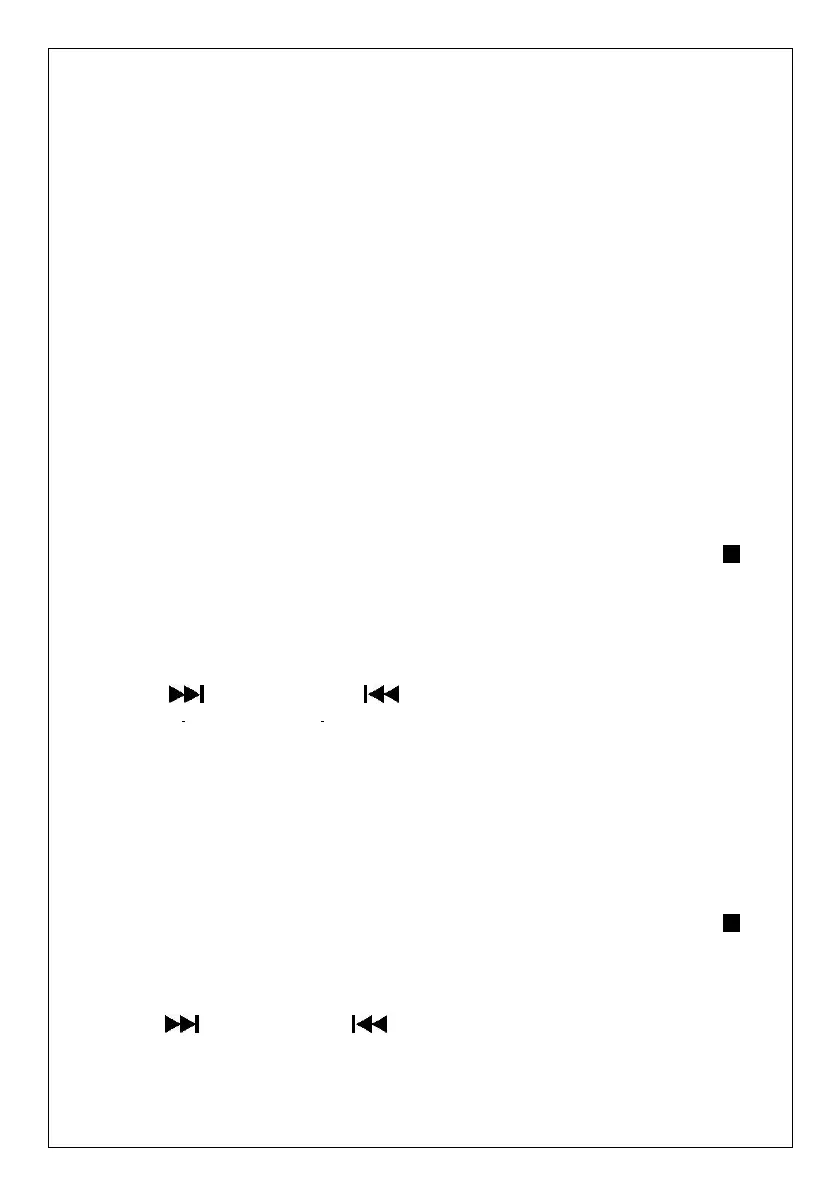Deleting files from the USB device / SD card
The system is able to erase files stored on the USB drive or SD card. You can delete a
single file/track, a folder of files/tracks, or all files/tracks on the storage medium.
Deleting a single file/track
1. Insert the USB storage device or SD card, then select USB/SD mode (as described
previously).
2. Press the delete DEL button during the playback of the track you want to delete: “ONE”
will be flashing on the display. Press the delete DEL button again to confirm.
3. “DEL” will show on the display while the file/track is being deleted until the deletion is
complete.
Deleting a folder
1. Insert a USB storage device and SD card, then select USB/SD mode (as described
previously). When the system has recognised the device, press the stop
button.
2. Turn the tuning knob to select the desired folder for deleting.
3. Press the delete DEL button: “ONE” will be flashing on the display. Press the
SKIP UP or SKIP DOWN button to select “DIR” (directory) on the
display. Press the delete DEL button again to confirm.
4. “DEL” will show on the display while the folder is being deleted until the deletion is
complete.
Deleting all files/tracks
1. Insert a USB storage device and SD card, then select USB/SD mode (as described
previously). When the system has recognised the device, press the stop
button.
2. Press the delete DEL button: “ONE” will be flashing on the display. Press the
SKIP UP or SKIP DOWN button to select “ALL” on the display.
Press the delete DEL button again to confirm.
3. While the system is deleting the files/tracks, the USB or SD icon will be flashing on the
display until the deletion is complete.
