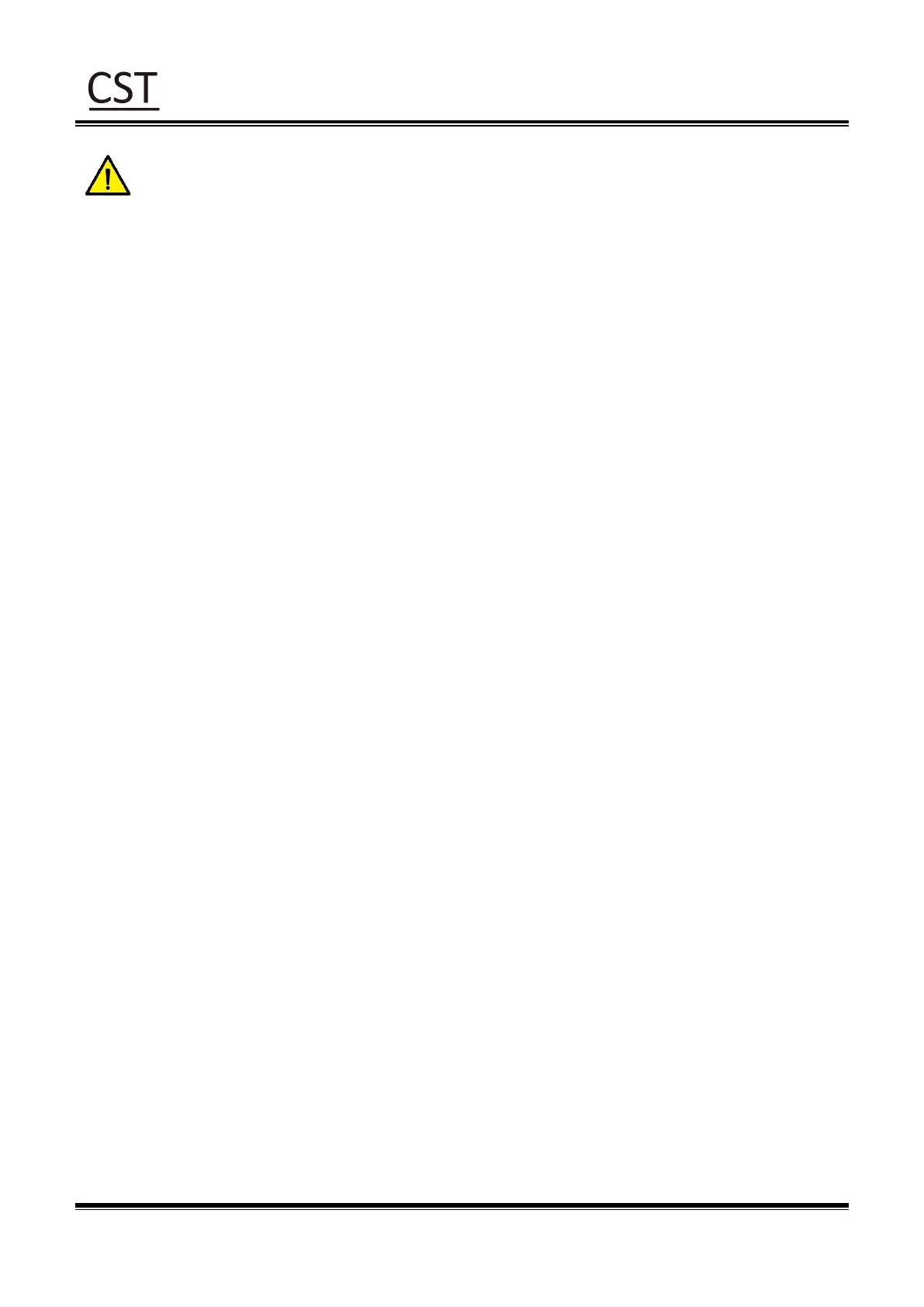Note: After the quick calibration, users could open the printer cover to pull back the
learned paper in avoid of paper wasting.
3.6.4 Print Self-test Page
The self-test checks the printer’s current settings, status and whether the printer has any problems
or not.
1.Printing Manually
1) Make sure the roll is loaded properly.
2) Make sure the top cover of the printer is closed properly. Then turn on the printer.
3) When the printer is ready, press the feed button continuously. As soon as the indicator flashes
(green) once, loosen the button. Then the printer starts to print the self-test page.
2.Printing by Windows Driver Program
1) Install the Windows Driver program.
2) Set the “Interface” as the type you use.
3) Use the Windows Driver Program to print out the “Self-test page”.
4) Please refer to “Chapter 7 Seagull Windows Driver Instructions” for more detailed information.
3.Printing by BarTender Ultralite Program
1) Install the BarTender Ultralite program.
2) Edit a new label and print it.
3) Please refer to “Chapter 8 BarTender Ultralite Instructions” for more detailed information.