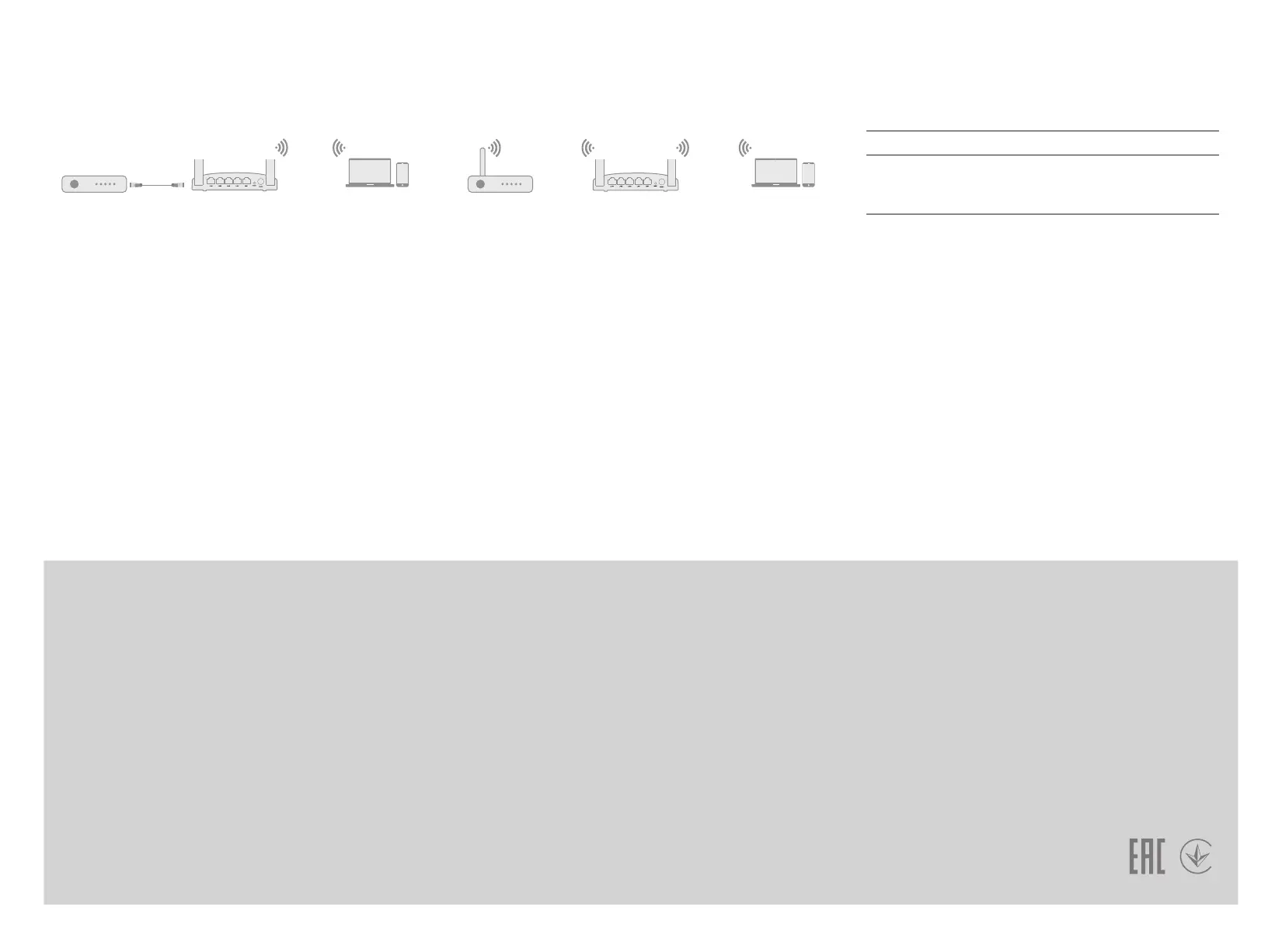Q2: What should I do if my handy can not find Wi-Fi signal?
A: Please make sure the router is connected, power and broadband
interface has no loose. If everything is normal but still no signal, please
try to use computer to set, or restore the router to factory settings. If
after restoring factory settings but still no signal, you can restart the
router, if it still doesn’t work, maybe the router has fault.
Q1: What can I do if the login window does not appear?
A1: If the computer is set to a static IP address, change its settings to
obtain an IP address and DNS server address automatically.
A2: Verify that 192.168.10.1 is correctly entered in the web browser .
A3: Use another web browser and try again.
A4: Reboot your router and try again.
A5: Disable and then enable the network adapter being used.
Q3: How to Reset to defaults?
A: While the power is still on, keep pressing the reset button for
2seconds, and wait for 1-2 minutes and it will restore to factory
settings( Please be noted: After restoring the factory settings you need
to reset again).
Q4: Why cannot my phone enter the Setting Page of Router?
A:Please make sure your Phone is connected to the Cudy Router
Wi-Fi(Please follow instructions on 6.1) And make sure you enter the
right site in the browser. (Please follow instructions on 6.2)
Q5: Why cannot I enter the Setting Page after restarting the Router?
A:After restarting the Router, maybe your phone connect automatical-
ly to other Wi-Fi, please make sure your phone is connected to Cudy
Router Wi-Fi. (Please follow instructions on 6.1)
Q6: What should I do if I forget the Wi-Fi password or the username
and password of the Login settings Page?
A: Restore factory settings, and then reset the router.
Frequently Asked Questions (FAQ)
Access Point Mode Repeater Mode
Place WR300 next to your host router and power it on.
Connect a computer to the LAN port of Cudy router via an Ethernet
cable or wirelessly by using the SSID (network name) and SSID
Password printed on the label at the bottom of the router.
Launch a web browser and enter 192.168.10.1 in the address
bar.Use admin for username and password to log in.
Router Management screen will appear, choose Repeater mode.
Then click Site Survey to then choose the network you want to
extend .
Enter the Pre-Shared Key(Wi-Fi Password), and click Save/Apply.
1.
2.
3.
4.
5.
6.
1.
2.
3.
4.
5.
6.
Connect WR300 to your host router and power it on.
Connect a computer to the LAN port of Cudy router via an Ethernet
cable or wirelessly by using the SSID (network name) and SSID
Password printed on the label at the bottom of the router.
Launch a web browser and enter 192.168.10.1 in the address bar.Use
admin for username and password to log in.
Router Management screen will appear, choose Access Point mode.
Then choose Auto configure LAN IP Address or configure the LAN IP
by yourself .
Configure your network and click Save/Apply.
Button Explanation
More Features
Support
BUTTON DESCRIPTION
Reset
Press and hold this button for about 2 seconds to
reset the router to its factory default settings.
The Cudy router supports various features. You can log in to the
router’s web management page at http://cudy.net to configure these
functions. For instructions, please refer to the user guide at
http://www.cudytech.com
For technical support,the user guide and more information,please visit.
http://www.cudytech.com/support.
810600002
WR300Router Client
WR300Router Client
In Access Point mode, WR300 transforms your existing wired network
to a wireless one.
In Repeater mode, WR300 boosts the existing wireless coverage in
your home.
