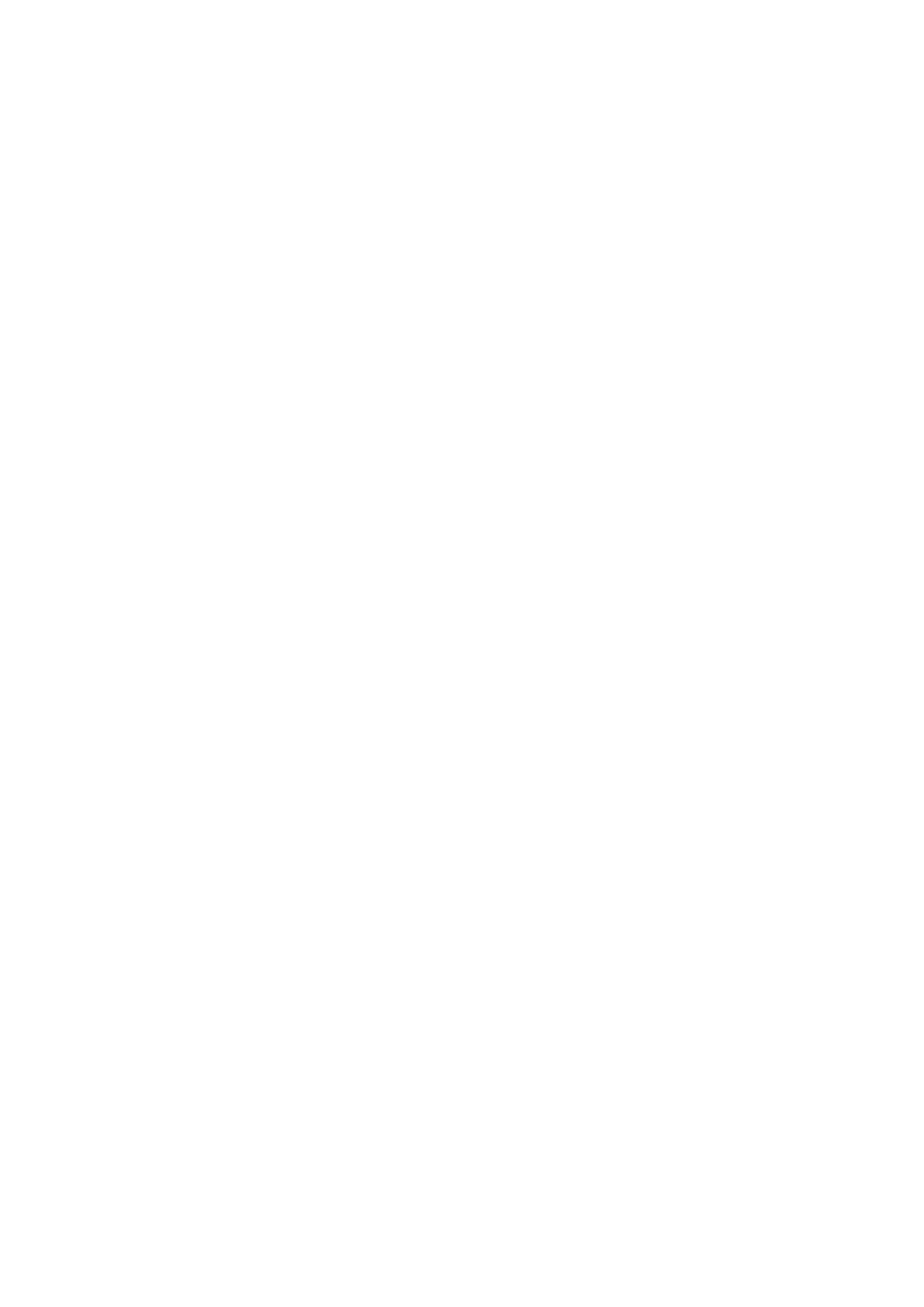7
How to Make the Wi-Fi Faster?
Note: Wi-Fi performance depends on many factors, including distance, shielding, remote
Wi-Fi spec, radio frequency, Wi-Fi channels, Wi-Fi bandwidth, radio noise and so on.
Generally, user can try the following steps to get a better performance.
1. Locate the Wi-Fi router on a higher position. This can avoid some shielding and
blocking.
2. Make sure that your computer or phone is connected to the Wi-Fi router through
5GHz. Generally, 5GHz brings the higher performance to the users than 2.4GHz.
3. If the Wi-Fi connection works at 5GHz already, another wireless band can be tried
in your Wi-Fi router. For example, change the channel from Band 1 to Band 4, or
from Band 4 to Band 1.
Note: Band 1 includes ch36, ch40, ch44 and ch48. Band 4 includes ch149, ch153,
ch161 and ch165.
4. Try to specify the Channel Width to 80MHz in your Wi-Fi router settings.
